 It’s the year 2010 and in case you haven’t been paying attention, the world has gone crazy mobile: Even mountaineers atop our highest mountain can find a 3G signal!.
It’s the year 2010 and in case you haven’t been paying attention, the world has gone crazy mobile: Even mountaineers atop our highest mountain can find a 3G signal!.
With wireless broadband entering the mainstream, the time for wireless broadband routers has arrived.
Read on for our review of Novatel’s MiFi 2352.
At a glance, the MiFi 2352 doesn’t look like a router. Router’s are generally boring and for the most part, on the eye sore side of beautiful. The MiFi clearly succeeds in breaking this trend with its elegant glossy black and matching silver trim. The unit is about the size of a medium sized mobile phone and at a glance, you’d be forgiven for thinking it was one.
Along with the neat little unit, the MiFi 2352 comes with a rechargeable Lithium Ion battery, a short micro USB to USB A cable a plug pack (with three interchangeable adapters) and a light quick start guide.
 As its name suggests, the MiFi is a quick and simple way of creating a Mobile wiFi hotspot. The MiFi’s built in SIM card slot holder allows users to connect to mobile broadband from almost anywhere and via the MiFi’s wifi capabilities, serve up to five wireless devices.
As its name suggests, the MiFi is a quick and simple way of creating a Mobile wiFi hotspot. The MiFi’s built in SIM card slot holder allows users to connect to mobile broadband from almost anywhere and via the MiFi’s wifi capabilities, serve up to five wireless devices.
With its internal Lithium ion battery lasting up to 3 hours, surfing the web on Mount Everest – and most other places in the world – just got easier.
 Additionally, the MiFi has a MircoSDHC slot which allows for the sharing (read and write) of up to 16GB of data. Unfortunately, we were unable to make use this feature. See Setup and Usage.
Additionally, the MiFi has a MircoSDHC slot which allows for the sharing (read and write) of up to 16GB of data. Unfortunately, we were unable to make use this feature. See Setup and Usage.
The specifications also make mention of GPS but we couldn’t manage to find any appreciable use of/for it.
Setup and Usage
After slipping in our pre-paid Optus 3G SIM and inserting the battery, we plugged the Mifi in to the mains for it to charge. As soon as it was connected the power LED started flashing all sorts of colours. After a few seconds the unit stopped tripping and went to a green then red cycle. A quick look in the quick start guide revealed that this meant that the batter was low (red flash) and that there was a GPRS/EDGE service available (green flash).
The MiFi uses a combination of solid and flashing red, yellow, green, blue and violet lights to communicate with the user. While it might be economical to use a single LED to communicate so many colours/messages, it requires at least a cursory glance of the manual to understand and in practical terms, is much more cumbersome than having a small LED and symbol for each message.
We left the unit flash to its heart content and about three hours later the red flashing had disappeared with only the green “GPRS/EDGE Service available” light remaining.
We fired up the MacBook Pro and lo, the “MiFi” network was available. We logged into the MiFi’s web configuration page at www.mifi (or 192.168.1.1 if you’re into that sort of thing) and up came the MiFi’s status/configuration login page. Handily, the when the Mifi is not connected to the Internet, the unit routes all web addresses to it’s status/configuration login page.
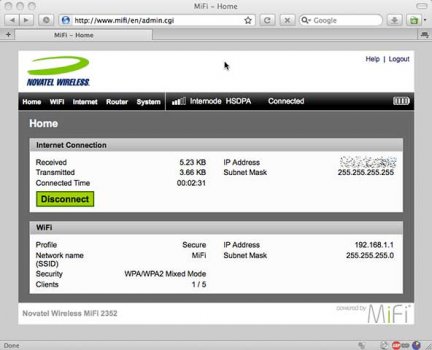 We logged in with the default password and had a brief browse of the available settings. All things considered, the amount of configuration available was quite impressive: Not only was the MiFi able to secure the 802.11g/b wireless network with WPA2-PSK, but the router could hide its SSID, lock down access via MAC address filtering and even the filtering and forwarding of ports.
We logged in with the default password and had a brief browse of the available settings. All things considered, the amount of configuration available was quite impressive: Not only was the MiFi able to secure the 802.11g/b wireless network with WPA2-PSK, but the router could hide its SSID, lock down access via MAC address filtering and even the filtering and forwarding of ports.
We initially had some difficulty getting our Optus SIM to play ball – It appears the MiFi we received was software branded for Internode and even after a factory reset, maintained its allegiance to this (albeit rebranded Optus) ISP.
To get our Pre Paid Optus SIM to work we had to create a new Profile, set the APN to “preconnect” and the Authentication to CHAP like our Optus instructions, well.. instructed.
The MiFi still didn’t like these settings because we hadn’t entered any ISP username and password. We took a punt and entered a dummy username/password and to our chagrin, suddenly found the MiFi’s power indicator shining (solid) bright green. Houston, we have a connection!
 While the “Internode HSDPA” label on the menu bar still threw us off, we checked the Internet status nested in the MiFi’s settings, we confirmed that we were connected to the Optus network.
While the “Internode HSDPA” label on the menu bar still threw us off, we checked the Internet status nested in the MiFi’s settings, we confirmed that we were connected to the Optus network.
While we mainly used the unit at arms length to our MacBook Pro, unimpeded by walls, the Wifi signal stayed connected over distances of around 50 metres. In our office environment, the distance was reduced but the MiFi worked fine as long as we stayed within two-three rooms of it.
 Interestingly, if Wifi isn’t your thing – or the internal battery has run down – the MiFi can be connected to your computer via USB to become a regular “dongle” modem. Upon first connecting the unit to our MacBook Pro via the included Mini USB to USB cable, a disc image appeared on the desktop. After a few clicks and a quick reboot, we had the MobLink3 software installed and the MiFi operating as a traditional dongle modem.
Interestingly, if Wifi isn’t your thing – or the internal battery has run down – the MiFi can be connected to your computer via USB to become a regular “dongle” modem. Upon first connecting the unit to our MacBook Pro via the included Mini USB to USB cable, a disc image appeared on the desktop. After a few clicks and a quick reboot, we had the MobLink3 software installed and the MiFi operating as a traditional dongle modem.
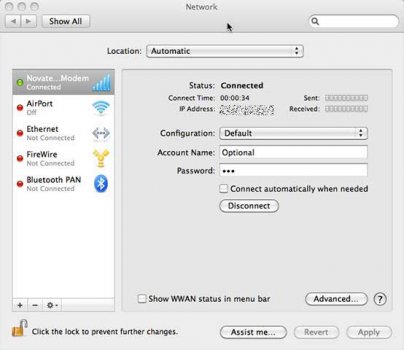 As a dongle modem the MiFi performed as expected with any noticeable issues. Also worth noting is that when an internal microSD card is installed, the MiFi essentially behaves as a card reader as well.
As a dongle modem the MiFi performed as expected with any noticeable issues. Also worth noting is that when an internal microSD card is installed, the MiFi essentially behaves as a card reader as well.
As for internet speeds: While it is likely saying more about the ISP (and location) than the actual MiFi, Internet speeds seemed to peak around the 2Mbit mark (download). A quick test on speedtest.net resulted in 1.95Mbit download and 0.40Mbit upload with a Ping of 107ms.
As for the MiFi’s local network speeds, we undertook some transfer tests using a folder of 314 files totalling 915.1MB (mostly Photos and text documents). All timing was done using iPhone stopwatch app.
Wired Connection – From MacBook Pro to MiFi MicroSD: 4 minutes 58 seconds.
Wifi – From MiFi MicroSD to MacBook Pro: –
Wifi – From MacBook Pro to MiFi MicroSD: –
Wifi – From MacBook Pro to (another) MacBook Pro: 10 minutes 27 seconds
Unfortunately, we were unable to read both of the FAT formatted MicroSD cards we had on hand using our wireless connection. We tried reseting the MiFi, changing, applying and reapplying the file sharing settings and even reformatting the MicroSD cards but nothing seemed to help.
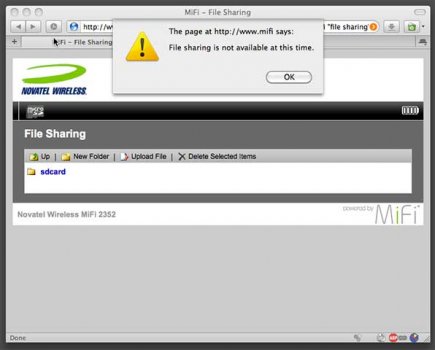 Puzzlingly, when tethered via USB cable, the MiFi was happy to allow read and write transfers!?
Puzzlingly, when tethered via USB cable, the MiFi was happy to allow read and write transfers!?
It’s important to note that the MiFi’s wireless network is capped to a maximum of five wireless clients and this should be plenty for most. We tested the unit mainly with our two MacBook Pros and found no real connectivity issues, even in congesting wifi environments.
Despite this MicroSD issue, in actual real world use as a wireless router, the MiFi didn’t miss a beat. The internet connection suffered minimal dropouts as did the local network.
We found the internal battery was good for between 2 and three hours depending on how intensive our use was (and how many clients we had connected) but considering the MiFi’s size, this wasn’t entirely beyond expectations.
 The unit can get a little warm when in use – maybe a little too warm to keep it in a pocket, but even at its hottest is nowhere near hot.
The unit can get a little warm when in use – maybe a little too warm to keep it in a pocket, but even at its hottest is nowhere near hot.
Specifications
Technology/Bands
• Tri-band HSUPA/HSDPA – 900/1900/2100 MHz
• Quad-band GPRS/EDGE – 850/900/1800/1900 MHz
• A-GPS and gpsOneXTRATM support
• Receiver equalisation
• Receiver diversity
Data Speeds
• HSDPA – Up to 7.2 Mbps downlink
• HSUPA – Up to 5.76 Mbps uplink
Dimensions
• 62mm x 98mm x 15.3mm Weight
• 81grams
WLAN
• 802.11b/g 2.4 GHz
• Pre-configurable security (WEP/WPA/WPA2)
• DHCP server
• NAT/NAPT
• DNS support
• VPN pass-through
Battery
• Removable Li-ion battery
Interface
• microUSB port
• microSDHC slot
• SIM socket 1.8V and 3.0V standard USIM
Antennas
• Integrated diversity antenna
• Integrated WiFi antenna
• Integrated GPS antenna
LED Indicators (2)
• Multi-colour status indicator
• Wi-Fi indicator
Operating Systems
• Windows® 2000, XP, Vista,
• Mac OS® X 10.4 or later
• Linux®
System Requirements
• Type A USB port
• Internet browser software
Standards/Approvals/Certifications
• 3GPP Release 99 for WDCMA
• 3GPP Release 5 for HSDPA
• 3GPP Release 6 for HSUPA
• FCC parts 2, 15, 22 & 24
• CE Marking
• GCF
• PTCRB
• GSM Phase 2+
• Microsoft WHQL
• Wi-Fi Alliance
• R&TTE Directive 1999/5/EC (health, safety, EMC, spectrum) Compliant
• RoHS Directive 2002/95/EC Compliant
• WEEE Directive 2002/96/EC Compliant
• A-Tick
• ICASA
• Industry Canada
Software and Applications (optional) (USB Tethered Mode)
• MobiLinkTM 3 Connection Manager
• Built-in address book
• SMS client
Standard Package Contents
• MiFi 2352
• Quick Start Guide
• USB Cable
• Li-ion battery
• A/C mains charger
 Conclusion
Conclusion
The MiFi 2352 provides a convenient and portable solution to portable internet. While we still don’t think mobile internet (as a service) is good enough to replace a permanent landline solution, the MiFi is a perfect way to connect to the internet when on the road or in the event your wired ADSL goes down.
Despite our inability to get the MicroSD file sharing to work, the core features of the MiFi worked very well. Both the Internet and local network connections were stable and the units overall look and feel – both hardware and software – impressed.
Our rating: 7/10


