 It’s a network attached world and after our Synology and Thecus reviews, its time we put the spotlight on QNAP’s latest offering, the TS-431.
It’s a network attached world and after our Synology and Thecus reviews, its time we put the spotlight on QNAP’s latest offering, the TS-431.
While QNAP (Quality Network Appliance Provider) launched their first NAS way back in 2006, the TS-431 is the first QNAP device that has personally hit my desk. Hailing from Taipei, QNAP aims to deliver its namesake in both NAS (Network Attached Storage) and NVR (Network Video Recorder) market segments.
FIRST IMPRESSIONS
For a four bay NAS, the TS-431 has a remarkably small footprint. At 16 x 17 x 22cm, QNAP has really packed everything in nice and neatly. While not particularly eye catching, the white plastic exterior looks fresh and is suitably accentuated by its sliver trim.
 The front of the unit is mostly taken up by four plastic drive caddies sitting to the right of a silver LED/button column. Beyond a general status LED, a LED is provided for each drive, USB access and LAN activity. Beneath these LEDs is a power button and /One Touch Copy Button/ along with a USB 3.0 port.
The front of the unit is mostly taken up by four plastic drive caddies sitting to the right of a silver LED/button column. Beyond a general status LED, a LED is provided for each drive, USB access and LAN activity. Beneath these LEDs is a power button and /One Touch Copy Button/ along with a USB 3.0 port.
Other than some small holes for ventilation on the left panel and a removeable Quick Setup sticker on the right, the two sides are unremarkable. The rear of the unit is dominated by a large exhaust fan along with two Gigabit Ethernet ports, two USB 3.0 ports and an eSATA port. A 12V DC receptacle is also present as is a Kensington lock port and a pinhole reset button.
 The TS-431 package comes with a short length of Ethernet cable, two bags of screws, a power brick/cable and a Quick Installation Guide.
The TS-431 package comes with a short length of Ethernet cable, two bags of screws, a power brick/cable and a Quick Installation Guide.
As with most NAS dev ices sold, the TS-431 does not come with hard drives. Compatible hard drives need to be purchased separately.
SETUP AND USAGE
 After removing two drive trays from the TS-431 we inserted our two enterprise test drives and began screwing them into each tray. While of a totally plastic construction, we found the drive trays to be quite sturdy and well built.
After removing two drive trays from the TS-431 we inserted our two enterprise test drives and began screwing them into each tray. While of a totally plastic construction, we found the drive trays to be quite sturdy and well built.
The TS-431’s drive trays are locked in place via a lever mechanism that firmly clicks the drives in place. No anti-theft drive lock is present.
Once our two drives were in place, we applied the power and connected the TS-431 to our local Gigabit Network via CAT6 cable. A few seconds after the initial press of the power button, the front panel LEDs came to life with a sharp beep. After three minutes another slightly longer beep sounded the TS-431’s readiness.
 Follwing the Quick Start Guide sticker stuck to the unit’s side, we opened up a browser window and opened “http://start.qnap.com.”
Follwing the Quick Start Guide sticker stuck to the unit’s side, we opened up a browser window and opened “http://start.qnap.com.”
This website prompted us to identify the model we were trying to set up and after confirming we had installed hard drives into the unit, began what QNAP describes as a “cloud installation.” Cloud installation utilises a unique hardware identifier (Cloud Key) to identify and communicate with the NAS. Worth noting is that this cloud key is also presented as a QR code, for those so inclined. After entering our eight digit code, we were prompted to create a myQNAPcloud account, which we opted to skip.
 The rest of the process was a simple “follow the prompt wizard” affair and within 30 minutes of having started, we had the TS-431 up and running with the latest QNAP Turbo NAS System software (Version 4.1.1 build 1101).
The rest of the process was a simple “follow the prompt wizard” affair and within 30 minutes of having started, we had the TS-431 up and running with the latest QNAP Turbo NAS System software (Version 4.1.1 build 1101).
Being the first QNAP model I have personally tested, I was pleasantly surprised with the NAS operating environment’s look and feel. While not quite as polished as Synology’s DSM 5.1, the QNAP Turbo NAS System (QTS) was both neat and intuitively designed.
Upon first login, the user is greeted with a Quick Start Welcome window which runs through the unit’s various abilities. Once dismissed, the main working environment is revealed. In many ways, QTS looks like a marriage of a portable and desktop OS. Along with a paged desktop pre-populated with common tasks/apps, a task/status bar runs along the top and a “start menu” of sorts drops down from the top left. Widgets and shortcut tabs also abound which can all be customised.
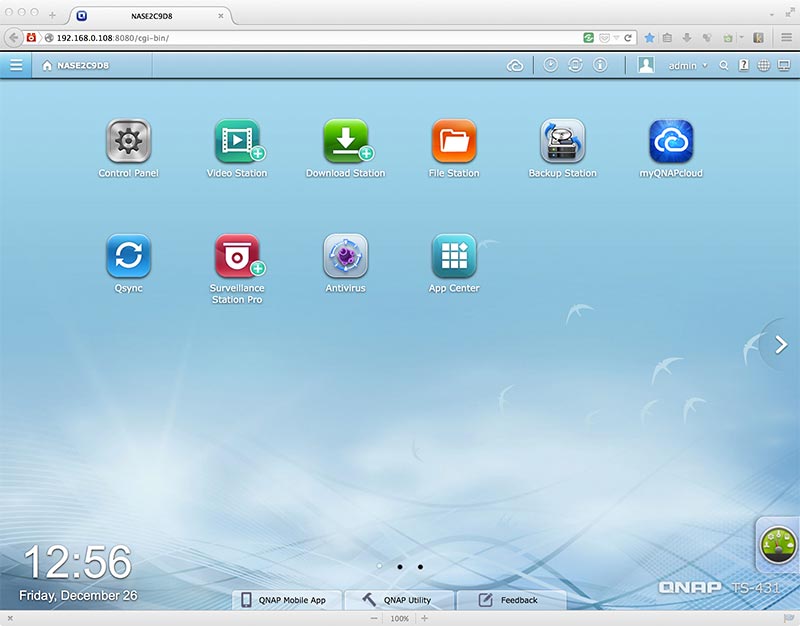 Like Synology’s DSM 5.1, QTS 4.1 has an iTunes like app stores where one can download additional “apps” to add functionality. Beyond the included Photo Station, Music Station and Download Station, apps such as Surveillance Station (Network surveillance and video management system) Notes Station (private cloud based notebooks) and Cloud Link (Remote access service) are all installable via a single click. Also available are developer tools such as Python, Perl, phpMyAdmin and Mantis to name but a few. To view a complete list of available apps, visit QNAP’s App Center web page.
Like Synology’s DSM 5.1, QTS 4.1 has an iTunes like app stores where one can download additional “apps” to add functionality. Beyond the included Photo Station, Music Station and Download Station, apps such as Surveillance Station (Network surveillance and video management system) Notes Station (private cloud based notebooks) and Cloud Link (Remote access service) are all installable via a single click. Also available are developer tools such as Python, Perl, phpMyAdmin and Mantis to name but a few. To view a complete list of available apps, visit QNAP’s App Center web page.
We briefly explored the included applications and like the basic QTS envirnoment, found them to be consistent and easy to navigate. Setting up shared folders and privileges was straight forward and we found the use of the “control panel” to locate common settings to be helpful for the experienced user and novice alike.
 For testing and benchmarking, we had the TS-431 create a RAID 0 array with our two 500GB hard drives. This process was very easy to complete and we liked the option of making a shared folder being automatically generated upon the creation of the RAID volume.
For testing and benchmarking, we had the TS-431 create a RAID 0 array with our two 500GB hard drives. This process was very easy to complete and we liked the option of making a shared folder being automatically generated upon the creation of the RAID volume.
Along with 1, 2, 5, 6, 10, 5 + Spare, the TS-431 also supports a RAID mode known as JBOD which when working with two disks is (for the purpose of this article), much the same as RAID 0. For a more detailed look at the different RAID types (largely referred to as levels) you may want to refer to this wikipedia article.
All testing was conducted on a live CAT6 network via a HP Procurve switch and Netgear consumer grade router. All transfer tests were conducted via a Mac Mini 5,1 running OSX 10.9.5. For external transfer tests, the Mac Mini’s internal 120GB SSD was used. We also used version 10.3.3 of the AJA System Test Utility, version 6.0.0 of Helios LanSpeed Test and all timing was measured manually via stopwatch.
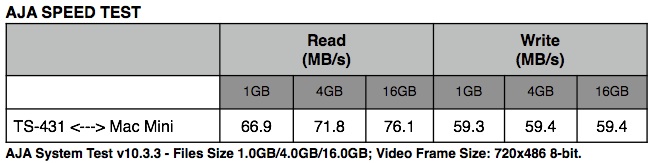
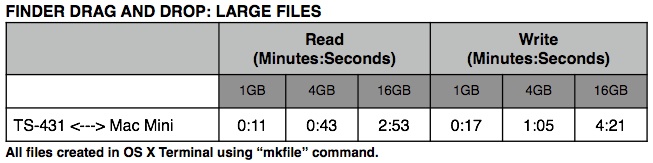
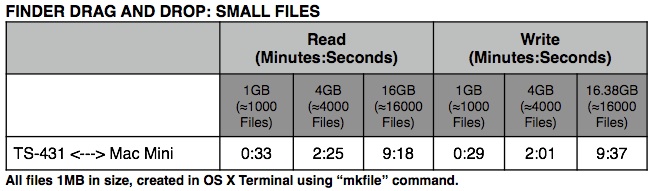
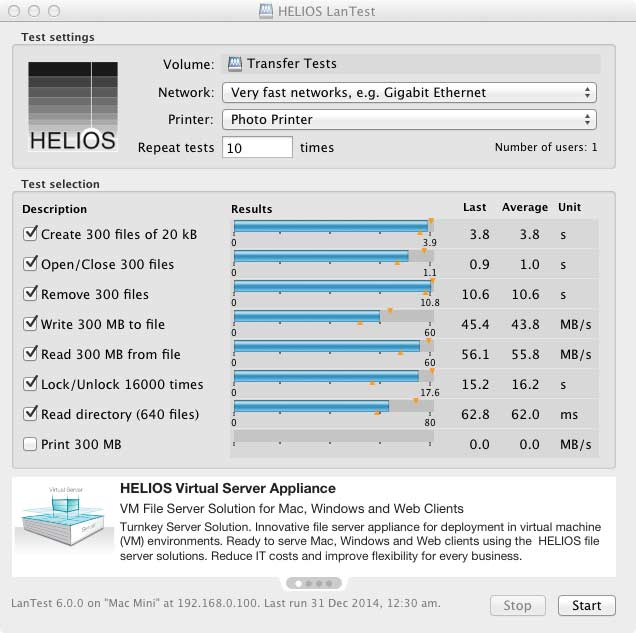
Despite QNAP not openly promoting the noise specification of the TS-431, we were pleasantly surprised to see that its noise level was quite low. While not silent, the TS-431 wasn’t overly loud and to our ears, quite acceptable atop our review desk.
SELECTED SPECIFICATIONS
CPU: Dual-core 1.2Ghz ARM Cortex A9
DRAM: 512MB
Drive Bays: 4x Hot swappable Trays
Ports: 2x Gigabit; 3x USB 3.0; 1x eSATA.
RAID Types: Single Disk, JBOD, RAID 0, 1, 2, 5, 6, 10, 5 + Spare.
Power Consumption: 14.84W (Standby); 33.75W (In Operation)
Wake On LAN: Yes
Supported Clients: Windows 7 and Windows Server 2003 onward, Apple Mac OS X, Linux & UNIX.
For a full list of specifications, please visit QNAP’s product page.
CONCLUSION
 The QNAP TS-431 is a solid budget NAS with robust features and performance that marry well to its price point. Coupled with QTS 4.1’s inherent ability to add functionality via its app center, this NAS can handle complex tasks and services without breaking the bank.
The QNAP TS-431 is a solid budget NAS with robust features and performance that marry well to its price point. Coupled with QTS 4.1’s inherent ability to add functionality via its app center, this NAS can handle complex tasks and services without breaking the bank.
The TS-431 is available now and can be found online for under $450AUD. For more details about the TS-431, please visit QNAP’s product page.



