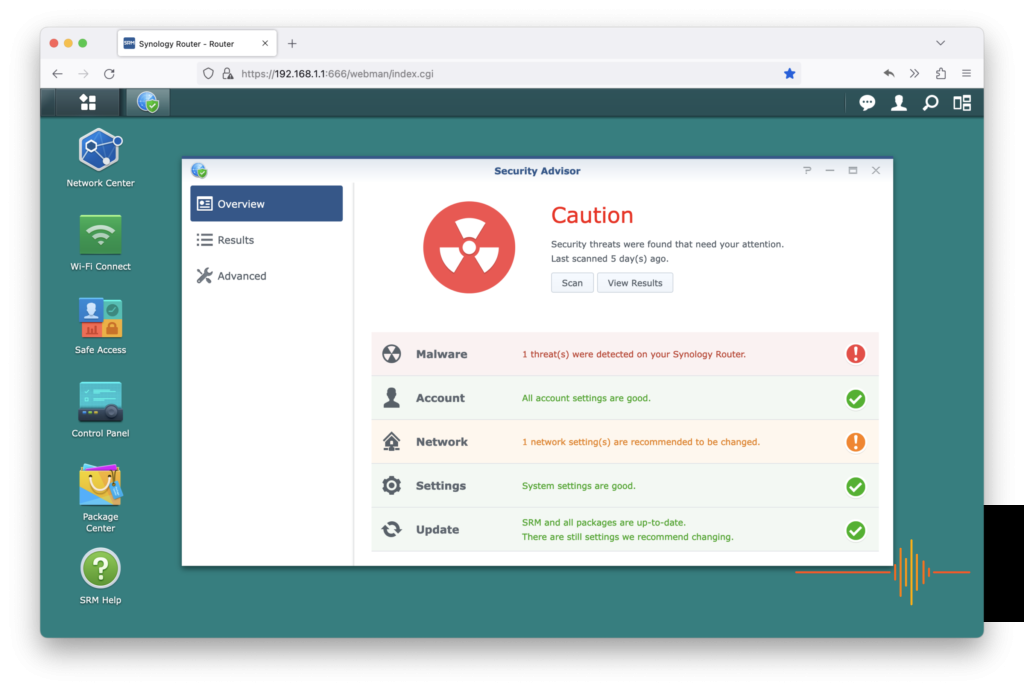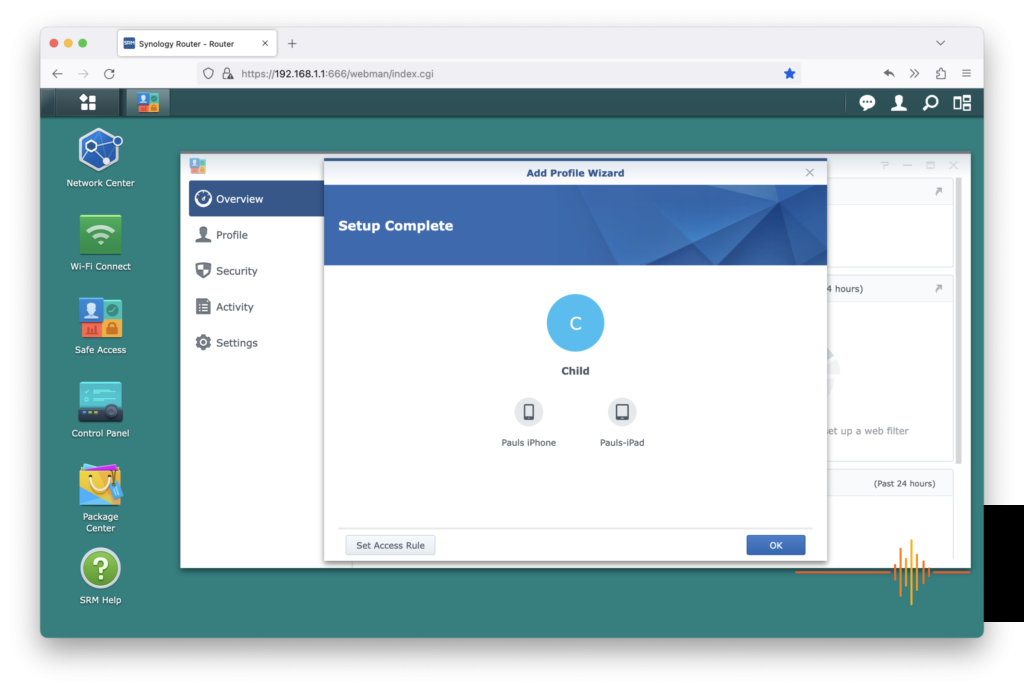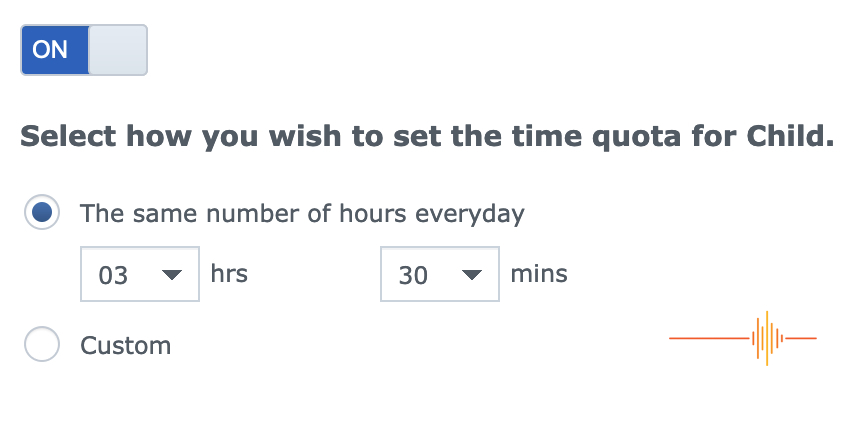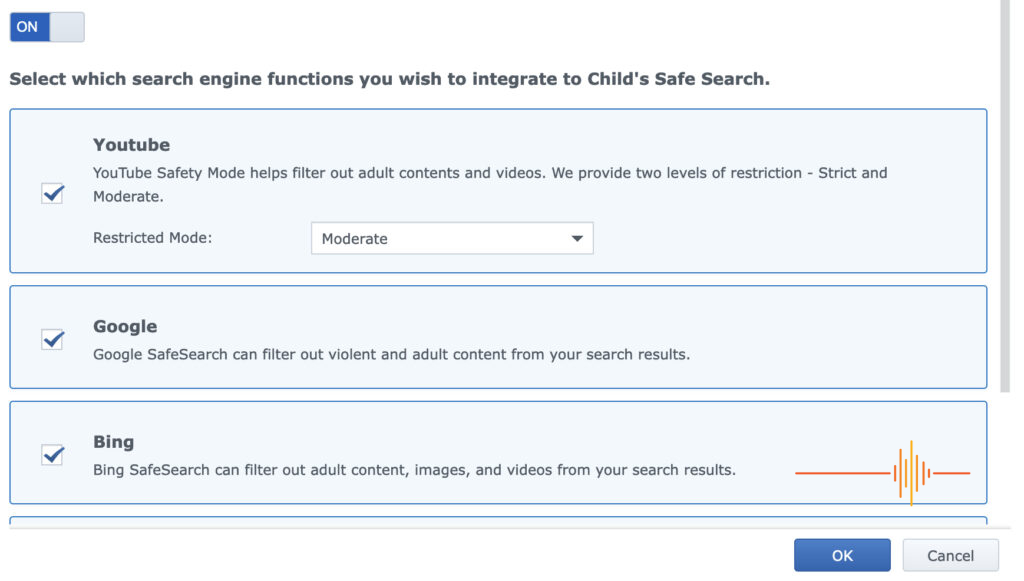FIRST IMPRESSIONS
It’s been a while since we have unboxed a Synology router, and the packaging and unboxing experience has certainly been refined since our review of the RT2600ac in 2017. There is still a neat minimalistic industrial feel to it all, but six years on there’s a touch of elegance to the both the layout and presentation with the Synology WRX560.
In the box, Synology includes a short graphical Quick Installation Guide, a short length of CAT5E Ethernet cable, a 30w power brick and in a protective pouch, the WRX560 router itself.
Once removed from its classy black pouch, the WRX560 router’s proportions immediately seem a little unusual. The WRX has no visible external antennas and coupled with its angular design, its 233mm height, 190mm width and 65mm depth make it stand out from the standard router crowd.
The unit weighs in at 769g and is finished in Synology’s typical neat industrial black finish. The design isn’t outlandishly pretty but it is neat and functional and wouldn’t look completely out of place in a modern home.
Beyond the product and brand markings, the front fascia has a smiling vent with three LEDs beneath it marking the unit’s status, Wi-Fi and WAN connections. On the unit’s left hand side are two buttons; one to toggle Wi-Fi connectivity and the other to establish a Wi-Fi protected setup. A USB-A port sits beneath these for peripheral use.
The rear of the unit is the business end, featuring five Ethernet ports, a small power receptacle and power button. One of the ports is dedicated for WAN use, while the other four are slated for standard LAN fare. Of the four LAN ports, the first can be re-purposed as a secondary WAN Port and is also rated at 2.5Gbps. The other three ports are standard Gigabit.
The right hand side of the unit is unremarkable and the top of the unit is replete with grille cut outs for heat dissipation.
The WRX560’s relatively small footprint, 233mm height and light weight can make it somewhat prone to toppling – particularly if it is within reach of pesky feline friends. The WRX also has no obvious way to wall mount it which is unusual. Of course, in a world of inexpensive 3D printing, there is hope that some enterprising maker will create a clever way of securing the unit to a wall in the near future.
SETUP
The Router setup was relatively easy as we were simply replacing a bog standard TPG special. And if you have ever had the pleasure of using an ISP supplied router, you can imagine how keen we were to get the Synology WRX560 online as soon as possible!
Connecting the new router to our small home network was as easy as removing the WAN and Ethernet cables from the old router and plugging them into the shiny new WRX560. Once all the cabling was connected, we powered her up.
Following the Quick Installation Guide, we connected to the WRX560’s new Wi-Fi network and in our browser, navigated to 192.168.1.1. As expected, The Synology setup wizard appeared, which prompted us to pick a strong username and password. A few clicks later we had our Wi-Fi up and running and were able to log into the Synology Router Manager (SRM).
The SRM is essentially Synology’s graphical user interface for its routers and it is great. It has been around since the RT2600ac and it has been constantly refined and improved upon. It allows user access to the router’s functions in a well thought out and crisply designed operating system like environment. It was impressive on the RT2600ac in 2017 and while it has the same general look and feel, it’s still just as impressive and easy to use today.
Once we logged into the SRM with our newly created credentials, another wizard appeared which checked the for an Internet connection. Once all our TPG credentials were entered using PPPOE, we were surfing the web in no time. As soon as Internet was detected the WRX560 prompted us for an update – Synology certainly doesn’t muck around when it comes to security and keeping things up to date!
Once the update installed and the router rebooted we were up and running. Total downtime between routers: 20 minutes.
USAGE
In daily usage, the WRX560 was rock solid. We didn’t notice any drop outs or interruptions to our network at all. Because of circumstances out of our control, our network for this review consisted of a number of new and old wireless devices, along with some wired devices connected via a less than ideal powerline network linked switch.
We divided up our wireless network devices in two, one operating at 2.4Ghz and the other at 5Ghz which the WRX560 took in its stride. The WRX560 can connect using all the popular networking standards including Wi-Fi 6.
Accessing router functions via the SRM was effortless and intuitive. If you have ever struggled using a router interface before, Synology’s SRM is going to blow you away. It is completely different. And better. In every way.
The SRM is accessed via any modern web browser and once you have logged in, it is akin to a desktop operating system environment, complete with a Windows style Start bar running along the top. This bar, as one might expect, provides access to running apps and control functions like notifications and the ability to restart the router. On the SRM’s Desktop are a customisable set of app icons, including the Network Centre, Control Panel and Package Centre.
The whole environment is customisable and through the package centre, allows you to install additional packages to add even more functionality to the WRX560. To simplify: Packages are essentially apps that run within the SRM environment on the router itself. While the SRM Package Centre doesn’t have the breadth of Synology’s Network Attached Storage devices, a VPN Server, Download Station and Media Server apps are all free optional downloads.
Beyond the Network Centre app which is used to manage the routers connectivity; and the Control Panel which allows tweaking of the routers others settings, the SRM also features a built in Security Advisor which quickly assesses your router’s security.
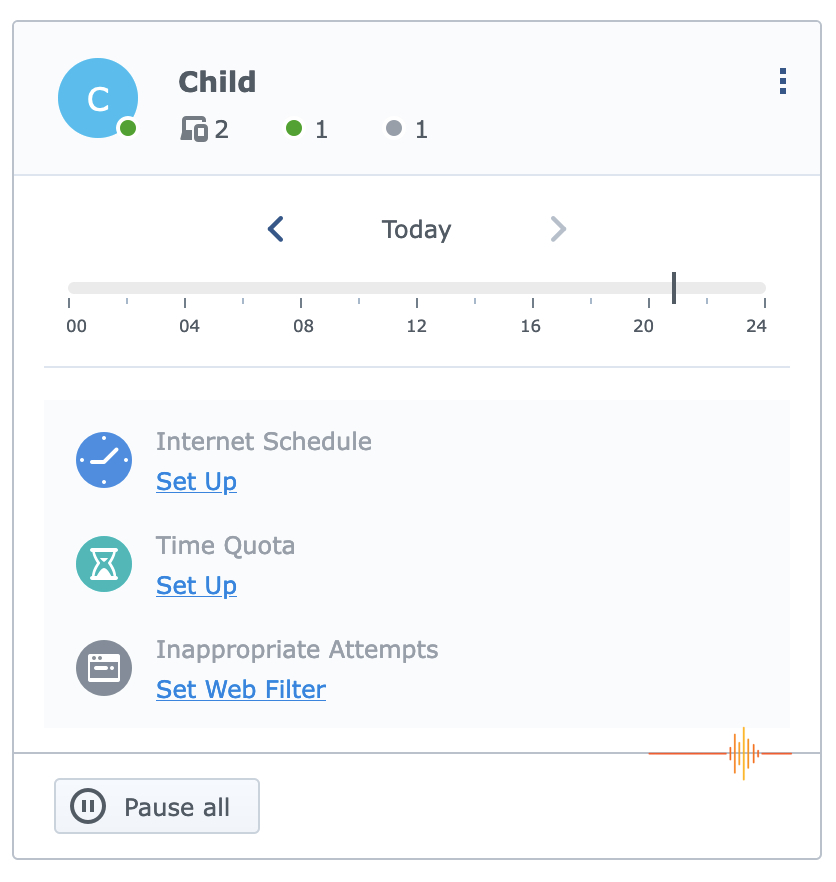
While there are a lot of features and settings that can be accessed via the SRM, using these effectively – like running a security audit on your router setup for example – is relatively straight forward. And since it all feels like a modern operating system, it is very much intuitive.
One such feature available and located on the desktop upon a fresh setup is the Safe Access app. Safe Access is essentially a tool to allow an administrator to limit how and when users on the network access the Internet. To be less obtuse, lets just call administrators parents and users children. As we all know, the Internet is fraught with dangers and the notion of screentime is very much in a parent’s front of mind.
The Safe Access App can be quickly setup to collate devices and assign them to a child and then create appropriate rules for those devices. While this sounds cumbersome, its all done via a clean graphical interface and only takes a few minutes to tailor to family’s needs. These rules can be based on times of day, amount of time used per day and/or can be used in conjunction with web filters and a collection of Safe Search tools. As an Administrator I found the Safe Access app to be extremely easy to setup and manage. And just as a seal of approval our resident teenage User absolutely hated it!
TROUBLE IN PARADISE
The single issue we did have was that the router’s SRM web page would become inaccessible from time to time. After some investigating we discovered that this was occurring every few days and the only remedy was to physically restart the router via its on/off button.
As this wasn’t expected behaviour we decided to contact Synology support and over the next few weeks we worked together to diagnose and fix the problem. Accessing Synology support is done from within the SRM via the Support Centre icon. From this SRM app you are able to create a support ticket as well as optionally setup remote access for Synology technicians.
While there was a bit of going back and forth to identify and rectify the problem, the Synology support was excellent and in the end, applied what amounted to be a temporary fix. The problem, as identified, was a rare duplicate system process that wasn’t behaving as expected. While our router had a patch applied, Synology technicians informed us that the next SRM update would incorporate said fix for all users.
Unfortunately, due to the state of our temporary testing environment, we were unable to do any meaningful LAN/WAN speed testing on this occasion.
SELECTED SPECIFICATIONS
CPU: Quad core 1.4 GHz
Memory: 512 MB DDR4
Antenna Type: 4×4 MIMO high-performance internal antenna (5 GHz); 2×2 MIMO high-performance internal antenna (2.4 GHz)
LAN Ports: 2.5GbE (RJ-45) x 1; Gigabit (RJ-45) x 3
WAN Ports: Gigabit (RJ-45) x 1; 2.5 GbE (RJ-45) x 1 (Dual WAN)
External Ports: USB 3.2 Gen 1 x 1 (5V, 0.9A power output)
Wi-Fi Network: IEEE 802.11ax; IEEE 802.11a/b/g/n/ac/ax; 2.4GHz: 600Mbps; 5GHz: 2400Mbps; Simultaneous dual-band Wi-Fi
Wi-Fi Encryption: WPA/WPA2-Personal; WPA/WPA2-Enterprise, WPA2/WPA3-Personal; WPA3-Personal/Enterprise; Wi-Fi Enhanced Open (OWE)
Power Consumption: 10.80 W (Access); 7.94 W (Idle)
Warranty: 2 Years
CONCLUSION
Like Subaru’s venerable all wheel drive sports compact, Synology’s WRX560 packs solid performance in a neat and well rounded package. The router performed all the basic tasks of routing traffic across our network without issue and provided Internet access to all our connected devices.
What sets the WRX560 apart from cheaper and more generic routers is that the Synology Router Manager. The SRM makes accessing the WRX560’s oodles of settings and features effortless. As we said earlier, Synology’s SRM was impressive six years ago when we first encountered it: Being constantly updated and refined, today it is no different.
The WRX560 is available now from various online retailers and physical retailers, and with some retail sleuthing, can be add for under $400AUD.
DRN would like to thank Synology for providing the review unit.