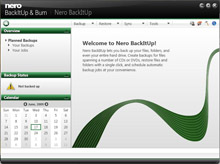 Nero is synonymous with creating, ripping, copying and burning data to optical media on the Windows platform. The Nero 9 suite was recently reviewed here on DigitalReviews Network.
Nero is synonymous with creating, ripping, copying and burning data to optical media on the Windows platform. The Nero 9 suite was recently reviewed here on DigitalReviews Network.
The latest addition to the family is Nero BackItUp & Burn, which can be probably best described in some ways as Nero “lite”. Nero BackItUp & Burn aims to provide full control over data protection, backup and recovery.
Read on for the road testing!
First Impressions
As with all things Nero, BackItUp & Burn is available either in a physical media kit or a 153 Mb download. The installation was simple follow the bouncing ball type. My system required a Microsoft Installer (MSI) 4.5 update and a 2007 Microsoft Office System Update: Redistributable Primary Interop Assemblies update. Both were performed automatically by the Nero installer and did not require a reboot until the end of the full installation process.
The BackItUp & Burn interface is reminiscent of the Nero suite but simpler in some ways, and more intuitive in my view. On the left is a status column providing an overview of Backups and Jobs, Job Status and Calendar. On the top row are options for Backup, Restore, Sync and Tools. Further to the right are some special icons which will be discussed later in the review.
Test Drive
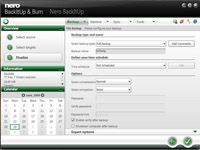 Nero designed the interface to empower a user to configure a backup in three steps or less. In Nero’s launch presentation, they stated the design the interface to have the look and feel of the Microsoft Office package to appeal to a normal user.
Nero designed the interface to empower a user to configure a backup in three steps or less. In Nero’s launch presentation, they stated the design the interface to have the look and feel of the Microsoft Office package to appeal to a normal user.
Clicking on the Backup button on the top menu bar gives four options: Autobackup, File Backup, Drive Backup and Verification.
Autobackup is self explanatory. It has the option of either backing up to local and external hard drives, or to Nero Online Backup. Activate the Autobackup to local and external hard drives gives the option to either choose the C drive (local) or another target (external). Choose the destination and Local Autobackup is turned on. All it took was two mouse clicks and the job is created. By default BackItUp performs a full backup with verification enabled and an incremental backup every 2 hours.
File Backup allow a more refined filter for the backup selection over the Autobackup option. The target selection provides a more granular control over the process without raising the level of difficulty greatly. You can choose the type of backup from:
* full – all files and folders in current direction are backed up
* incremental – only saves files of the selection that has been changed or added since the previous backup of the backup set.
* differential – all files of the selection that have been changed or added since the very first execution of the current backup set are saved.
* update – if the target is a hard drive, the previous backup files will be replaced and updated if there have been changes or additions. No new backup folders will be created for this on the hard drive. However, if the target is a disc, new folders will be created and this mode will act in exactly the same way as Incremental Backup.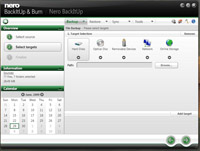 Next the time schedule is fully customisable with Once, Daily, Weekly, Monthly, When Idle, At System Startup, At Log On, Not Scheduled, On Directory Change or On Device Plugin (removable media only).
Next the time schedule is fully customisable with Once, Daily, Weekly, Monthly, When Idle, At System Startup, At Log On, Not Scheduled, On Directory Change or On Device Plugin (removable media only).
There are options for compression modes, encryption. Regular users of Nero Burning Rom would note the same “Enable verify after backup” and “Shutdown computer after backup” options are available.
For expert users in the expert options menu there are file filters, CPU control, Scripting, Email notifications, Logging and Debug and Miscellaneous options such as backup of user access rights and ability to suppress status information amongst others.
Restore of backed up data is easy following the wizard with the option of either restoring selected files or the drive(s).
Lastly Nero BackItUp & Burn can manage jobs to synchronise folders. This feature has been a Microsoft PowerToy forever but it is nice to have the functionality integrated into the one interface. The synchronisation can be either uni-directional or bi-directional and types such as mirror, enhance, update and add. Users are prompted to select which version of a file to keep in the event of multiple versions.
Other Features and Tools
The ImageTool disc is a Linux-based disaster recovery tool that restores the hard disk or partition in event of an incident such as malware infection or hardware damage.
Create SyncTool allows synchronisation of data to other drives with a runtime version of the software that does not require software installation.
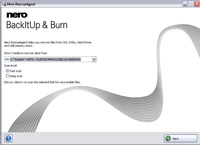
As part of the disaster recovery functions, Nero RescueAgent is included in the BackItUp suite. RescueAgent is essentially the last ditch attempt to recover files, whether it is from scratched optical disks, or deleted from any storage media that has gone beyond the Recycle Bin stage. How well does RescueAgent perform?
I put in a 1Gb USB flash drive that sees decent traffic from day to day and used the “Fast Scan” setting. The results were quite astounding. I managed to recover a set of music files, fully intact from about two deletion cycles old. Subjecting the flash drive to a Windows format however was a different story. A single pass with Windows format will defeat the “Fast Scan” mode, but the “Deep Scan” mode still brings up results. Even after one full standard format and one quick format, I was able to recover the same music files.
Lastly, Nero Express is bundled in as part of the package.
Gripes
The only gripe I really have with Nero BackItUp & Burn is that the progress bars and timers are almost useless when backing up large volumes. Then again, having seen more than my fair share of Windows XP progress bars, it is just another minor issue I can live with.
Conclusions
Nero has come up with a winner with Nero BackItUp & Burn. Traditionally good backup and backup strategies are the domain of larger corporations, whereas the average home user and SOHO would have it very far down the priority list. Yet this latter group is more at risk of permanent data loss, but backup is an onerous task to perform.
The Nero BackItUp & Burn user interface makes it simple to setup and perform multitude of backup functions to virtually any media. It does not magically protect your data if you choose to backup your files to the same disk it came from, but it offers support for flash drives, external hard disks, optical media and online storage.
One feature I particularly like is the “on device plugin” schedule. I have set up backup scripts for many people but the failing has always been this: I configure the job to run at a particular hour to a particular drive, except the user simply fails to have the drive plugged in during the backup time.
The Nero RescueAgent is no forensic tool, but it is still provides better than expected results for a “bundled” product.
Nero BackItUp & Burn is available for USD$49.99 (boxed version) or USD$39.99 online download here . For our Australian readers, it is available for AUD$99.95 (box version) from Dick Smith, Harvey Normal and JB Hi-fi, or AUD$59.95 online via the same link before. The price includes 1 Gb of online storage. Some people may think the price to be expensive, but what value do you put on your irreplaceable family photos and personal data?


