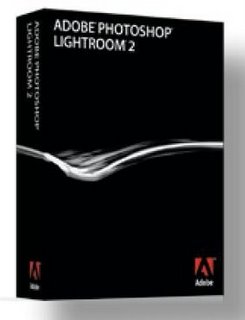 If you are a serious photographer you know about Photoshop and you might even use this on a daily basis. Others, equally serious about their game, may have been daunted by the full complexity of the program or its price tag, and are looking for a program that is especially geared to streamline the tasks of a photographer. Lightroom from Adobe is such a program and has been ravingly reviewed ever since version 1 was released. Today we are having a look at Lightroom 2 which is a major improvement over the previous versions and offers probably all the functionality a professional photographer might need.
If you are a serious photographer you know about Photoshop and you might even use this on a daily basis. Others, equally serious about their game, may have been daunted by the full complexity of the program or its price tag, and are looking for a program that is especially geared to streamline the tasks of a photographer. Lightroom from Adobe is such a program and has been ravingly reviewed ever since version 1 was released. Today we are having a look at Lightroom 2 which is a major improvement over the previous versions and offers probably all the functionality a professional photographer might need.
That is not to say that Photoshop doesn’t have a valid place in the hearts and minds of photographers and on their hard drives, far from that! There are certain things that Lightroom 2 doesn’t do, like merging photos into a panoramic shot, but other than that there are many Photoshop functionalities built into this marvellous program and there are even some tools here that are not as simple or powerful in Photoshop.
Installation
Installation of Lightroom 2 is fairly straightforward and it will feel equally at home on a Mac computer as on a Wintel platform. I first installed it on my Asus laptop which is not a slouch in the performance department but clearly, Lightroom will sing and dance if installed on a 64-bit machine. Fortunately, it is designed with Vista 64 in mind, which cannot be said for Dragon NaturallySpeaking version 10 which I am concurrently reviewing as well and dictating this review with.
We here at DigitalReviews Network are quite familiar with Photoshop and use CS3 on a daily basis and we hope to bring a write-up on the new Photoshop CS4 soon. Being familiar with this member of the Adobe family certainly helps in understanding the otherwise possibly confusing interface for a new user. Having said that, the whole interface is dedicated to making your workflow as easy as possible and to that end it is segmented in five main modules: Library, Develop, Slideshow, Print and Web. The only module that is missing is when you want to burn your work to DVD. We’ll talk more about these modules in a moment but let’s first summarise what Lightroom is all about.
With Lightroom you have an image editor that can deal with RAW and JPEG images on different levels and Lightroom 2 adds more filters, such as a graduated filter tool and the ability to mask and edit portions of an image selectively. There are easy ways to for instance soften skin and remove blemishes.
Let’s have a look at some of the features that I find most interesting. For most people that list is different so this is a very individual approach to highlighting what makes Lightroom 2 a highly valued tool on my desktop. This list is by no means exhaustive and pretty random as well. It is basically how I discovered the various features or came to appreciate them.
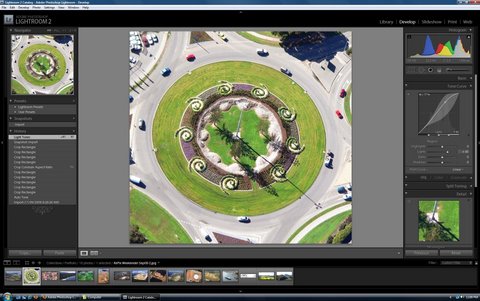 The Features I Like
The Features I Like
I mentioned the Soften Skin setting. In the Adjustment Brush panel you’ve got the options for Exposure, Brightness, Contrast, Saturation, Clarity and Colour. But in the pulldown menu there is also an additional Soften Skin adjustment.
Another extremely handy tool is the Gradient Filter. I have taken many sunset pictures where inevitably the dark foreground could have benefited from increased exposure. Now you can leave the sky with all its brilliant hues and stretch the gradient filter over the sandy beach. Results are very rewarding.
The most powerful tool has to be the new Local Adjustment Brush. With it you can tweak Exposure, Brightness, Contrast Saturation, Clarity, Sharpness and Colour.
Keep in mind that all the changes you make are non-destructive so you can always go back to the situation you started out with, no matter how many levels ago. This makes for great experimenting, which is what it is all about: you want to find out what the best exposure levels are, what dramatic effects you can create, without jeopardising the original shot.
Most of the tools are fairly intuitive even if you’ve never worked in Lightroom or Photoshop before. New users will find it challenging to get used to the navigation and folder structure, including Collections and Smart Collections. You must get used to tagging every photo so you can easily find back a particular image. Smart Collections are dynamic collections of photos filtered by any criteria you choose. If you put meta tags on every photo (and Lightroom makes it very easy) you have a fantastically powerful tool to search your whole database. Personally, I am still used to putting everything in folders, clearly structured, and you can still do that of course, but tagging everything is clearly the way to go.
Another great feature of the new Lightroom is the ability to work with multiple monitors. Nothing increases productivity more than adding that second monitor — and that not only applies to Lightroom but with most programs and computer activities.
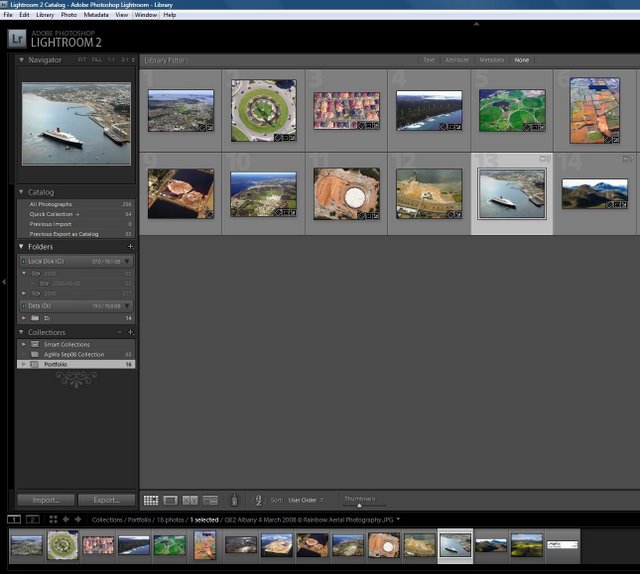 Workflow
Workflow
Initially, you will spend most of the time in the Library module where you will import your images and can apply quick changes. If for instance all of your current images are underexposed somewhat you can rectify that on one photo and apply that change to all the other pictures in that batch instantly. For more detailed and involved work on your pictures you go to the Develop module, where you can crop and straighten, apply filters and work with the magic Adjustment Brush. When you have finished all the modifications you then go straight to the Print module or make a Slideshow out of your production. I had to give a presentation of my aerial work to the Editor of a regional newspaper and the very professional looking Slideshow makes it all look so easy… You can export the slideshow as a PDF file and set it so it will take over the whole screen real estate for maximum impact.
The Print model has also been revamped with some new sharpening algorithms and what I particularly like is that you can easily modify the layout of your print page to minimise paper waste. The last module deals with output to Web. I have not yet experimented much with this module and its various ways of uploading your images to a website but there are so many possibilities here that I can’t wait to use this facility.
Conclusion
There are plenty of free image editors around but if you’re really serious about managing and editing large collections of photos and want to have all the tools you need at your disposal, you deserve to look at Lightroom 2. This program does not disappoint and I’m not easily given to praise when it comes to software. Having used Lightroom now for a number of weeks on a few big photo shoots I have become addicted to its power and ease of use. Over the next months I will no doubt add to this review with further observations but for now I have reassured myself fully that this program is a must have in my arsenal. There is enough Photoshop capability built into this program to not have a need for Photoshop unless you are into complex design or illustration work. If I have one wish for the next version it has to be the full integration of the PhotoMerge feature. Now I still have to pop over to Photoshop to stitch my panoramic photos together…
As for price: 300 bucks for Lightroom is a small investment but well priced. Upgrades are just $100. Highly recommended.
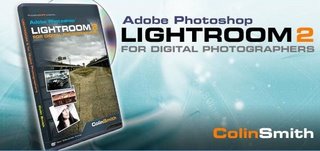 Further Training
Further Training
Adobe brings out some incredibly powerful but complex programs. Fortunately, there is a lot of help available, both from within these programs and from third parties. Just do a quick search on Lightroom tutorials and you will be presented with a slew of instructional videos and how to’s.
For my own personal trainer I have sought out the help of Colin Smith who has written the arguably definitive work on Lightroom 2, called Adobe Photoshop Lightroom 2 for Digital Photographers. That’s quite a mouthful but it’s got all the key words what it is all about: the DVD has about seven hours of quality video training in over 90 different videos. I have only done the first few hours so far but I am looking forward to going through a few subjects every day. Not only is the subject presented in a professional way, reflecting the product being discussed, but Colin is also a pleasant speaker, which is kinda important when you have to listen to him for many hours. The screen interface is one of the best in the industry and very slick indeed. The only problem I have is with my eyesight. I normally have to Ctrl + every screen to make it easier on the eyes but it doesn’t work with this program. Younger eyes should have no problem though.
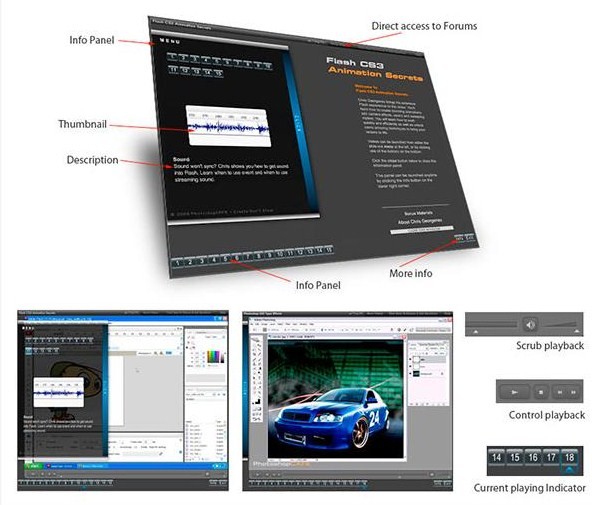 Here is another handy tip if you have two systems: I have the tutorial installed on my laptop and followed through on all the instructions in Lightroom on my desktop where I put it straight away into action. I am going through the tutorials sequentially but the interface allows you to instantly go to the desired subject.
Here is another handy tip if you have two systems: I have the tutorial installed on my laptop and followed through on all the instructions in Lightroom on my desktop where I put it straight away into action. I am going through the tutorials sequentially but the interface allows you to instantly go to the desired subject.
Some people may know Colin from PhotoshopCAFE.com and he has a huge experience with Photoshop and other Adobe products, having written some 18 books and countless articles. For 99 bucks it is the best instruction you can have on DVD or if you choose to download his tutorials. Be warned though: the download sets you back nearly 3 GB!


