 The need for wireless networking is almost a certainty given the amount of internet capable equipment is an average home. Just count the potential devices such as PlayStation 3, Nintendo Wii, Xbox 360, TV, Blu-ray player, fridge, the list can go on and on. The speed of the wireless network needs to be sufficient to handle for example, high definition videos. D-Link has generously provided DigitalReviews with a DAP-1522 Xtreme N Duo Wireless Bridge/Access Point and a DWA-160 Xtreme N Dual Band USB Adapter for this review.
The need for wireless networking is almost a certainty given the amount of internet capable equipment is an average home. Just count the potential devices such as PlayStation 3, Nintendo Wii, Xbox 360, TV, Blu-ray player, fridge, the list can go on and on. The speed of the wireless network needs to be sufficient to handle for example, high definition videos. D-Link has generously provided DigitalReviews with a DAP-1522 Xtreme N Duo Wireless Bridge/Access Point and a DWA-160 Xtreme N Dual Band USB Adapter for this review.
First Impressions
The D-Link DAP-1522 Xtreme N Duo Wireless Bridge is the latest addition to the D-Link Xtreme N product family. The unit has a white glossy finish with a raised black band around the girth which houses a number of status LEDs. Overall the unit is fairly small with no external antennas. There are only 2 physical buttons on the unit. The first is the WPS (Wi-Fi Protected Setup), the second is a 3-way switch to put the unit into Bridge, Access Point or Auto mode.

The D-Link DWA-160 Xtreme N Dual Band USB Adapter has a matching fascia to the DAP-1522. I guess D-Link is trying to keep the look and feel of the product family similar. The USB connector side has a black cap which will probably be lost soon in my clutter. A large orange LED blinks to denote the level of activity on the card. The USB dongle is fairly large by current standards, akin to a first generation USB key. The thickness and width is sufficient to prevent access to an adjacent USB port that is either in the vertical or horizontal position.
In Action
As I have a very specific network configuration in place, in order to test the DAP-1522 I disabled all Wi-Fi related functions on my current device and replicate all the necessary details to the D-Link. For starters, I connected my machine to the router via a physical cable and assigned myself a fixed IP address. By default in AP mode the D-Link will poll for an IP address from a DCHP server, if there is no response within 30 seconds it will assign itself an IP of 192.168.0.50.
In Access Point mode, the basic setup to get wireless connectivity active and connected to my internet access took only a few minutes. Bearing in mind that I am no stranger to router configuration, D-Link’s web wizard does makes life easy when there is only so many menu items to choose from. Whilst the basic configuration was quick and easy, the process to put in a MAC address filter for the wi-fi was painful and slow.
For the 19 devices that I have on my MAC filter list, it took at least 20 seconds per entry whilst the D-Link interface saves each entry and applies the changes straight away. If you must go the Wi-Fi route whilst adding the MAC address filter, be sure to add your machine first or else you will be locked out and have to connect a cable to the router to get back into the configuration. Secondly, it is highly recommended not to add MAC address filter via Wi-Fi as such change will be updated on the fly, your machine is dropped off the network and you have to wait unless the machine reauthenticates to the wireless network. It is a very long and tedious process. I also made the mistake of refreshing the webpage after my wireless card regain connectivity, which sent the router another command to update and save the list. Note to self, next time if I have to add a new MAC address into the system, do it by a cable connection.
Despite a manually assigned IP address, a physical power cycle of the DAP-1522 resulted in it attempting to connect in bridge mode. It was only when I push the 3-way switch into AP mode before it decided to work with my configuration.
The DWA-160 Xtreme N Dual Band USB Adapter was an absolute breeze to install. The first step is to install the driver and utility from the enclosed CD and plug the dongle into the USB port when prompted. My installation worked on first go and there were no issues with my manual configuration for the wireless network.
A D-Link connection wizard is installed locally to facilitate PBC (Push Button Configuration) that makes life simple for those without a lot of technical knowledge. With PBC it greatly simplifies the steps to connect Wi-Fi devices whilst providing a level of security.
With the DAP-1522 and the DWA-160 paired up, I could achieve a connection speed up to 270 Mbps (according to Windows) with approximately 3 plasterboard walls between myself and the router.
Test Data
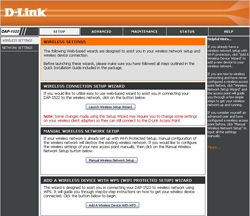
Using a 700 Mb test file I put the DAP-1522 and DWA-160 to the transfer rate test. For comparison I used my notebook’s internal Intel Pro/Wireless 3945ABG chip to do the exact file transfer using the same robocopy options.
With the DWA-160 and notebook sitting a meter away from the DAP-1522 router with no obstructions in the way, the transfer was completed in an impressive 1 minute 53 seconds with an average speed of 372.1 Mb/min. With my internal chipset the same transfer took 8 minutes 89 seconds with an average speed of 78.2 Mb/min.
Moving further away into a real world situation, my study is approximately 3 double plastered walls away from the DAP-1522 router. The DWA-160 completed the transfer in 5 minutes 27 seconds with an average speed of 128.5 Mb/min. Interestingly my internal chipset handled the obstructions better with a result of 4 minutes 45 seconds and average speed of 147.5 Mb/min.
These tests were performed on the 2.4 Ghz bandwidth. I would have attempted to try it in the 5 Ghz bandwidth except for an issue that I will discuss in the gripes section.
Other Features
The DAP-1522 has provision for Quality of Service (QoS) with priority set either by LAN port or protocol. It is simplified into Video, Voice, Best efforts and Background in the priority of service. In by protocol setting, the defined protocols are "Ack/DHCP/ICMP/DNS ", "Web Traffic", "Mail Traffic", "FTP Traffic" and "Other".
The Traffic Manager can control whether unlisted client traffic is to be forwarded or denied. Further it can control the maximum bandwidth allowed for Ethernet to Wireless zones and vice versa.
Wireless Scheduler turns the wireless on or off depending on an user defined schedule. It is a nifty feature to allow wireless to be turned off during hours that one is not a home and minimise the chance of someone sniffing around for a wireless network to connect to.
WLAN Partition controls whether the Internal Station Connection or Ethernet has access to the wireless network.
As of v1.20 of the firmware a DHCP server has been included, there is also provision for up to 16 MAC address reservations.
Specifications
DAP-1522
* Standards: IEEE 802.11 a / b / g / n (draft), IEEE 802.3
* Frequency range: 2.4 to 2.4835 Ghz, 5.15 to 5.35 Ghz, 5.725 to 5.850 Ghz
* Operation modes: AP or Bridge
* Antenna type: Internal PIFA
* 4 x Gigabit LAN ports
DWA-160
* Standards: IEEE 802.11 a / b / g / n (draft 2.0)
* Interface: USB 2.0 / 1.1
* Frequency range: 2.4 to 2.472 Ghz, 5.15 to 5.35 Ghz, 5.725 to 5.850 Ghz
* Security: Wi-Fi Protected Access (WPA, WPA2), 802.1x, 64/128-bit WEP
* Operating Temperature: 0 to 40C (32 – 104F)
* Dimensions: 13 x 89 x 28 (HxDxW) mm (1.1 x 3.5 x 0.5")
* Weight: 45.36 g (0.1 lbs)
* OS support: Windows 98SE, ME, 2000, XP, Vista (32/64 bit), MacOS X 10.4, MacOS X 10.5
 Gripes
Gripes
Despite the initial ease of configuration, I came across some issues with the DAP-1522 router. Consistently each time I tried to manually change wireless configuration after using the Manual Configuration Wizard, I lose all wireless connectivity. Even trying to revert the settings back to the last working configuration, the router refuses to allow connection on wireless. I suspect it actually have problems passing DHCP packets across as the timeout occurs in this phase. The only way to regain wireless connectivity is to run the setup wizard again.
Interestingly enough, the wireless setup wizard also resets the device administrator account password. I fail to see the correlation between a wireless configuration and the device access control, but I suppose D-Link was trying to make life easier for everyone by forcing changes in one wizard.
Whilst on the topic of device access control,the DAP-1522 has a single default "admin" account. There is no provision for additional accounts or to change the default username.
Also after the issues of re-configuring the device, I found that I physically need to power cycle the DAP-1522 to get internet access (vis-a-vis wireless connectivity).
Lastly, ever since I played with the router configuration after the wizard installation, I noticed occasional strange behaviours with the DWA-160. On machine start up, it will get a connection to my wi-fi network but it will not route packets. It is unable to ping any device on the network until I physically restart the DAP-1522 which is rather annoying. This behaviour occurred a number of times then seemed to go away of its own accord.
Conclusions
The D-Link DAP-1522 Xtreme N Duo Wireless Bridge/Access Point performs the basic tasks reasonably well. For the standard home user happy to follow the wizard bouncing ball it is straightforward and fast to set up the device and be up and running quickly. It annoyed me that changing advanced functions resulted in adverse outcomes that could not be fixed by reverting the configuration. The wireless range I found good despite the lack of external antenna, it projected all the way to the front fence of my house whereas my previous wireless AP would only reach halfway into the front room.
The D-Link DWA-160 Xtreme N Dual Band USB Adapter was easy to install. The performance was great when it has line of sight to the router but there was a sharp decrease once there is obstructions between the dongle and the router, to the point where it was marginally slower than my built in ABG chipset.
Both devices perform their job as advertised, but it is debateable whether they do the job adequately or well. My personal feel is that it is somewhere in between at the moment, but there is certainly room for improvement with future firmware updates.
The D-Link DAP-1522 is available for USD$117.99 (AUD$249.95). The D-Link DWA-160 is available for USD$89.99 (or AUD$119.95).



