 Be it small businesses or avid prosumers, storage is one place where less is never going to be more. Understanding this, Synology’s DS1812+ has not four, five or six but eight hard drive bays. With 3TB drives entering affordability, that’s 24TB in one box.
Be it small businesses or avid prosumers, storage is one place where less is never going to be more. Understanding this, Synology’s DS1812+ has not four, five or six but eight hard drive bays. With 3TB drives entering affordability, that’s 24TB in one box.
Read on for our full review.
FIRST IMPRESSIONS
The best way to describe the DS1812+ is that it is quite literally a DS1511+/DS1512+ on NAS growth hormone. Despite a disparity in width, the two units are instantly recognisable as kin, with both sharing the same minimalist and neat design.
As one would expect, the DS1812+’s eight drive bays dominate the front fascia. At the top of each drive bay caddy is a small clear triangular window for a LED to shine through, while the bottom has a small locking mechanism. A power button is located centrally as are two LAN LEDs and two status and alert LEDs. Unlike the previously reviewed DS1511+, the DS1812+ has dropped the piano black front fascia for a more industrial matt black finish.

Both sides of the unit feature a large Synology logo which cleverly double as vents. The rear of the unit is dominated by two large (and easily replaceable) exhaust fans. To the left of the fans lie a three prong power plug, two USB 3 ports, one of two eSATA connectors and a Kensington Lock slot.
To the right of the fans are another four USB 2 ports, the second eSATA connector and two Gigabit Ethernet LAN ports.

Beyond the unit itself, our DS1812+ package came complete with two small bags of screws, a CDROM, two CAT5E Ethernet cables, a standard computing power cable and the customary sheets of last minute and warranty information. Also included are a set of two custom made keys which facilitate locking and unlocking the drives in their bays.

Like it’s little brother, the eight bay DS1812+ is undoubtedly geared towards the business audience but again, its general design and aesthetics are everything a discerning consumer would want from a box in their IT arsenal.
A year ago we described the DS1511+ as something designed to be looked at and the DS1812+ adheres to this notion also. While it has lost the stylish plastic piano finger print magnet black front fascia, the DS1812+ still looks great. And with less fingerprints.
GETTING STARTED
To give the DS1812+ a solid test we filled it with Western Digital’s new Red drives. Specifically designed for NAS implementations, the drives are marketed as a tier above standard consumer grade drives while not being quite as robust as the more expensive enterprise level equipment.

After screwing in all eight 3TB red drives into the DS1812+’s drive bays, we plugged her in and fired her up. A blue glow immediately illuminated the power button along with a flashing green LAN1 light. Under a minute later all eight hard drive LEDs turned green and the status light began to flash – presumably to let us know that no RAID arrays were currently in operation.
The DS1812+ promptly appeared in our router table as “DISKSTATION” and while we could ping the box using the IP listed in our router, we couldn’t access any web configuration page on the unit. This of course was because Synology units are delivered without any Disk Station Manager software installed. So that’s what that flashing LED status light meant!


Installing the Disk Station Manger (DSM) software was easy. After running the Synology Assistant software included on the CD, we manually downloaded the latest DSM software (4.1 at the time of writing) from the Synology website and after a few mouse clicks – we opted to *not* create a RAID array automatically – we were ready to log into the DiskStation.
A few minutes and a loud beep later, the Synology Assistant software informed us it was done and we were ready to go. A nice touch was that the Synology Assistant software actually included a link to the login screen rather than making us go back to our router and hunt for its IP address.
After entering our credentials we were greeted with the Disk Station Manager window. Looking a little like an Operating System within a browser window, the DSM is user friendly and feature rich. More on this later.
We quickly navigated to the storage manager tool and created a working RAID array. For reasons detailed in the section below, we opted to create a RAID 6 array for the bulk of our testing.
In RAID 6, eight 3TB drives create approximately 16.35TB of usable storage space. This is due partly to the redundancy of RAID 6 (see next section) and also due to the inconsistency of how storage space is counted by hard drive manufacturers.
In any case, in just under an hour, our newly created RAID 6 array was ready to begin accepting data, despite the DS1812+ beginning an automatic parity consistency check. This process took just under 30 hours and completed without error.
THE RAID BACKUP DILEMMA
Any IT professional who knows his/her stuff will tell you that NAS/RAID devices are not backups. Depending on the RAID level in question, the primary role of such devices is to either increase read/write performance or more usually to maximise uptime in the event of a hardware (hard disk) failure.
This is not a backup. Except at a consumer level, to some extent. Well, it is.
Let’s face it, how are you going to backup 10+ Terabytes of data. Tape backups are still very costly and inconvenient, optical discs are still only capable of holding 50GB each making them less than ideal and storing data on separate hard drives is cumbersome at best.
NAS devices, when used with some modicum of intelligence are an affordable and convenient – if imperfect – backup solution for storing large amounts of consumer data.
For a detailed list of just how imperfect a solution RAID can be, there’s a great article over at SmallNetBuilder that is worth a read. And while Elena Pakhamova is on the money in each of her five points, she doesn’t go on to provide any feasible solution to the multi-terabyte backup problem many users face today.
So with caveats in play, lets dig a little deeper.
With smaller drive counts, RAID 5 was the storage/security sweet spot of choice as a quasi backup solution. With it’s eight drive bays, the DS1812+ makes the somewhat more secure RAID 6 implementation an all round better proposition.
Unlike RAID 5’s single drive failure tolerance, RAID 6 can withstand two separate drive failures before losing data. This comes at a storage cost in that two drives worth of storage becomes wasted due to the RAID system (As opposed to just one in RAID 5). To this end, when using 3TB drives, the DS1812+ eight bays are able to store a total of 16TB+ in a RAID 6 array (after hard drive/software data counting adjustments).
Other than its decreased storage space, RAID 6 does have at least one other drawback over a RAID 5 array. Due to the way RAID 6 arrays operate, they have twice as many read/writes to make than their RAID 5 counterparts, making them slower than RAID 5 arrays.
So is RAID 6 the ultimate backup solution to store 16TB: No. But then again neither is 320 Blu-ray discs!
DISK STATION MANAGER
Now at version 4.1, the Disk Station Manager software is the web based interface used to get things done. Like the previous version of Synology’s DSM we looked at in the DS1511+ review, it continues to portray the neat /OS in a browser window/ look and feel.
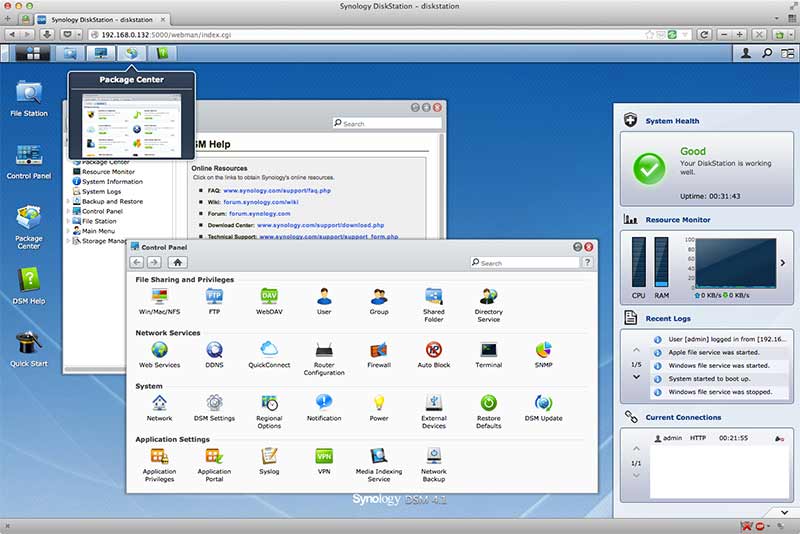
Once your login credentials are entered, a familiar blue desktop appears with a start bar at the top and a handful of icons on the left. A set of system information widgets is also appears on the right as default displaying system health information, resource use and at a glance access to recent log entries.
Like a real OS, windows in the DSM can be dragged, closed and maximised (to the size of the open browser window) using standard /./, /+/ and /x/ window buttons.
Using conventions that are fairly universal in all operating systems, the DSM interface is intuitive and easy to use – Minimised applications even get a live quick look on mouse over and an OS X Expose/Mission Control like pilot view button! And in case you didn’t like the blue generic background, using the DSM control panel, you can even customise the background and theme or add a custom logo.
Feature wise, the Disk Station Manager software works well to get the DS1812+ up and running in no time.
The Package Center window provides you direct access to both Synology and third party add-on features that can be installed with one button click. Some of the features you can add include, Antivirus, Mail server, Media server, Surveillance Camera support (only one camera licence is included by default) and an iTunes server. Some of the third party packages available for instant download and install include WordPress, Joomla, phpMyAdmin and Plex Media Server.
This notion of installing packages as required is a good way to reduce the default amount of resources being used and keep things running at optimally.
We installed the iTunes Server package which took no more than thirty seconds to download and install. Once the process was complete, the DSM start menu opened up automatically showing off the shiny new iTunes Server icon.
We tried a number of applications and all seemed to work without issue, including the iTunes Server and Video Station which cleverly indexed some test video files and served them up to our iOS devices (once we downloaded and installed the free DS Video App Store app).
All in all, the web interface goes above and beyond what you might expect from a NAS device, both in ease of use and clever OS like UI design.
If you want to see what we are talking about, Synology has a live demo of their DSM 4.1 software available on their website.
And for a full list of available packages, head on over to Synology’s packages page.
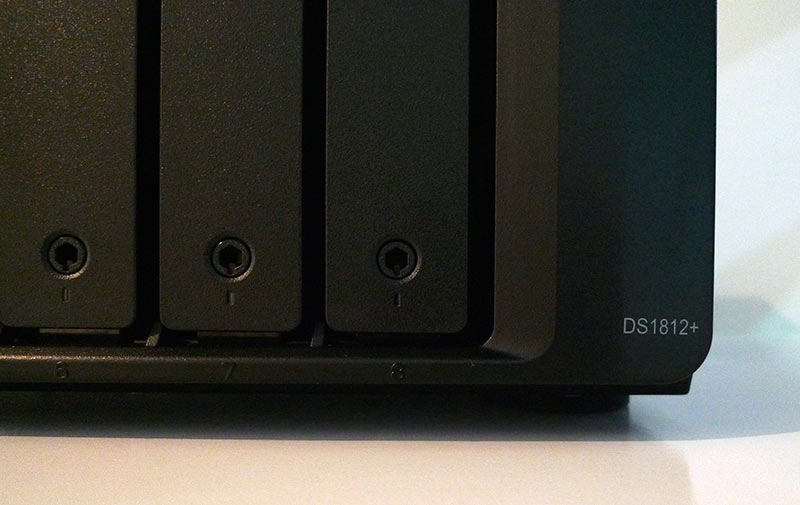
PERFORMANCE AND USAGE
For the performance testing, we chose to run the DS1812+ in RAID 6 configuration. While not all users will use this RAID level, as we have touched on earlier, the number of drives and available space makes RAID 6 the safest/best value in our opinion.
To measure performance we once gain turned to the AJA System Test utility (upgraded to v10.3.3) as well as the tried and tested stopwatch transfers. These tests certainly aren’t the be all and end all of benchmarks but we find they make a fairly good indicator of relative real world performance. Network conditions, cabling, network hardware (and lets not forget those WD Red Hard drives) all make a difference, so your mileage may vary.
It is also worth noting is that all our testing was performed on an entry level 2011 Mac Mini running OS X 10.7 with a stock standard 5400RPM 500GB hard drive inside. Also worth mentioning is that the Mac Mini is running headless via Mac OS X Screen Sharing which may reduce performance figures.
While identical data was used for our tests with the older DS1511+ and the testing hardware was consistent, there was some notable differences. Firstly, the awfully long 38 minutes to copy 16GB of small files seen on the DS1511+ was reduced to a more reasonable 15 odd minutes. Beyond this, most Finder transfer times were also generally reduced from the previously tested DS1511+.
We used the unit for a few weeks serving up general files, video and music and found the DS1812+ to be rock solid. Some of our testing was undertaken with ambient room temperature at 28 degrees Celsius and even then, the unit remained relatively cool despite the fans only being set to the “quiet” speed setting. Moreover, the Western Digital Red drives installed never recorded temperatures over 39 degrees Celsius irrespective of their workload.
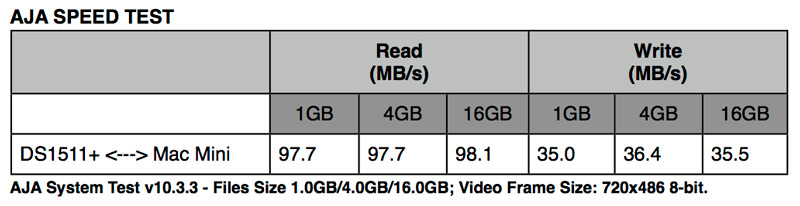
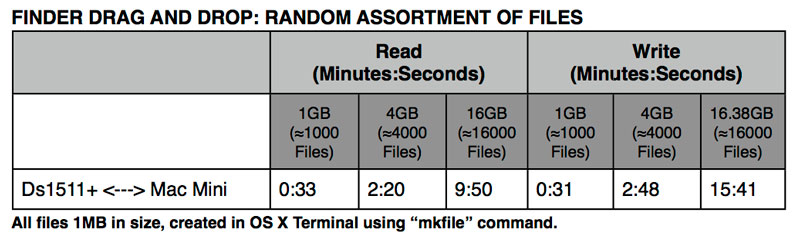
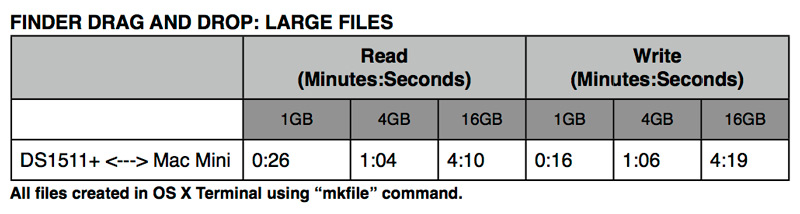
SPECIFICATIONS
Hardware
CPU Frequency : Dual Core 2.13GHz
Floating Point
Memory : DDR3 1 GB (Expandable, up to 3GB)
Internal HDD/SSD : 3.5″ or 2.5″ SATA(II) X8 (Hard drive not included)
Max Internal Capacity : 32TB (8X 4TB HDD) (Capacity may vary by RAID types) (See All Supported HDD)
Hot Swappable HDD
External HDD Interface : USB 3.0 Port X 2, USB 2.0 Port X 4, eSATA Port X 2
Size (HxWxD) : 157 X 340 X 233 mm
Weight : 5.21Kg
LAN : Gigabit X 2
Link Aggregation
Wake on LAN/WAN
System Fan : 120x120mm X2
Easy Replacement System Fan
Wireless Support (dongle)
Noise Level : 23.1 dB(A)
Power Recovery
AC Input Power Voltage : 100V to 240V AC
Power Frequency : 50/60 Hz, Single Phase
Power Consumption : 71.5W (Access); 28.6W (HDD Hibernation);
Operating Temperature : 5°C to 35°C (40°F to 95°F)
Storage Temperature : -10°C to 70°C (15°F to 155°F)
Relative Humidity : 5% to 95% RH
Maximum Operating Altitude : 6,500 feet
Certification : FCC Class B, CE Class B, BSMI Class B
Warranty : 3 Years
Networking Protocols
CIFS
AFP
NFS
FTP
WebDAV
CalDAV
iSCSI
Telnet
SSH
SNMP
VPN (PPTP, OpenVPN)
File System
EXT4
EXT3 (External Disk Only)
FAT (External Disk Only)
NTFS (External Disk Only)
Storage Management
Max File System Size : 108TB
Max Internal Volume # : 512
Max iSCSI Target # : 32
Max iSCSI LUN # : 256
Supported RAID Type : Synology Hybrid RAID, Basic, JBOD, RAID 0, RAID 1, RAID 5, RAID 5+Spare, RAID 6, RAID 10
RAID Migration : Basic to RAID 1, Basic to RAID 5, Basic to RAID 5+Spare, RAID 1 to RAID 5, RAID 1 to RAID 5+Spare, RAID 5 to RAID 5+Spare, RAID 5 to RAID 6
Volume Expansion with Larger HDDs : Synology Hybrid RAID, RAID 1, RAID 5, RAID 5+Spare, RAID 6
Volume Expansion by Adding a HDD : RAID 5, RAID 5+Spare, RAID 6
Synology Expansion Unit Support : DX510
File Sharing Capability
Max User Accounts : 2048
Max Groups : 256
Max Shared Folder : 256
Max Concurrent CIFS/AFP/FTP Connections : 512
Windows AD Domain Integration
Domain Users login via Samba/AFP/FTP/File Station
Virtualization
VMware vSphere 5
VMware vSphere 4
Windows Server 2008
Windows Server 2012
Citrix Ready
Security
FTP over SSL/TLS
IP Auto-Block
Firewall
Encrypted Network Backup over Rsync
HTTPS Connection
Management
Auto DSM Upgrade
Administrator Group
Push Notification – MSN/Skype/Mobile Devices
Email/SMS Notification
Customized User Quota
Syslog Support
DDNS Support
IPv6 Support
VLAN Support
PPPoE
Hotspot
Resource Monitor
Connection Manager
UPS Management
Scheduled Power On/Off
Custom Management UI HTTP/HTTPS Ports
HDD Management
HDD Hibernation
S.M.A.R.T.
Dynamic Bad Sector Mapping
Utilities
Synology Assistant
Synology Data Replicator
Supported Clients
Windows XP onward
Mac OS X 10.5 onward
Ubuntu 9.04 onward
Supported Browsers
Chrome
Firefox
Internet Explorer : 8, 9
Safari (MAC) : 5
CONCLUSION
Overall, the DS1812+ is a solid eight bay NAS device which through its Disk Station Manger software, is both easy and enjoyable to use. Coupled with the effortlessness that users can add custom packages to the DS1812+ to tailor it to their needs, Synology is onto a winner here – both for small business and zealous consumers.
The DS1812+ is available now for around $1000 USD online. For more information, check out Synology’s product page.

Our rating? 10/10.
This means the Synology DS1812+ receives our Editor’s Choice Award!


