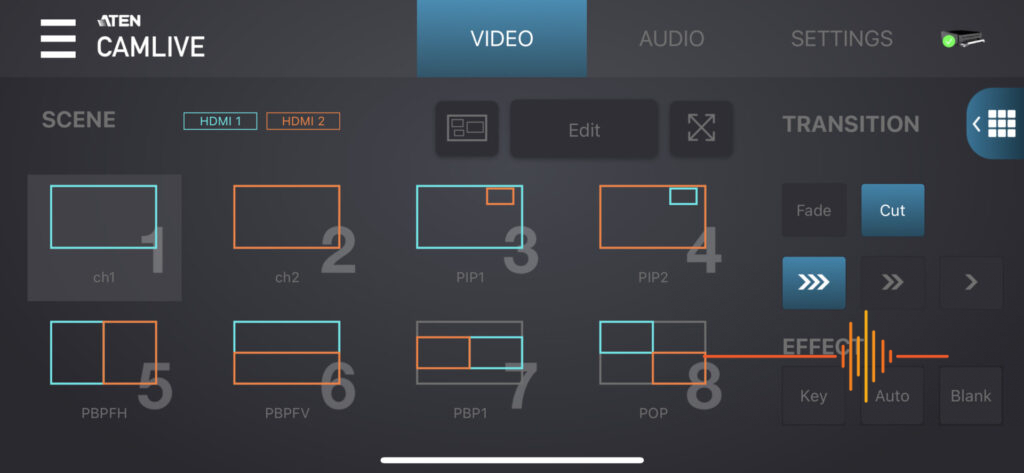From time to time, we bring in guest editors who have expertise in particular areas. Lee Herbet is a visual storyteller. Through his production company, Capture.ink, he and his team have helped some of the biggest companies in the world tell their stories. He’s a cinematographer with a passion for teaching photography/video and editing. He delivers workshops all over the world and writes for a number of online photography and video sites on topics ranging from reviews to “how to” articles.
 Since March 2020, most of us have taken part in more online video calls than ever before. The Aten UC3022 Camlive Pro can help those of us who are delivering those sessions make them look better and, at the same time, make our lives easier.
Since March 2020, most of us have taken part in more online video calls than ever before. The Aten UC3022 Camlive Pro can help those of us who are delivering those sessions make them look better and, at the same time, make our lives easier.
What is it?
The Camlive Pro is a very small, yet powerful, video switcher. What this means is that you can connected two different video sources to it and very easily switch between them during your online video presentation. Not only that, but it also has a green screen function that allows you to use any background seamlessly.
One of the advantages of a device like the Camlive Pro is that you are able to easily input the image from a camera that is better than any webcam in the market. Simply take the HDMI output of your camera and connect it to the HDMI port on your Camlive Pro. That alone is an advantage.
But even better, you can do this with two cameras, or you could use the HDMI out from your computer or mobile device. Imagine needing to show your audience how to do something with a physical object. For example, maybe you want to show them how to repair a watch. You could have your main camera focused on you, but then have your phone with its camera active in your hand and moving it around the watch to show the audience what to do.
You can even have both cameras on screen at the same time using a picture-in-picture effect.
There is a third HDMI port, but this is for you to output what the switcher is doing, so that you can preview it. Though you could also use this as an output to say a projector if you’re doing your presentation online as well as in person at the same time.
You also have pro level XLR audio inputs so that you can have really good microphones coming into your video stream.
In Use
The Camlive Pro connects to your computer via USB, and then your computer will see it as a camera option for almost any application on your computer that takes a camera input. It works on both Mac and PC.
Controlling the Camlive is simple and done via an app on your phone. When I first read about this, I was sceptical as I’ve found that signal delay can be an issue when controlling a device wirelessly. Especially when it’s something like this where the reaction times are important. I want the cameras to switch as soon as I need them to and any delay is going to mess up how I want things to look.
However, I was pleasantly surprised when I used it the first time. I didn’t see any noticeable delay and it’s worked flawlessly ever since.
The App and its features are really some of the biggest selling points, in my opinion, of the Camlive Pro. I’ve got — and used — quite a few other devices like the Camlive Pro that some may call “more pro” focused. And, while they may have some features that the Camlive Pro lacks, the ease of use of the App for controlling it is why I would recommend this to people.
If you’re not an experienced broadcast video professional and have no desire to become one, this is the device for you. It allows you to achieve some pretty pro results with a very easy-to-understand interface.
The App has 8 pre-built templates for how your image can look, but you can edit any of those and customise their look and feel. For example, the small picture in the “picture-in-picture” template may be too big or small. You can make it bigger or smaller, and move it to anywhere on the screen with a simple touch interface.
There is even the ability to have control over the green screen function so that you can adjust how strong or weak it is. You can also tell it to look for a different colour other than green, so you have a stronger chance of making your backgrounds look better than they have in the past.
Conclusions
There are some things I think the Camlive could do better. I think that the price is a bit steep for what it is. There are other products on the market that give you 4 HDMI inputs for around the same price that the Camlive Pro is charging you for 2. Of course, as I wrote before, those devices are a bit more complicated to use.
The Camlive Pro allows you to input up to 4K and output at 1080p. I get that there is an advantage to getting the 4K input as it allows you to split, crop or scale your image and insert them into scenes without losing image quality, but I don’t know how often folks are actually going to need the feature.
To sum up my view of the Camlive Pro: even though I think it’s a little bit overpriced for their target market, I think its ease-of-use is really its best selling point. The Camlive Pro’s accessibility makes it totally worth looking at as an option for you if you’re in the market for a powerful and super easy-to-use video switcher.