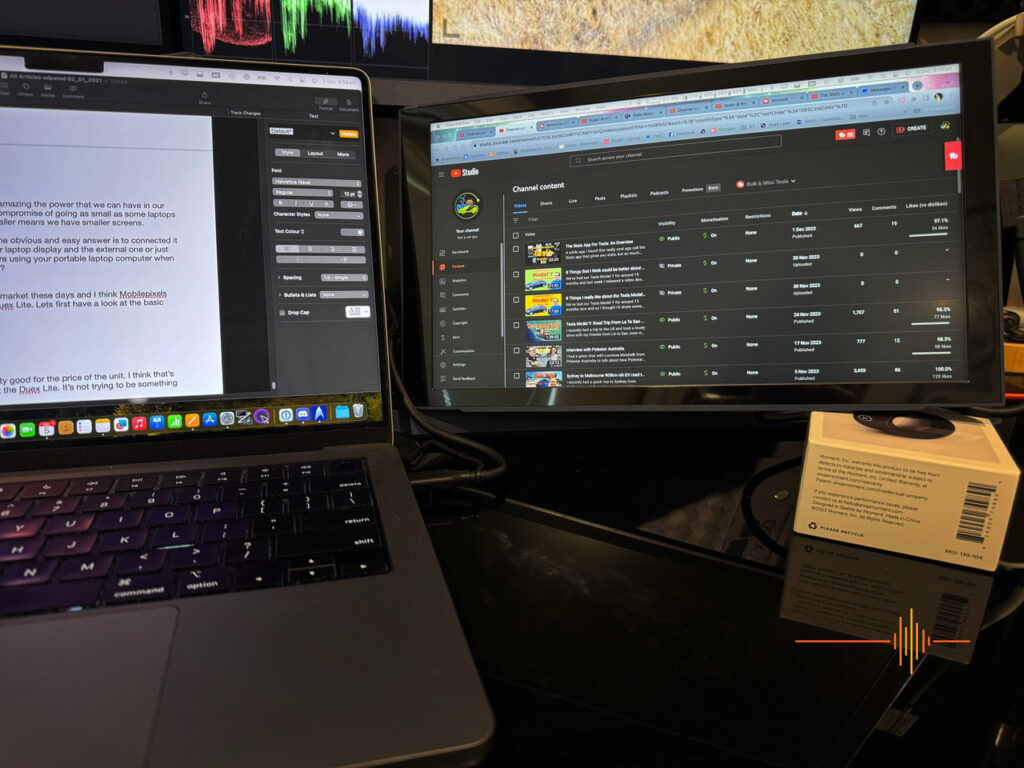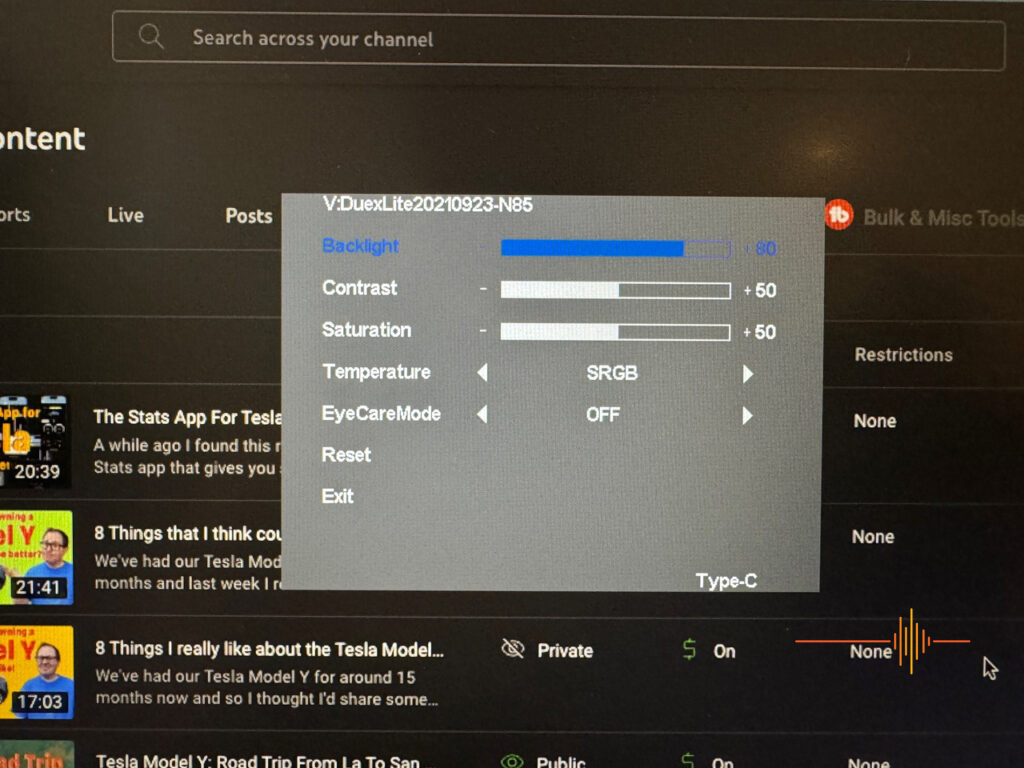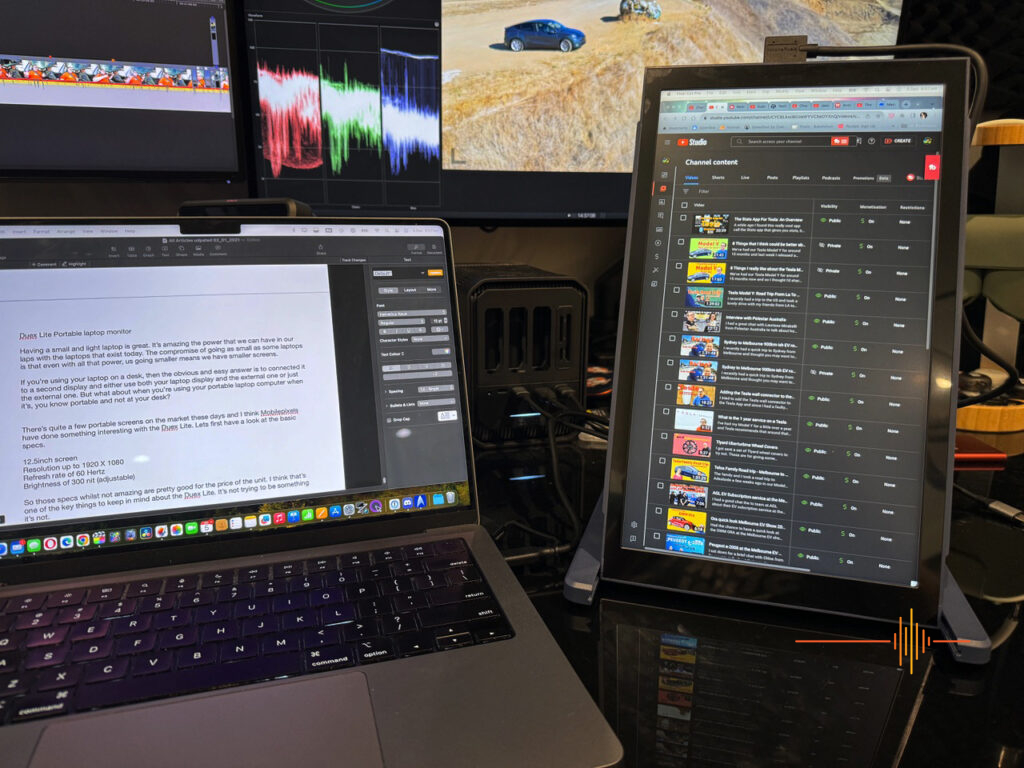Having a small and light laptop is great. It’s amazing the power that we can have in our laps with the laptops that exist today. The compromise of going as small as some laptops are is that even with all that power, going smaller means we have smaller screens.
If you’re using your laptop on a desk, then the obvious and easy answer is to connected it to a second display and either use both your laptop display and the external one or just the external one. But what about when you’re using your portable laptop computer when it’s, you know portable and not at your desk?
There are quite a few portable screens on the market these days and I think Mobile Pixels have done something interesting with the Duex Lite. Let’s first have a look at the basic specs:
- 12.5inch screen
- Resolution up to 1920 X 1080
- Refresh rate of 60 Hertz
- Brightness of 300 nit (adjustable)
- MSRP is $359.99 USD but is currently on sale for $215.99 USD
When you consider the price of the unit, those specs, whilst not amazing, are pretty darn good. I think that’s one of the key things to keep in mind about the Duex Lite. It’s not trying to be something it’s not.
It has a single USB-C port for connecting to your computer, and I’ve found that I had to connect it directly to my computer with the included cable. It didn’t seem to see my computer when connected via a HUB with the included cable, though it would work via a hub when I used it with one of my own Thunderbolt cables. A bit odd, but could have just been a dodgy cable.
It also has a mini HDMI port that allows you to use it, I presume, with things that output HDMI. I tried it with one of my cameras as it was outputting FHD on HDMI but I couldn’t get it to work though.
I could control the rotation, resolution, refresh rate and colour profile from my settings window on my Mac and you have three buttons on the back of the screen to control Backlight, Contrast, Saturation, Temperature, EyeCare Mode (no ice) and you can reset everything.
I couldn’t see any setting that allowed me to set the input. Not that you’d need it that often. But I would like to be able to tell the screen to look for input on the mini HDMI instead of the USB-C.
You can get it as a monitor only or in a productivity bundle, which adds the monitor kickstand. So you may be wondering, “How would I use the monitor without the kickstand?” And that dear reader is one the the interesting things about the Duex Lite.
It comes in this sort of plastic folder that you can slide the monitor out of. That folder is attached via magnets to the back of your laptop monitor and so it can be connected to your laptop monitor. This makes it easier to use just to the side of your laptop monitor and also means you can easily use the Duex Lite as a second monitor but still use your laptop on your lap. You don’t need to have it on a desk in order for the second screen to sit on the desk.
Now, it does also mean you need to connect these four little magnets to the back of your laptop screen in order to attach the monitor to it. I am a very snobby Apple user and so I don’t want to have those little magnets attached to the back of my monitor, even though I never look at the back of my laptop monitor. I would know they were there. 🤣
But I am still totally able to use the Duex Lite to the side of my laptop with the kickstand on a desk. Even if you don’t have the kickstand you can balance it on something, although I would suggest getting the kickstand if you’re planning to use it like this.
Another pretty nifty use case is that you can use the plastic folder as a stand and have use the monitor as a tall monitor in a vertical sense. This can be really useful when working with lists.
The last feature with the folder setup is that if you are using it magnetised to the back of your laptop you could actually have the Duex Lite facing outwards from you. This could be useful if you’re wanting to present something from your laptop but you don’t have space to have people sit next to you. Or maybe you want your speaker notes on your laptop screen and have the folks in front you you see only your slides on the Duex Lite.
In terms of how good the actual screen is, I think for the money it’s really good. It’s clear and sharp, not the brightest screen you’ll ever use, but, for the price point, it’s exactly what you need.
I wouldn’t use it for colour grading video. But for reading documents and watching video, it’s good. And even better when you consider how affordable it is.
The DUEX Lite is the most affordable option from Mobile Pixels, weighing in at under 600 grams and retails for $499. It is available in Grey or Navy at JB Hi-Fi, Officeworks, Harvey Norman, Amazon, Mwave & Rosman Computers.
DRN would like to thank Mobile Pixels for providing the review unit.