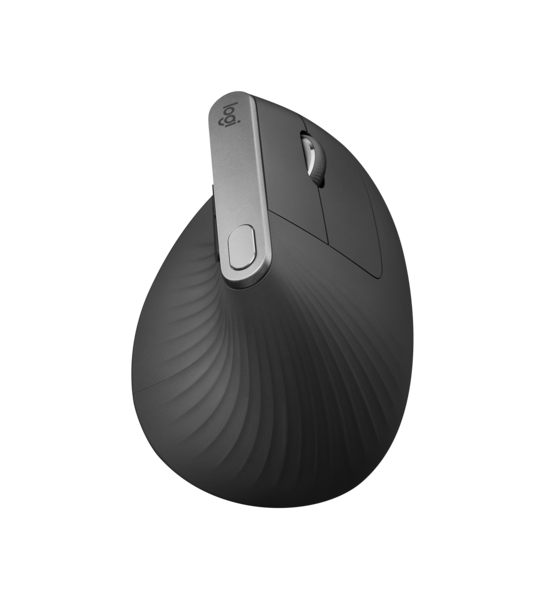 My chiropractor has long recommended me to change to a vertical mouse to ease the issues I have been having on and off with my body. I do an awful lot of HOMAK (Hands on Mouse and Keyboard) time and whilst I am not into RSI territory, I have been firmly told that the standard mouse is terrible for me. I can just hear my chiro’s voice in my head “keep your elbow close in and at 90 degrees!”
My chiropractor has long recommended me to change to a vertical mouse to ease the issues I have been having on and off with my body. I do an awful lot of HOMAK (Hands on Mouse and Keyboard) time and whilst I am not into RSI territory, I have been firmly told that the standard mouse is terrible for me. I can just hear my chiro’s voice in my head “keep your elbow close in and at 90 degrees!”
While I am not actively ignoring his advice, it is probably my fondness for the Logitech MX Master (and it’s predecessor MX Revolution) that is the biggest roadblock I face. Generally “natural posture” mouses are deem to be in a specialist domain, functional like a brick outhouse, and without any of the bells and whistles that I am accustomed to.
On and off I did a bit of research looking for something that would actually work for me, it needs to fit just right. Also I am pedantic when I have set up one of my key tools to work just the way I need it. So when Logitech released the MX Vertical, I called dibs on reviewing it.
First Impressions
At first glance the MX Vertical looks like a yacht resting on a bed of Nautilus shell, I guess I was hungry after a long and rough day on the job. Honestly it looks like a sculpture that would not go out of place next to my Gryphon router.
Let me state this right here and upfront, this is a right handed mouse – all ye southpaws (by birthright I’m still with you lot in spirit) get to miss out unless Logitech decides to make one for the lefties.
At first glance, the MX Vertical is similar to my beloved MX Master but with a 57 degree vertical rotation. It kind of just is there in the handshake position, always welcoming my hand to rest on it. Footprint wise it is about the same as a MX Master, however it feels incredibly light.
 In Use
In Use
To the all important question, how does it feel to use the MX Vertical as a daily driver? To start with I had to make myself forget over three decades of muscle memory using a standard mouse. It feels like catching up with an old friend that you have not seen for a while, there is the ease of familiarity but yet to fill in the blanks of intervening time.
My first handshake with the MX Vertical is exactly just that – in a handshake position for my hand that does not feel awkward. I can understand why my chiropractor banged on about my need to change my mouse, it feels more natural. My immediate thought was that it will need less of a transition than to go to a trackball type of setup. My thumb rest on the small notch on the left, my fingers rests on the mouse buttons. The soft touch material under my hand and the back curves to support my palm.
With the MX Master, my wrist and part of my forearm always rests on the table as I use it. With the MX Vertical, I find that the edge of my palm rests on the table. It feels weird and uncomfortable when I try to keep all parts of my hand off the desk, although having an ergonomically adjusted desk would go a long way into mitigating that. To be honest except for the first few uses, I don’t even notice it anymore.
Also on my MX Master, there is are nice shiny rub marks a smidgen past halfway on the mouse buttons. That is where I naturally rests my fingers on the mouse. With the MX Vertical, it feels like my fingers are right at the very back edge of the buttons. My brain keeps telling me that at this position, physics dictates that more force is needed to depress it. The reality is that my fingers are resting roughly on the same point on the buttons, it just muscle memory that is tricking me.
Given how long I have used a standard mouse for, it took me a remarkably short time to get used to the MX Vertical. It is a testimony to the effort the Logitech designers have put in to make it feel similar to the MX series. I found myself getting on with some urgent work I needed to do with little loss of productivity. I do find myself on occasionally pressing buttons when I don’t mean to, but after the settling in period, no more than usual.
Other Features
From a hardware function perspective, the MX Vertical is a lesser beast than it’s brethren. There are the standard left and right mouse buttons, the clicky scroll wheel and two thumb buttons. There is no handy hidden button under the thumb pad that my MX Master has.
At the top of the MX Vertical is a small silver plateau with a single button. This button is probably the singular best feature on the MX Vertical. By default it is mapped to DPI sensitivity and it is a press a button to switch between low and high DPI settings. With the Logitech Options software installed, holding the button down allows you to change the DPI sensitivity in 50 unit increments. Move the MX Vertical left and DPI sensitivity will decrease, allowing for greater precision; conversely, move the mouse right to increase DPI sensitivity covering more desktop space with each movement. This adjustment can be made at any time in any program.
The rechargeable battery comes with a very welcomed USB-C port. Let’s give a round of golf claps here because it is 2019 and yet so many manufacturers are still sporting micro-USB. Logitech claims four months use on a full charge, and one minute of charge gives three hours of battery life. The battery indicator will show either more than 10% charge left or under. If the LED is green then it has over 10% battery life. The optional Logitech Options software will give on-screen notifications.
When the mouse is connected via USB, both the Bluetooth and RF radios are shut down which makes it useful for workplaces where wireless devices of any kind are not permitted.
Just like the Logitech K600 keyboard reviewed last month, the MX Vertical supports up to three devices, with a button on the bottom allowing you to rapidly switch between up to three devices connected by either Bluetooth or RF-USB. It can also use Flow, the multi-computer management system.
Flow, part of Logitech Options, is an incredibly easy way to have your Flow enabled Logitech accessories work across multiple computers on the same wifi network. When I work from home, I generally have two computer running. Flow allows the MX Vertical to seamlessly crosses from one computer to another and just works brilliantly.
 Gripes
Gripes
This one doesn’t bother me but I know it will bother others, the MX Vertical is not available for left handed grip.
I miss having the free spinning scroll wheel option that is available on my MX Master. I do have a fairly regular need to scroll through large amounts of pages, I just haven’t realise how reliant I am on it so excuse me while I just crawl into my corner and rock in the fetal position for a bit. This is almost a deal breaker for me, might still be.
I would have preferred the 3 LED setup on the MX Master for a better visual battery level indication.
DPI adjustment doesn’t work over Bluetooth.
Conclusions
The human brain is a remarkable organ, being able to adapt to changes despite years of conditioning. I took to the MX Vertical almost like a duck to water, the transition between using my travel mouse and the MX Vertical on a daily basis did not cause me any particular grief. In the back of my mind though, I do wonder if my native ability to use chopsticks have been an advantage in this particular instance. Holding the MX Vertical is akin to holding a pair of chopsticks for eating, in the same position, requiring the same “just right” amount of pressure.
Without doubt this is a desktop mouse designed to be used in a controlled environment where it can be one cog in the giant wheel of ideal ergonomic position for an individual. By necessity it is on the bulky side which makes it challenging for travelling. For now I am happy to have the MX Vertical to grace my desk at home, it certainly will make my chiropractor happier to see I am making the shift. I do wish that it could be more portable to throw into my work bag.
For the love of God, the Faith of the Seven, Night King, whichever, please please please add the free spinning scroll wheel in the next version.
The Logitech MX Vertical is available here in two toned grey only for AUD$169.95.
DigitalReviews.net would like to thank Logitech for providing the review unit. Oh yeah I have also been told I should also get a standing desk, I’m open to one of those too.
Technical Specifications
MX Vertical
Dimensions: 78.5 x 79 x 120 mm (HxWxD)
Weight: 135 g
Sensor Nominal value: 1000 dpi & 1600dpi
DPI (Minimal and maximal value): 400 to 4000 dpi (can be set in increments of 50 dpi)
4 Customizable buttons (By default: Back/Forward, DPI, Middle click)
Precision scroll wheel
Rechargeable Li-Po battery (240mAh), rated for 4 months on a full charge
Wireless Operating Distance: 10m wireless
Optional Software: Supported by Logitech Options
Unifying Receiver
Dimensions: 18.4 x 14.4 x 6.6 mm (HxWxD)
Weight: 2 g
System Requirements
Unifying Receiver (Bluetooth Low Energy)
Required: Available USB port
* Windows® 10 or later, Windows 8, Windows 7
* macOS X 10.13.6 or later
* Bluetooth


