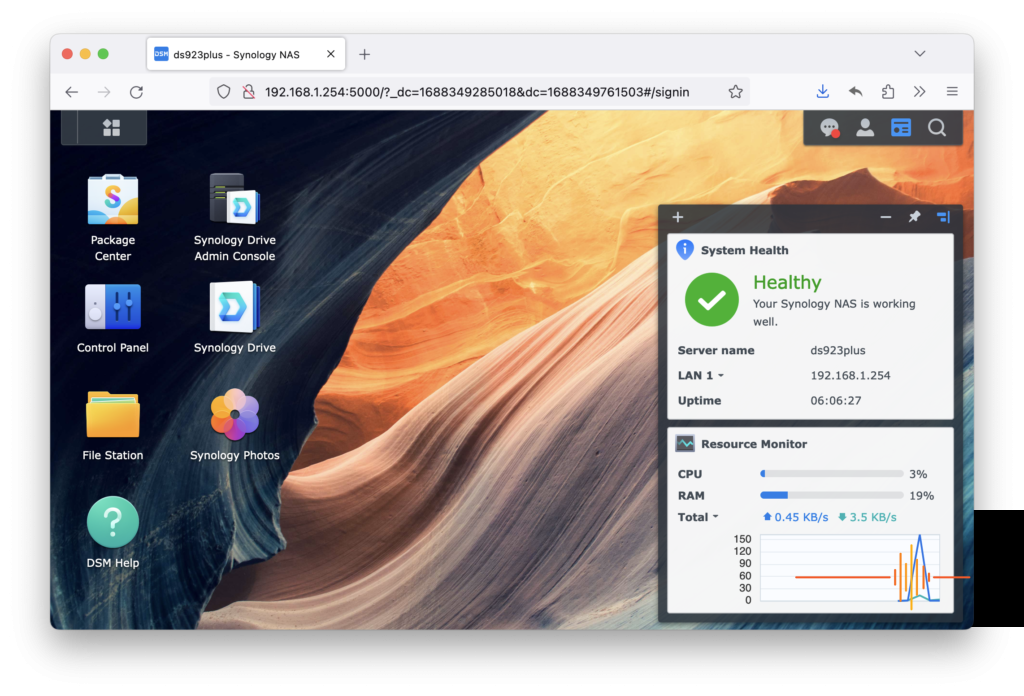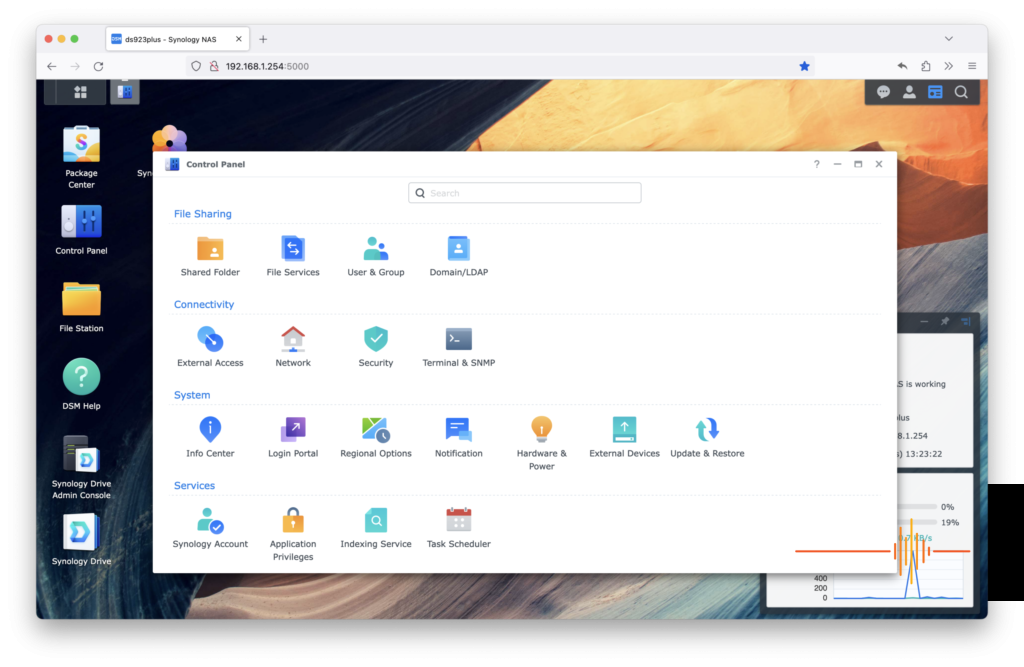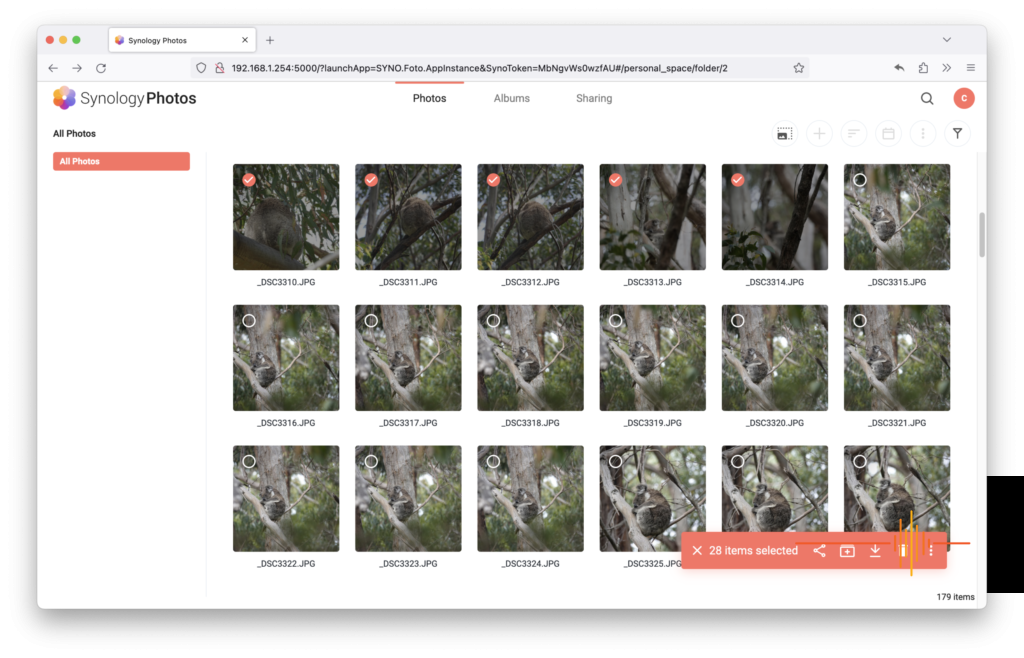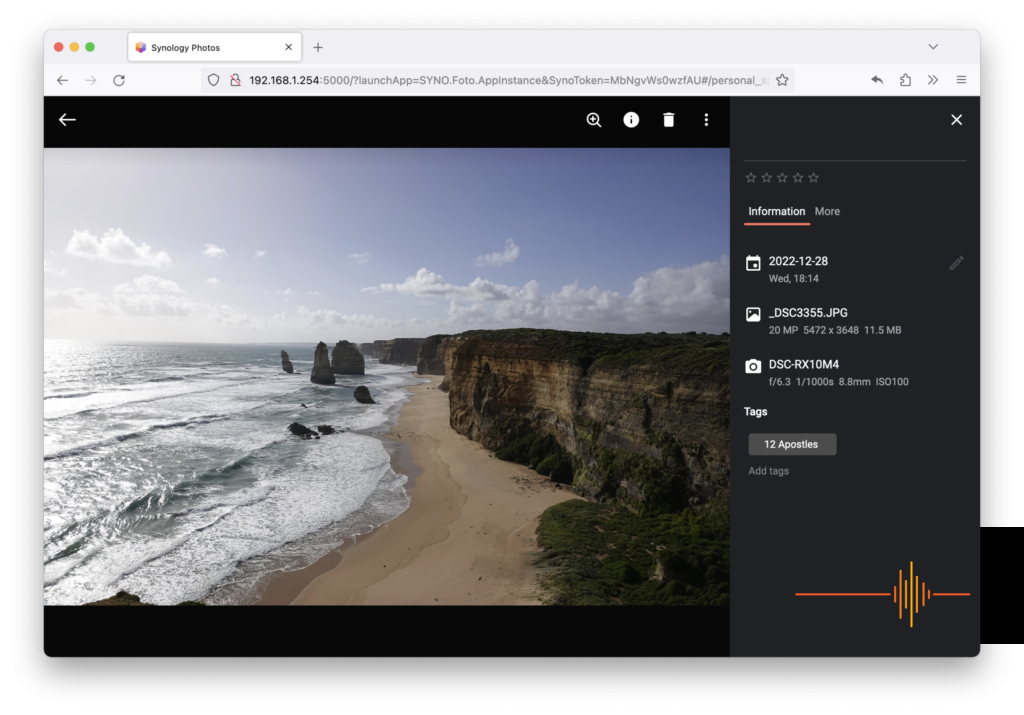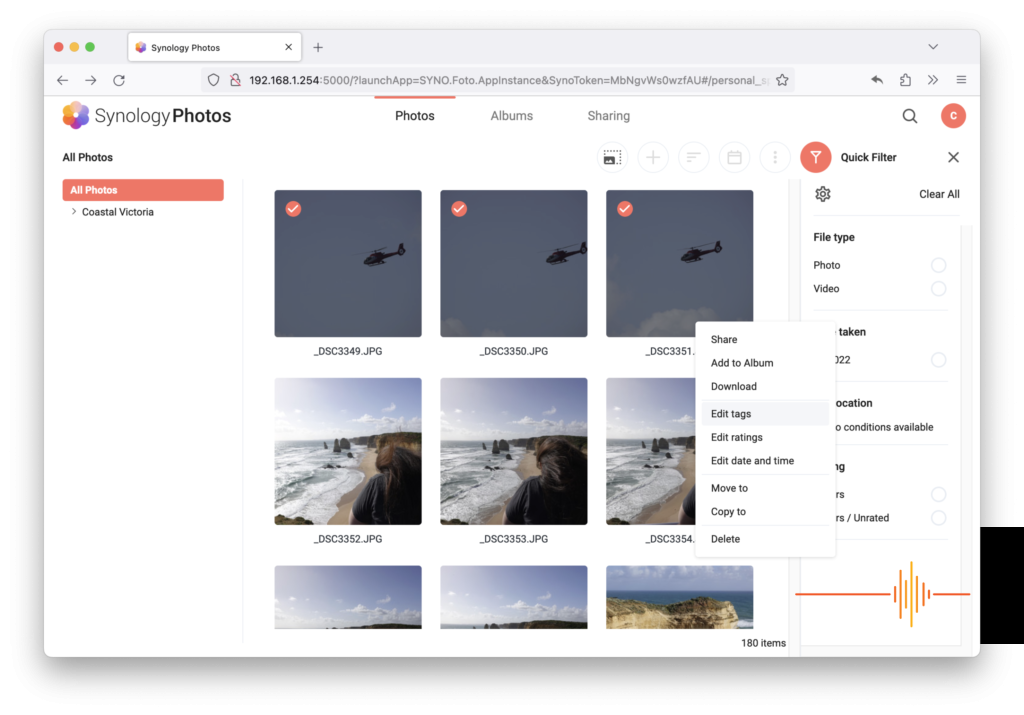Synology have long held a special place at DigitalReviews as their hardware and software have always proven to be excellent. This review looks at Synology’s DiskStation DS-923+ offering along with their newly minted Synology Photos package.
FIRST IMPRESSIONS
As soon as the DS923+ was removed from its packaging it felt noticeably lighter and smaller than expected. While the design language hasn’t changed, the four bay proportions have been reduced with smaller bezels and subtly rounded edges, creating an overall smaller footprint.
This reduced size seems to have necessitated the inclusion of a 35 x 55 x 33mm external power brick. A three prong power cable is also included as are two short lengths of CAT5e Ethernet cable. Along with a small bag of screws for 2.5mm drive mounting, the package is rounded out with two security keys and a short graphical quick installation guide.
The unit itself is 199mm wide, 166mm high x 222mm deep. Without any drives installed, the DS923+ weighs in at a little over 2kg.
While the smaller footprint may account for some of the weight loss, it appears that Synology has chosen to go for an all plastic outer casing; gone is the metal sheath design of previous generations.
Also gone are the spring loaded drive bays. While still lockable and screw-less (for 3.5 inch drives), the new drive caddies are now accessed by simply pulling up from the lever mechanism. None of these changes hamper the DS923+’s functionality and while it all largely looks the same, at a fundamental level, it all just felt a little bit cheaper than what we were used to.
SETUP
Setting up a Synology product, be it a router or a Network Attached Storage (NAS) device is always easy and intuitive. After typing in find.synology.com into your browser, the DS923+ begins setting itself up through automated downloads and handy wizards, prompting to install popular packages and suggest common features and settings.
Finally, the DiskStation Manager (DSM) software uses a final wizard to create a storage pool. For testing purposes we chose the default Synology Hybrid RAID (SHR) RAID type and created a 2.7TB array using our four 1TB drives. This SHR RAID type creates an array that can withstand one drive failure. As the wizard suggests, this is a great place to start for beginners as it also allows for both drive failures and also the ability to combine drives of different sizes in future.
All in all, initial setup of the DS923+ – from dormant hardware to operational NAS – took less than fifteen minutes.
Synology’s DSM software, which is your main interface is both functional and aesthetically pleasing. While it has had some under the hood and small visual tweaks along the way, it still has the familiar OS in a browser look and feel. The DSM is intuitive, clean and quite honestly, a pleasure to use.
Despite its simplicity, if one dives into DSM’s control panel and settings, there is a variety of specific configurations and tweaks one can make, from changing the look and feel, right through to fine tuning most aspects of the units operation and of course, installing additional packages.
Packages are installed from the aptly named Package Centre which is found on the desktop. For the purpose of this review we installed the Synology Photos package as part of the (optional) install process.
USAGE
As mentioned previously, the DSM is a pleasure to use. It looks and feels great and while you don’t necessarily need to spend much time in it, when you do, the overall simplicity and way of working allows you to get things done quickly and without any fanfare.
After installing the Synology Photos package we opened it up in a new browser window and were presented with a neat and clean interface. Along the top are three stealthy looking tabs: Photos, Albums and Sharing. To the left is a side bar which allows access to all added photos. These photos can be grouped into folders, including nested ones.
Along the top right are buttons to change the thumbnail size; add photos; sort; change to a timeline view; a filter tool and the ubiquitous three dots. These three dots hide various features throughout Synology Photos but on the main page they hide a slide show function along with a Create Photo Request link option which allows anybody with a link created using this tool to upload photos to the Photos package.
Uploading photos was as easy as clicking the aforementioned Add Photos button (plus sign) and selecting the photos from the computer we were using – in our case a MacBook Pro. Worth noting is that this process is OS agnostic as it is all undertaken inside a browser window.
As part of our testing, we uploaded just under 200 photos from a recent trip along the Great Ocean road on Victoria’s South Western Coast.
When viewed, photos can be tagged for easy grouping and also display their EXIF data. While photos are automatically grouped by upload and date, they can also be manually added to folders and of course tagged. Multiple photos can be added to folders and also tagged using tools in a small red pop-up menu or a simple right-click.
Using the Synology Photos package was relatively easy and while the interface was intuitive and in line with the clean and well designed DSM interface, there was no AI inspired tools for automagically tagging or grouping photos by content. While we enjoyed the old school manual organisation, we can’t help but think more powerful tools are sitting in beta on the Synology R&D workbench.
This simplicity carried through to the sharing of photos was as simple as a right click to invoke the sharing pop-up. Albums can be shared as can individual photographs. When sharing, items can be password protected and also shared with various permissions, such as the ability to view only but not download. The sharing options are reminiscent of those provided by Google Workplace and allow a fair degree of customisation and utility.
Overall the Photos package works well and while its organisation functions are relatively simple, it allows entry level users easy access to photo organisation along with the ability to easily share photos (and the ability to upload photos) with friends and family.
SELECTED SPECIFICATIONS
- CPU: AMD Ryzen R1600
- RAM: 4GB (32GB Maximum)
- Drive Bays: 4 (9 with expansion unit)
- RAID Support: Synology Hybrid RAID, Basic, JBOD, RAID 0/1/5/6/10
- LAN Ports: 2 (with Link Aggregation / Failover support)
- USB Ports: 2 (1x 3.2 Gen, 1x USB 2)
- eSATA Ports: 1
- Power Consumption: 35.51 W (Access) 11.52 W (HDD Hibernation)
CONCLUSION
The DS923+ is another solid NAS unit from Synology. With its constantly updating packages and ever slick DSM, its hard to find another brand of Network Attached Storage devices that can trump the features and overall experience that Synology provides.
As an exemplar, the Photos package works well and like the DSM, is slick and easy to use as a basic photo organisation and sharing tool.
From an exterior hardware perspective, everything functions well and while it still looks the part, some exterior materials seem to have been downgraded which does make it feel a little less premium, despite its pedigree.
Having said this, the internals seem to have not suffered this cost cutting and in our testing, the DS923+ performed up to the usual high standards we expect from this premier NAS manufacturer.
The Synology DS923+ is available online from select technology stores for a street price of just over $850AUD.
DRN would like to thank Synology for their support.