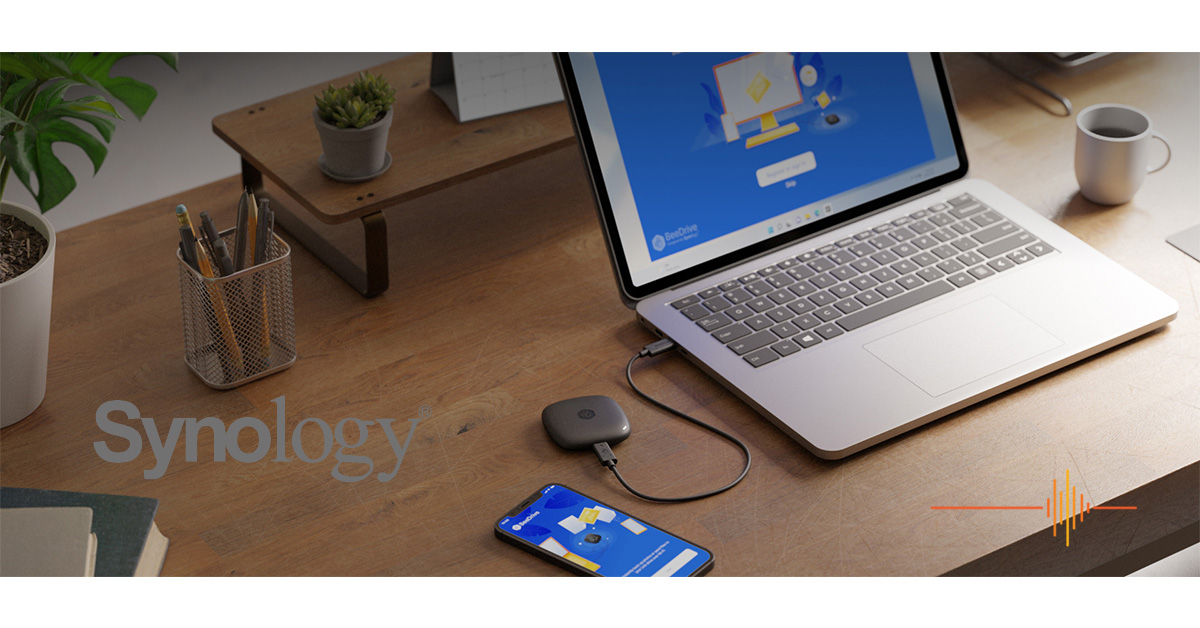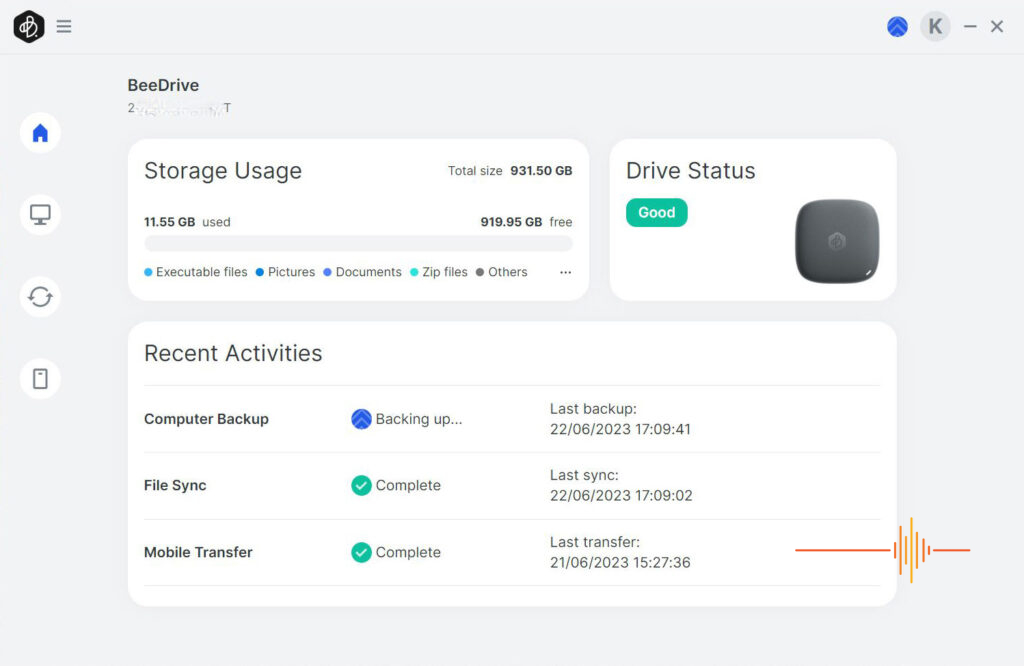Better know for their dominance in the Network Attached Storage segment, Synology branched out in a different direction with the launch of the Synology BeeDrive.
“With BeeDrive, we hope to bring Synology’s expertise in backup technologies to a larger group of users — many of whom are perfectly computer-literate, but have neither the time or the networking knowledge to host a server that runs 24/7 just for backup. BeeDrive offers a no-hassle option even for the families and friends of current Synology users.” said David Hu, product manager at Synology Inc.
First Impressions
What is the Synology BeeDrive? It has no RJ45, it does not run their ubiquitous DiskStation Manager (DSM), there are no drive bays.
It looks like a square puck with a USB-C port, not unlike an oversized guitar pluck. The logo is a stylised Bee plonk right in the center of the puck and a little LED in one corner of the BeeDrive to show activity.
Just going to put it out there, Synology, you guys have missed a hell of a marketing opportunity to make a hexagon shape to resemble honeycomb. I know, aesthetics, technical challenges, but how unique would that be? I have some ideas for V2!
The package comes with a short USB-C to C cable, as well as a compact USB-C to A adaptor for those that need it.
For all that, is the BeeDrive just a nicely packaged external SSD?
Getting Started
Synology boasts that in less than three minutes of setup, the Synology BeeDrive can backs up personal files and photos from your computer, phone, and tablet simultaneously.
As your dutiful editor, I busted out the stopwatch and timed it. From time of insertion into my computer, and getting the software downloaded, installed, logged into my Synology account, including opening my password cache with my master password, waking my phone and getting my 2FA code, it took two minutes, 46 seconds (and 11 micro-seconds to be precise).
In Use
In a very simplistic view the BeeDrive is an external SSD. The single partition comes with the BeeDrive software launcher, which automatically downloads the latest installer.
The software drives everything, there is (at time of publish) support for Windows 10 and Windows 11, with macOS slated to be “coming soon”. Additionally there is support for iOS 15 or later, and Android 10 or later.
It is important to note, for the BeeDrive to backup files, it needs to be connected to a PC with the BeeDrive software installed. On Windows there is a BeeDriveServerControl service that is required to be running. On the other hand, you can browse the drive like any other external SSD.
There are three modes of operation with the BeeDrive software:
- Computer Backup
- File Sync
- Mobile Transfer
Computer Sync by default selects Desktop, Documents, Downloads, Music, Pictures and Videos. You can uncheck any of these, or have the option to choose your own folders.
If you choose the default selection, there are no further options at this point other than trigger a backup immediately. The next screen provides a status of the job, and here you can access advance settings.
The options here are the file versioning, to keep from just the current version and up to a maximum five.
You can elect to archive deleted files, so if the source file is deleted, the BeeDrive will move its copy into an archive folder.
There is a setting to allow you to exclude files that exceed a size, up to 1000GB and also to exclude files based on name patterns.
If you had chosen the custom folder setting rather than default, all of these advanced settings are available prior to committing the job.
File Sync helps you sync files between the folders on the BeeDrive and your computer, so you are always up to date if you have the BeeDrive plugged into a computer with the software installed.
The default setting creates a BeeDrive folder on your PC side, and sync to a folder on the BeeDrive. The Advanced settings again allow you to set the versioning number, file size exclusion and name pattern exclusion.
The additional option is here the sync direction which can be two-way (bi-directional), from computer to BeeDrive, from BeeDrive to computer.
Custom job options allows you to specific a destination folder on the BeeDrive rather than the default.
Mobile Device requires your mobile device to have the BeeDrive app, and paired to the BeeDrive itself via QR.
Configuration is done from the mobile app side and allows you the option to backup all photos or new phones only, and also to select destination folder. On Android you will need to give it permissions to run in the background.
By default videos are not backed up, you need to get into the job to change that. Also noting that the default selection is the camera roll, although you can change it to backup all photos on your phone, or set custom folders.
On the mobile app you can send photos and files to the BeeDrive without needing to create a job.
I ran USBDeview just to see what speed it reports, and it spat the dummy with “The read/write speed value is too large for USB flash drives!”
Doing some file copies, 1.6GB file transferred at lightning speed, peaking at 600Mb/sec. Certainly no complains there.
Other Features
The BeeDrive has drop protection for up to 2m in height.
You can back up multiple computers to the BeeDrive, they will have sub-directories under the “PC Backup” root folder.
It can also support up to 5 mobile devices over Wi-Fi.
The FAQ says you can backup iCloud photos via an option in the BeeDrive iOS app, but it is a process of downloading the photos from iCloud to the iOS device then uploading to the BeeDrive.
Backup is incremental so it is not constantly backing up data that is already processed previously. It also uses Delta Sync to only transfer modified parts of a file rather than the whole file.
Gripes
You can’t always specific the destination path.
There is a footnote on the Synology to say “When using your mobile device with cellular data, you may experience difficulty connecting to BeeDrive as it can often be blocked by your Internet Service Provider (ISP) or firewalls between your phone and computer. Therefore, we strongly advise ensuring that your phone and computer are connected to the same network to avoid this. Certain public networks (like in hotels or airports) can also cause difficulties even when both devices are on the same network. We are currently working on additional updates to overcome these restrictions.”
Synology has upon enquiry stated that TCP port 7894 is used for replication.
There is no encryption on the drive at the moment, which would render it unsuitable for corporate use.
Conclusions
“The bee is more honoured than other animals, not because she labours, but because she labours for others.” – St. John Chrysostom
The Synology BeeDrive runs along the same line, in trying to do all the heavy lifting for you so backup can be a set and forget – as long as you remember to plug the BeeDrive into a machine with the BeeDrive software installed. There is no commit to run a NAS – both the financial and technical overhead of owning one.
On the other hand, if you are a frequent traveller, you can load up your BeeDrive with media so you don’t have to connect to a dodgy hotel wifi. Plus you have the benefit of having your data backed up in case of emergency. That is assuming you are not keeping everything together in the same bag and losing it.
With a RRP of AUD$299 for 1TB and AUD$499 for 2TB, they are quite a bit more expensive than a barebones external SSD but the key feature that tips it over the line for me is the file versioning. Just in case you really screw things up, you can go back up to 5 version (just don’t forget to set that up!)
DRN would like to thank Synology for providing the review unit.