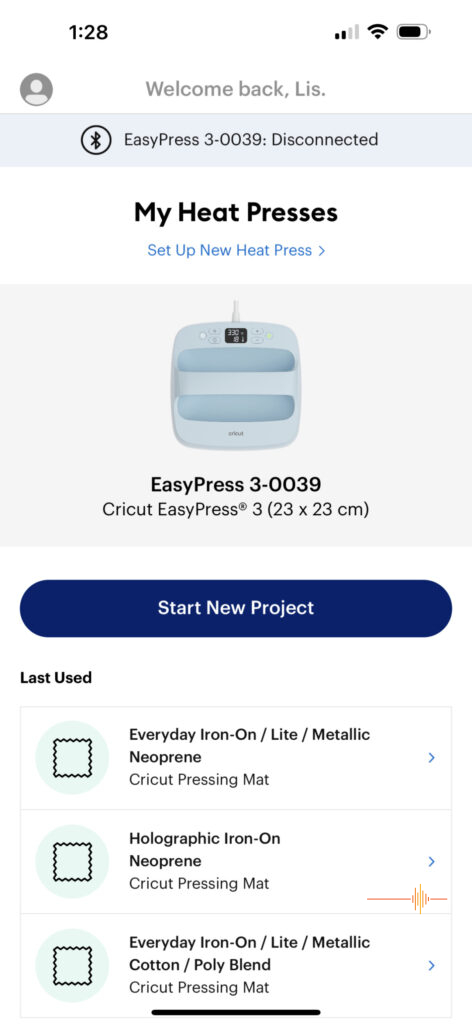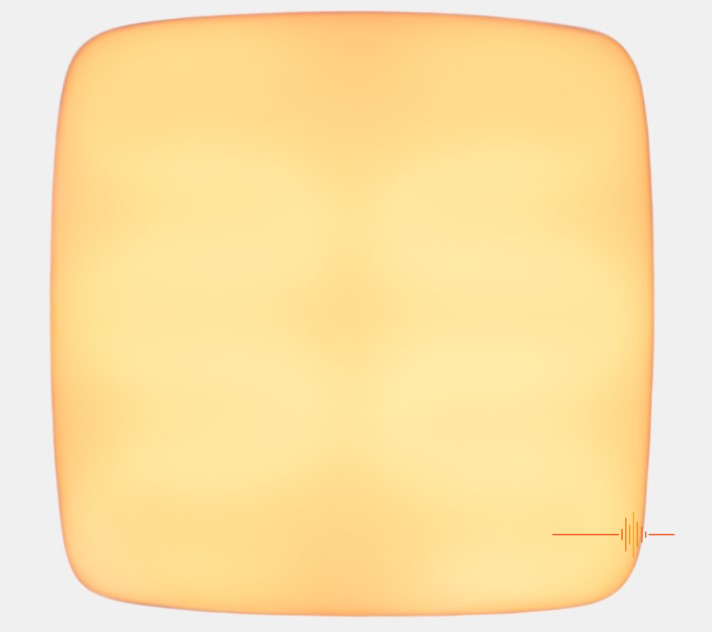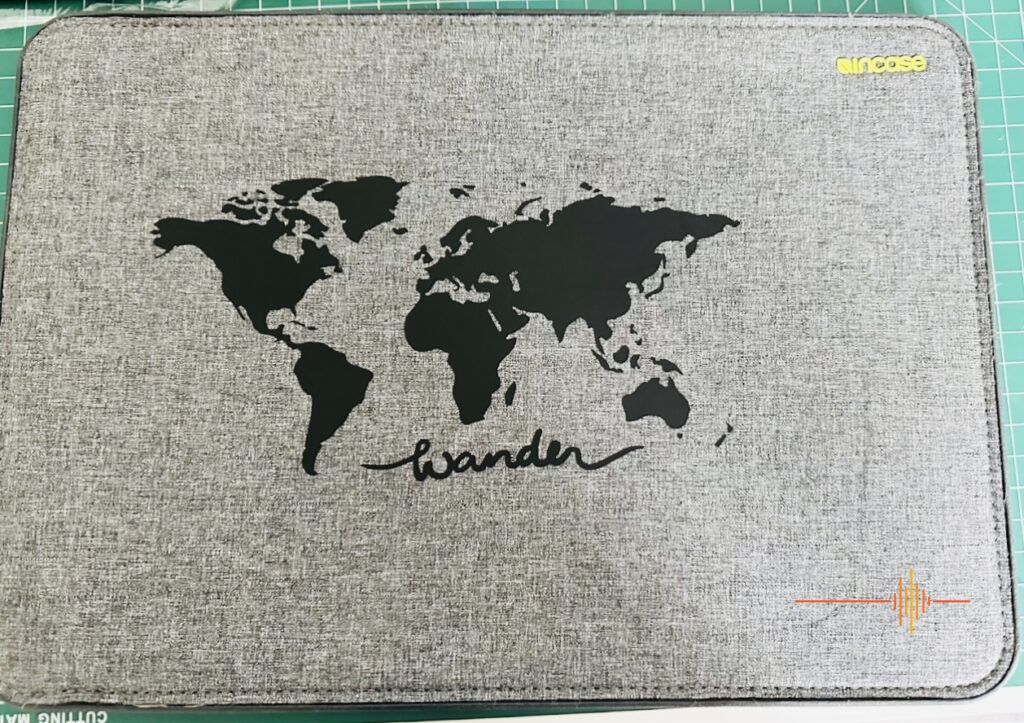The Cricut EasyPress 3 is a simple yet effective heat press to add to your Cricut crafting experience. The EasyPress 3’s complementing app and ease of use ensures your craft endeavours look amazing, every time. A very broad selection of settings means your Easypress 3 has little room for error and every opportunity for success.
Hats off to Cricut. The EasyPress 3 is possibly the easiest technology item I’ve ever had the pleasure to use . It is as simple as download the app, plug in the Easypress 3 and you’re off and pressing to your heart’s content.
CRICUT HEAT APP
The Heat app really pleased me when first downloaded and has continued to do so with every use. Intuitive, easily understood and very quick to link with your Easypress 3, I don’t believe the Cricut Heat app could get any better.
Cricut Heat app tells you everything you need to create a successful heat press outcome. You can choose the type of medium you’re using ie. Holographic Iron on, Everyday Iron on, etc, followed by the blank (the medium you’re pressing on to ie. cotton, leather, wood, etc).
The Cricut Heat app then creates recommended settings which can be sent, simply by pushing the button at the bottom of the screen, straight to the EasyPress 3. Click on the link to watch as the Cricut Heat app walks you through every aspect of the pressing process:
HEATING PLATE
The EasyPress 3 heat plate has been heavily tested by the Cricut Quality Assurance Team and they confirm the dual heating elements consistently produce dry, even heat across the ceramic coated plate. I tested this by creating a rather large iron-on transfer and achieved consistent adhesion. With a top temperature of 205°C, the EasyPress 3 heating plate gives the professional finish you just can’t achieve with a normal iron.
Make sure you purchase the Heat Press Mat to ensure your workspace tops are protected. Whilst you can use folded up towels, and the Cricut app caters for this option, I personally think you get a better outcome using the specially designed mat. It is protects both you and your benchtops but be warned, it does get hot on the pressing side for a short time.
EASE OF USE
Putting the EasyPress 3 to the test was simply a case of decide upon my design, the blank medium and printing out my chosen design. From there I opened the Heat app and, within a minute, I had everything set up and ready to press my design.
In this case I downloaded an .svg design (scalable vector graphic) called The DNA of Flight. My medium was Cricut Hologram Iron-On and my blank is a 100% cotton men’s tshirt. I cover the .svg files in my upcoming review on the Cricut Maker 3, so keep your eyes peeled for this review in the next week or so.
But I digress! Here’s our blank medium, the black t-shirt, and I simply preheated for five seconds (as recommended) and then pressed the design for the required 30 seconds at the desired heat point. Voila! And with that our Digital Review Network’s Supreme Leader now has a new T-shirt. You’re welcome, Kevin!
Here’s a selection of some of the EasyPress 3 items I’ve made to date (in conjunction with the Cricut Maker3); two everyday Everyday Iron On baby shirts, a Holographic Iron On small children’s shirt and an Infusible Ink bear print for a child.
The Infusible Ink was a bit faded in parts, but I put that down to user error. I simply didn’t press firmly enough. In short, it was a first go at the Infusible Ink and, all things considering, I think it turned out well. Remember to follow instructions and use the layering paper as the ink definitely can transfer easily. I noticed it had transferred onto the cutting mat when first cut and weeded but it came off easily with some baby wipes.
Laptop sleeve looking a little plain? No worries, the Cricut EasyPress 3 can help you liven up the most boring of backgrounds, plus makes it easily recognisable as my bag.
Here I used the EasyPress 3 to name my wetsuit swim bag. The process was made incredibly easy through the ability to choose the exact material blank (nylon) and have the temperature and time calculated for me. Yes, I was hesitant about whether the rest of the bag would survive but I shouldn’t have been so concerned as it all went swimmingly…. see what I did there?!
MANUAL ADJUSTMENT
Can you figure out the settings yourself and not use the app? Of course you can, but I highly recommend using the EasyPress 3 app as an initial guide. The press buttons on the EasyPress 3 are straightforward and the screen is clear and easily read. The EasyPress 3 will heat up to your desired setting and beep to let you know it is ready to go. There is a countdown feature on the EasyPress 3, so you can see how much longer remains until your item pressing is completed.
AUTO SHUTOFF
It happens. We’ve all left an iron on at some stage in our life. HAVE NO FEAR! The EasyPress 3 will alert you after 13 minutes by beeping and then shutting off.
TIPS
If you’re a bit worried about the blank medium upon which you’re going to press a design, try covering it with some baking paper. This will both protect the design and give you peace of mind. Alternatively, test a small section if practical; that way you can manually adjust your heat settings if necessary.
As discussed earlier, Cricut have put a lot of thought into the EasyPress 3 app. Providing walk through steps at each stage of the pressing process takes a load off your shoulders. The EasyPress 3 literally gives you a check list of items you need and reminds you throughout the pressing process. Honestly, it is that simple.
Social Media
I also recommend heading to your preferred social media apps, be it youtube, instagram, tiktok, Facebook, etc, where you’ll find communities doing amazing things with Cricut cutting and pressing products. If you can’t find the answer you’re looking for there, look harder. Every medium, every material and every use in between has been explored, videoed and shared in these amazing communities. You may even feel tempted to start your own Cricut account!
Time Frames
I admit a couple of times to adding another few seconds of pressing, just to be on the safe side in my mind! The EasyPress 3 app will actually advise you if pressing the reverse side is recommended. Aside from the Hologram Iron on, I had no problems whatsoever. The Hologram Iron On actually lifted and came off, so I peeled it back and started again. Every other medium stuck or printed very well. I realised the Hologram medium has a lower ‘cooking’ threshold, hence the lifting.
Glitter/Holograms
If using Hologram or Glitter iron on mediums, make sure they’re last to be pressed if layering colours/designs. They do not take well to repeated pressing and may distort or no longer adhere.
TECHNICAL
- 9 x 9 in (22.5 x 22.5 cm) size ideal for basic T-shirts, tote bags, pillows, aprons, and more
- Connects to Cricut Heat™ app via Bluetooth® connection
- Precise temperature control up to 400°F (205°C)
- Advanced heat plate design with ceramic-coated surface
- Compatible with major brands of iron-on (HTV), Infusible Ink™ and sublimation products
- Product will not function until activated with Cricut Heat app and compatible internet-connected mobile device
Cricut Easy Press 3 firmware is updated through the Cricut Heat app on your iOS or Android mobile device.
- Plug unit into a compatible wall outlet.
- Press the Power Button to turn on.
- Once powered on, ensure Cricut Easy Press 3 is paired with your mobile device. Open the Cricut Heat app and sign in.
- If the unit has been previously set up, select your press from My Presses and any available firmware updates will begin automatically.
RECOMMENDATION
The Cricut EasyPress 3 retails for $318.00 at Spotlight stores (less if you’re a member) and other well known retailers of similar goods. The EasyPress 3 is right up the top of my favourite all time items to review. As a matter of fact, it is so easy to understand and operate, I will call it now and state the EasyPress 3 and its stablemates are the benchmark for home crafting and product development excellence. I love it and I have no doubt you will too. Keep your eyes peeled, as the Cricut Maker 3 review is coming up shortly.
Thank you Cricut for the privilege of reviewing this excellent product.