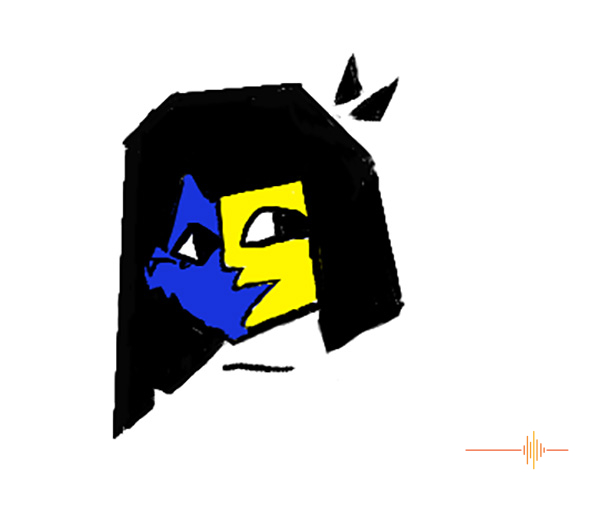The art tablet market has been heating up for a while, no longer is it just being dominated by one brand with a premium pricing. When Huion approached us to test out the Inspiroy Dial 2 pen tablet (Q630M) , we were more than happy to help.
What is it?
The Huion Inspiroy Dial 2 is a slate pen tablet, meaning it is essentially a smart mouse pad and requires a separate screen to see what you are doing.
First Impressions
There are a few artistic people in my household. Make that all of them and I am the thorn amongst the roses. In my defence, my stick figures are world class! Nevertheless I am taking the plunge despite my lack of street cred.
The Inspiroy is well built unit. The fit is good, there is no flex, and nothing creaked or cracked when I applied pressure to the slab in weird ways.
Looking at the slate surface itself, the actual working area is smaller than the overall size. There are some subtle grey markings about 1.5cm in from each edge to show the useable areas.
Overall the design is clean, with the working surface easily identifiable in black. It has a clean matte finish and mimics the feel of paper as you draw or write on it. The working area measures 266.7 x 166.7mm in PC mode, and a slightly smaller 166.7 x 83.35mm (18:9) for Android mode.
To the left of that is the black customisable buttons outlined in silver. There are six programmable buttons, bookended by two programmable dials that can also act as buttons. The buttons themselves are marked in a way that you can locate them without looking. The center two each have an embossed dot in the middle, the two outside of that has an embossed line, and the two outer most are clean but have semi-circle edges instead of square buttons.
The buttons have a short travel but feels solid, no lateral movements or angles to cause issues. The embossing is subtle but sufficient to identify without needing to look. The two dials are smooth and has a soft clicky feedback as you turn it.
The design is generic and functional, but simple and clean in a way that is pleasant to look at. The brushed silver trimming does make it stand out over a plain black monolith.
With the buttons out of the way to one side. This allows the Inspiroy to be used in any logical orientation.
There is a battery free stylus with Huion’s latest PenTech 3.0 technology, with five standard pen nibs and five felt pen nibs included. Huion claims the pen has 8192 levels of pressure sensitivity as well as tilt support. Additionally there are two programmable buttons on the pen itself.
A nice touch is the provision of a pen holder to keep the pen nibs from being damaged and in place when not being used. Handily, twisting it open is a compartment that stores the other ten nibs as well as a tool to extract them with.
There is also a USB-C to USB-A cable for charging – make that one with a right-angle connector on the USB-C to keep it close to the charging port on the side with the buttons. Hurrah for excellent product decision here.
In Use
The Inspiroy can connect via Bluetooth or via the cable, so there is no fear of missing your creative spurts when the battery runs low.
To really take full advantage of the device, you will need to download the drivers from the Huion website. Run it and follow the prompts.
Pointing out the obvious for any experienced users, but the Inspiroy reacts only to the stylus. You could rest your palm on it, glide your finger over it in an attempt to use it as a trackpad, there will be no response. But with the stylus, hovering about 10 mm off the surface will bring up the cursor and you can move your mouse around without touching the surface at all.
If you haven’t use a pen tablet before, it can take some getting used to. The surface of the tablet is your screen area, there is no need to “drag your mouse”. Just hovering the stylus in the right area immediately puts your cursor where you want on the screen.
That said, if you are running a multiscreen setup, keep in mind that the Inspiroy will only work on one screen and you nominate that through the Huion software which is installed with the driver.
The software also allows you to customise the buttons and dials to best fit your workflow. You can also customise it per application or globally, so that you can have different functions for different software. I kept mine simple during my review, but I know one of the kids have it all set up for their art workflow.
Doing some rudimentary “drawings” (read: chicken scratches), the Inspiroy feels like I am writing on paper. The nib glides across the surface with just the right resistance to mimic a paper surface and it feels very natural.
The stylus is very light though, like a cheap biro. It takes a little getting used to when I generally write with a heavier pen. The buttons on the stylus has enough resistance to prevent most accidental presses, but I find that I prefer to hold it in a way so that they are just on the edge of my thumb so I can trigger them without having to move too much.
What is impressive is that despite weeks of use by teenagers, the Inspiroy still look in pretty good condition without the scratches and smudges I expected.
In my rather basic drawing skills, I can see that the Inspiroy does respond to pressure changes when I do my brushstrokes. I can’t claim to test all 8192 pressure levels though.
Battery Life
The Inspiroy has a 1300 mAh internal battery and is rated to last 18 hours of use. On a 1A charger you can get it from empty to full in about 2.5 hours.
As mentioned earlier, there is no battery in the stylus. It uses electromagnetic resonance (EMR) hence the detection of the stylus when it’s near the surface.
The definitely pros to this is one less thing to charge, or have battery degrade, or cords to get tangled in.
Other Features
As mentioned earlier, the Inspiroy Dial 2 supports both Bluetooth and cabled connections. In my use, I did not notice any latency when going the BT route.
Depending on your style of usage this, you can finetune the sensitivity and pressure threshold via the software to suit.
Like everything, it pays to check for firmware updates. The Huion tablet software tells you what version firmware you are currently running, but does not tell you if there is an update, or perform the update.
To check for new firmware, you will have to jump onto the Huion website to first determine if the Firmware Update Tool supports your tablet (it does for the Inspiroy Dial 2), and secondly download and install the Firmware Update Tool itself.
I found that my unit shipped with firmware 220624, and the current version is 220819.
The tool will guide you through the steps, which are:
- keep device off when updating
- wait for the transfer to complete
- unplug the USB cable
- hold down the top and fourth button while you re-plugin the cable
- wait for the device to actually write the firmware
- unplug and replug in the Inspiroy
At this point mine was no longer recognised by the computer with just a steady green LED. All I had to do was hold down the power button to switch it off, then reconnect the cable and it came good.
Gripes
Just a few small complains, for what it is, I can live with them.
The power button is pretty sensitive to turning on.
The stylus could do with a little more weight.
I find that using the dials to zoom in and out can be a little janky at times, but generally ok.
Lastly the pen holder / nib storage, I would love just a little grip on the bottom half because every time I open it, I end up losing my grip and it goes flying.
Conclusions
It was remarkably simple to get going with the Huion Inspiroy Dial 2 pen tablet, even for people who haven’t used one before. It is well made, good performing with a good range of functionality and portability. The working surface area is generous, as are the inclusions.
Coming in at AUD$229.99 (at time of publishing Huion has discounted it to AUD$206), it is a great starting point for someone who wants to venture into this space. It is a good balance of price and features without over investing.
DRN would like to thank Huion for providing the review unit.
Specifications
Product Model: Q630M
Color : Black
Pen Technology : Battery-Free EMR
Press Keys : 6 Programmable Press Keys
Function Keys : 2 function-switch button
Featured Function : 2 Dials
Working Area: PC Mode 266.7 x 166.7 mm (10.5 x 6.56inch); Android Mode 166.7 x 83.35mm (18:9)
Pressure Levels : 8192 Levels
Pen Resolution : 5080 LPI
Report Rate : >300PPS
Reading Height : >10mm
Tilt Recognition : ±60°
Wireless Connection : Bluetooth 5.0
Communication Distance : 5-10m
Battery Capacity : 1300mAh
Power Consumption : 0.3w
Charging Time : 5V1A:about 2.5hrs;5V0.5A:about 4.5hrs
Standby Time : about 18hrs
Interface : USB-C
OS Support : Windows 7 or later (Wired), Windows 10 or later 64bit (Wired & Bluetooth), macOS 10.12 or later (Wired & Bluetooth), ChromeOS 88 or later (Wired & Bluetooth), Android 6.0 or later (Bluetooth), HarmonyOS 2.0 or later (Bluetooth), Linux (Ubuntu 20.04 LTS) (Wired)
Dimension : 356.6 x 207 x 8mm
Weight : 710g
What’s in the box : Pen Tablet, Battery-free Pen, USB-C Cable, Pen Holder PH05F, Standard Nib x 5, Felt Nib x 5, Nib Clip, Quick Start Guide