Personally I consider the MX Master 3 to be the greatest mouse created. It has taken almost three years before Logitech finally released the Logitech MX Master 3S into the wild. In a time span that is equivalent to an eternity in the tech world, the MX Master 3 is still firmly entrenched in my #EDC kit.
So how do you improve on perfection? With thanks to Logitech, we get to find out.
First Impressions
The MX Master 3S and it’s predecessor, the MX Master 3, are identical visually.
Logitech has kept the exterior design exactly the same, and why not? It is still the most comfortable conventional mouse I have ever had the pleasure of using. Noting that I place an emphasis on convention mouse vis-à-vis ergonomic mouse.
Logitech retained the same great build quality, dimensions and weight. I have both mice in the same colour – graphite, and every detail is identical right down to the silvery trim at the back of the mouse. In fact if it was not for the wear and tear on the old mouse, I would have to turn over to look at the label to see which is which.
Speaking of turning the mouse over, underneath is the power switch, sensor and a toggle to switch between three different devices or to put the mouse into Bluetooth pairing mode. Pretty stock standard for a Logi mouse.
The 7 mappable buttons are all present and accounted for, in the exact same position. As I said before, why mess with perfection?
So what’s changed?
The big one is the shift from using the Unifying receiver to the new Bolt receiver. Bolt is Logitech’s next-gen wireless technology for high performance, secure wireless connections. No chance of your sensitive data showing up on someone else’s screen as you are typing (yes this stuff can happened!).
Under the hood, the Darkfield Sensor has been upgraded to 8000 DPI, double what is on the MX Master 3.
Logitech also claims that the MX Master 3S has a 90% quieter click.
Colour options have been tuned a little with pale grey and graphite, compared to mid gray and graphite.
In Use
To get the most out of your new Logitech devices, you will need to grab Options+ if you don’t have it already. This is where all the software magic happens to bend your supported Logitech devices to your will.
Other than a fresh splash screen and largely support only for Bolt devices, the software remains the same. Logitech has published their current list of compatible devices here.
I have always said that the MX Master 3 series is supremely comfortable to use. With essentially the same mouse, transition from the MX Master 3 to the MX Master 3S … to be non-existent in this case. There is no need to retrain yourself with the update, and things simply work once you get your customisation back on the device. With a Logitech login, you can just transfer your settings from one machine to another. While you are not bound to using the Bolt receiver, it is recommended for best results for connectivity and latency.
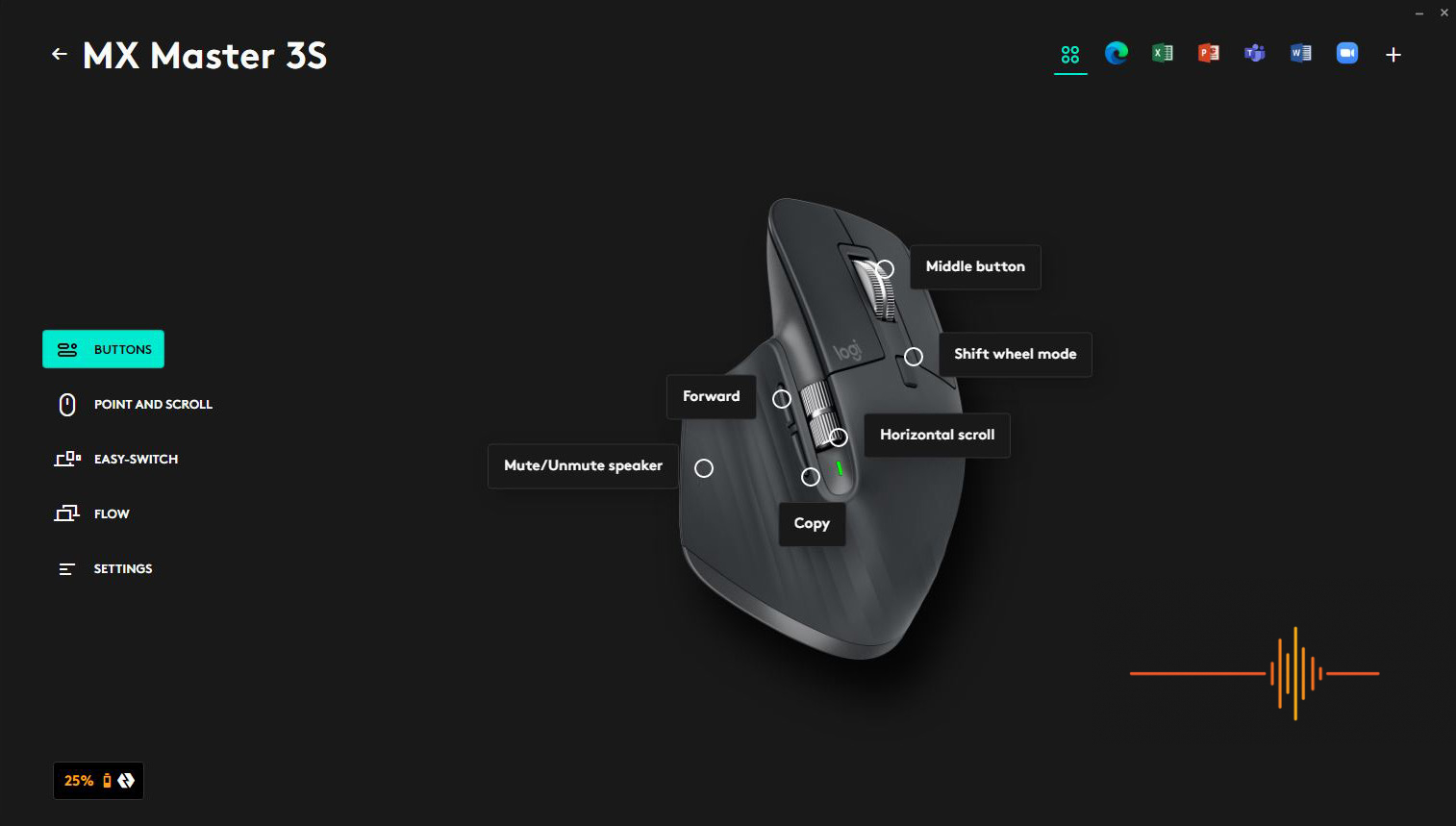
The mouse click is quiet significantly quieter as noted by Logitech. This change applies only to the main left and right mouse buttons. There is still tactile feedback, but the travel feels a little softer overall. For the first hour or so I sometimes feel like I haven’t triggered a click when I have. Other than that I have gotten used to it quickly, and really enjoying the extra sssshhhh. The audio below gives you an idea with the MX Master 3 clicks, vs the MX Master 3S coming in second.
The scroll wheel feels like there is a little more resistance, possibly to manage accidental scrolling. The free scrolling with the wheel is the same though in terms of noise level.
Logitech’s Darkfield sensor is touted to work on virtually any surface, and they are not wrong. It works just fine on the toughest test I can muster – a glass table top over my rosewood (Dalbergia odorifera) dining table with the traditional dark lacquer, in the dark. That’s pretty impressive.
In raw numbers the top end of 8000 DPI is impressive, but realistically, when you reach above 4000 DPI things can go a bit south. Yes I think Logitech’s decision is driven by higher resolution screens, but the polling rate is remains at 125Hz. It draws the conclusion that the MX Master 3S is a very premium business tool, but don’t plan on going hard at games during *ahem* your work hours. This is perfectly logical given the MX series is productivity focused.
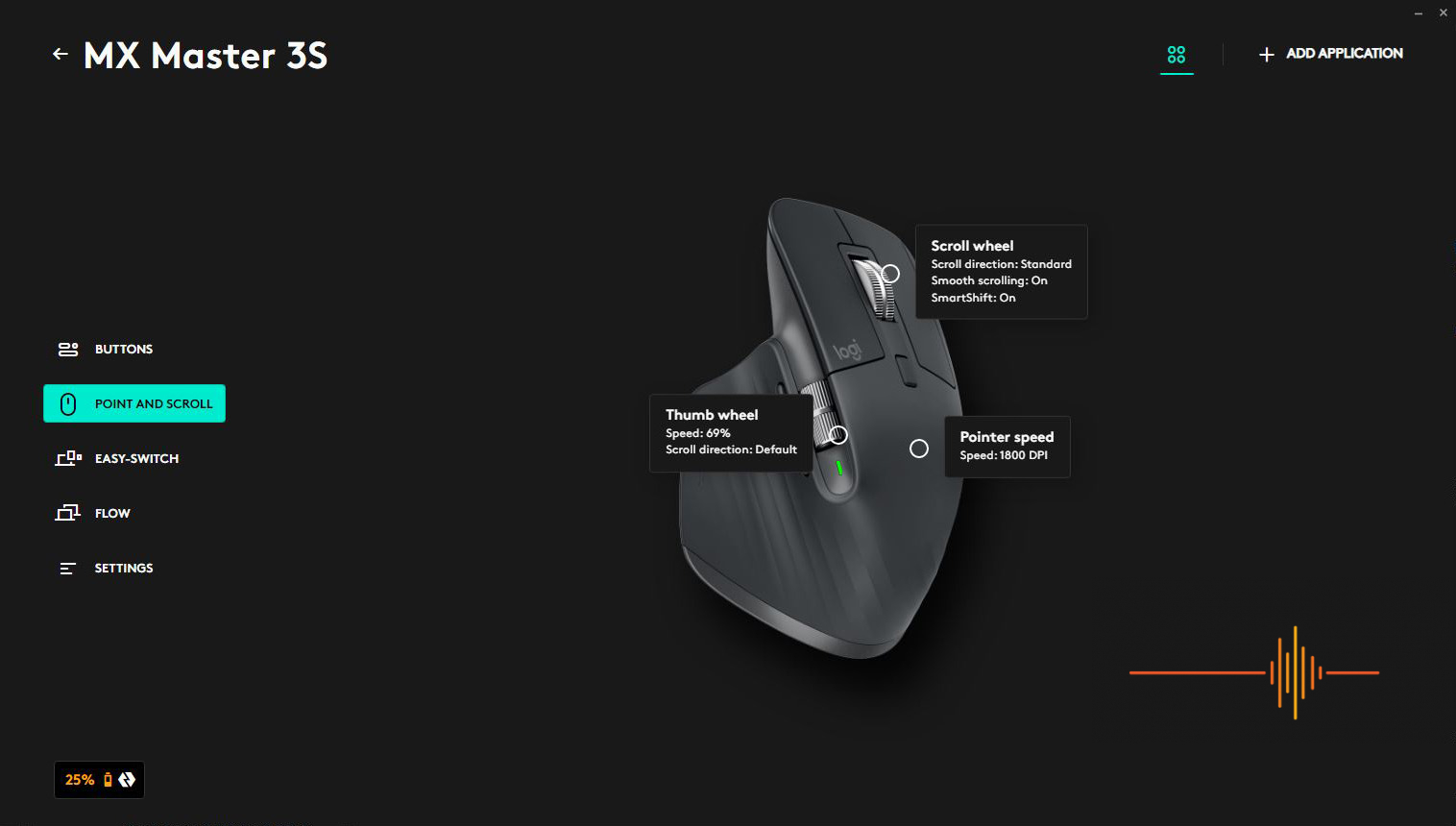
By default, the DPI is set to 1000. You have to go into Options+ to adjust the value. For my setup I found a sweet spot at 1800 DPI.
The immensely handy Logi Flow software is still available, just need the requisite setup to be done on the machines.
For the uninitiated, Logi Flow allows you to easily switch between different computers simply by moving your mouse cursor to the edge of the screen. In other words, it lets your mouse and keyboards “flow” between your systems! You can even copy and paste your data between the computers using this functionality.
Battery Life
Logitech rates the battery life at 70 days.
I fully charged the MX Master 3S upon unboxing some 6 weeks ago, and it has 25% charge left at time of writing. Bearing in mind I have a habit of leaving it constantly on as I am largely still working from home.
With the USB-C port at the front for recharging, you can always keep going with it cabled in (hello Apple Magic Mouse!).
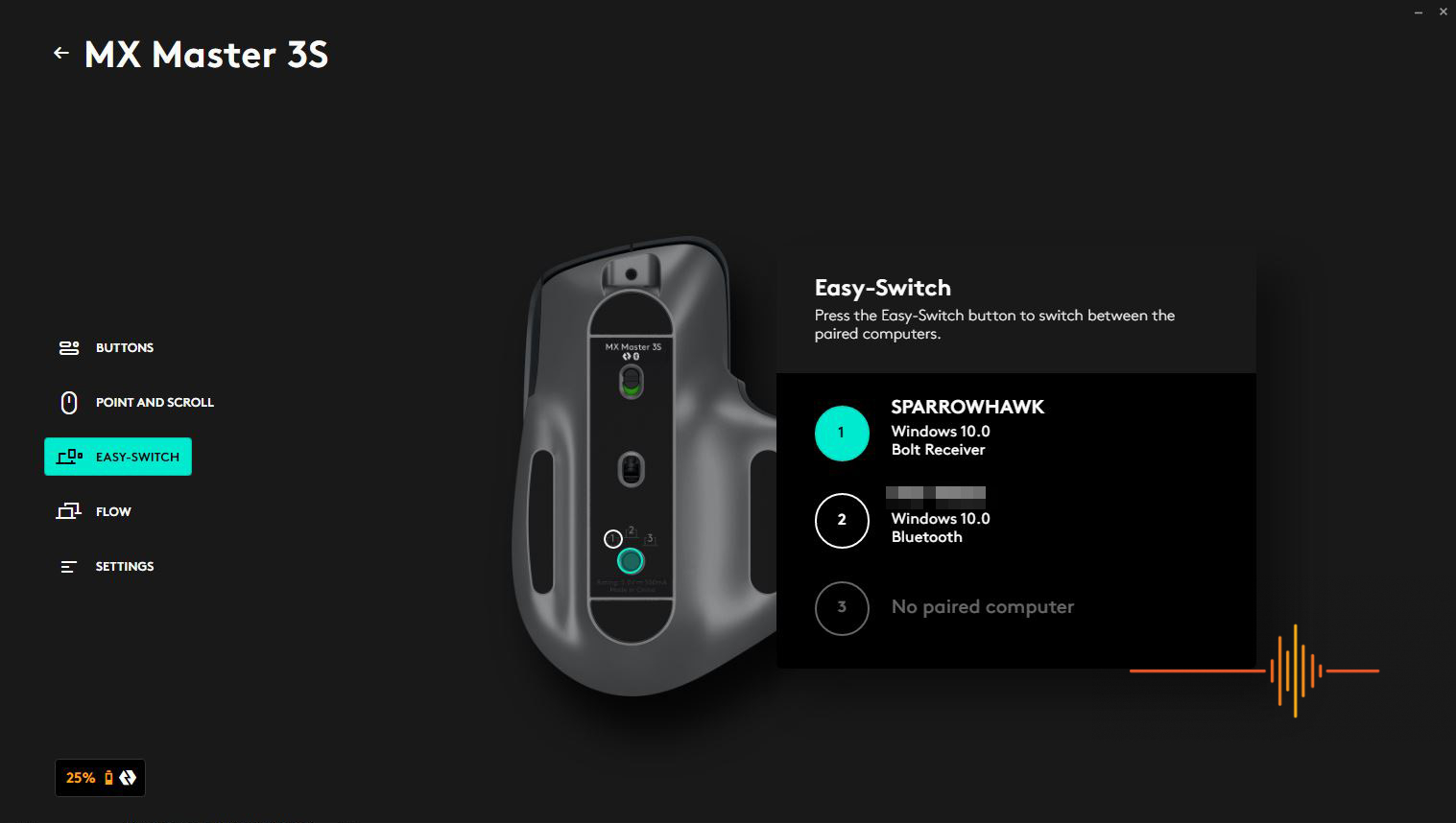
Gripes
This one doesn’t affect me much, but it is a curious decision for Logitech not to make a southpaw version for the MX Master 3S. Particularly so when they have made left handed variants of the Lift and M650.
Conclusions
The Logitech MX Master 3S is a premium productivity tool. It should be viewed as an incremental upgrade, and if you have a perfectly functional MX Master 3 still in your kit, there is no one particularly compelling reason to change.
There are however some important factors in consideration. Firstly is the change to the Logitech Bolt dongle, which may or may not be a deal breaker depending if you have any Unifying receiver dependency still.
Secondly is how much do you value quiet mouse clicks? I mean, the MX Master 3S is as quiet as a … mouse (see what I did there?) I know noisy keyboards and mice does my head in when I am trying to concentrate, so this is a pretty compelling reason to upgrade.
Without a doubt, the MX Master 3S is a top notch mouse. Coming in variants of pale grey and graphite, the MX Master 3S has a RRP of AUD$169.95. Perhaps it’s time to get one for Dad in time for Father’s Day.
Specifications
Dimensions
MX Master 3S
Height: 124.9 mm
Width: 84.3 mm
Depth: 51 mm
Weight: 141 g
Logi Bolt USB Receiver
Height: 18.4 mm
Width: 14.4 mm
Depth: 6.6 mm
Weight: 2 g
Technical Specifications
Sensor Technology: Darkfield high precision
Nominal value: 1000 dpi
DPI (Minimal and maximal value): 200-8000 dpi (can be set in increments of 50 dpi)
Buttons
7 buttons (Left/Right-click, Back/Forward, App-Switch, Wheel mode-shift, Middle click)
Scroll Wheel: Yes, with smart-shift
Thumb wheel: Yes
Gesture button: Yes
Wireless operating distance
10 m *Wireless range may vary depending on operating environment and computer setup.
Wireless technology
Advanced 2.4GHz wireless technology
Battery
Rechargeable Li-Po (500 mAh) battery
Get three hours of use from a one-minute quick charge. *Battery life may vary based on user and computing conditions.
Optional software
Logi Options+ and Logitech Flow
Sustainability
MX Master 3S
Pale Gray plastics: 22% post-consumer recycled material
Graphite plastics: 27% post-consumer recycled material
Paper Packaging: FSC – certified







