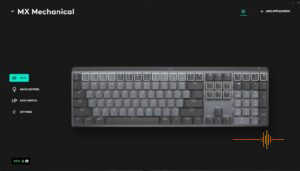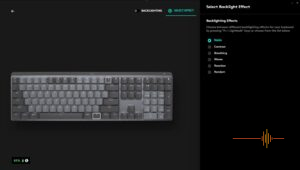DRN received the Logitech MX Mechanical at the same time with the MX Master 3S, both were unboxed by our Chief Unboxing Officer a few weeks ago. We love the MX Master 3S, so how does it team up with the MX Mechanical?
It’s hard to believe that the Logitech MX Master portfolio is now 7 years old. DRN has had the privilege of road testing quite a few of the products in the line up. All the previous keyboards in the MX Master series have been solid performers and have remained in everyday use of our reviewers. What is a surprise is that it has taken this long for Logitech to release a mechanical keyboard in the portfolio.

First Impressions
The Logitech MX Mechanical is a full-size wireless keyboard, with the 104-key layout, designed for the office environment. There is a MX Mechanical Mini that is TKL at 75% with 84 keys, but that is not my review unit. The design is all professional and understated elegance .
The MX Mechanical starts with excellent build quality with an aluminium top plate and a chassis made with solid plastic. There is no flex and there is a satisfying heft to it. The keycaps are ABS plastic with a soft coating for extra grip.
Under the caps though, is where Logitech is excelling. The MX Mechanical is available in a choice of Kailh Choc V2 switches. So whether your preference is for Tactile Quiet, Linear or Clicky, there is a MX Mechanical for you.
Here is the quick breakdown as a re-cap (see what I did there?):
Tactile quiet – commonly referred to as brown switches. They have a slight bump on each keystroke which makes them excellent for typing and programming but they are not the best for gaming. Essentially the keypresses are silent with a reactive key reset which is great for feedback and better for the office environment in terms of noise.
Linear – Also known as Linear Red. Popular with gamers with the fastest actuation point out of the three options. The keys require less force to press and you don’t feel or hear when the key is registered.
Clicky – Clicky Blue are what I like to call keyboards from hell. They have a large tactile bump to go along with a loud audible click to really give you feedback when a keystroke has registered.
I very rarely game, and as you can tell I loath clicky keyboards with a passion. So naturally I opted for the tactile quiet (brown switches) as it suits my work and style. It is important to note that the key switches are not interchangeable, so the switches that you decide on is final.
The power switch is next to a USB-C charging port at the right rear of the keyboard, just behind the status LED.
Although the MX Mechanical only comes in the graphite colourway, Logitech has introduce some style with two-toned key caps. The center typing keys are a lighter shade of grey, while the secondary keys are finished in a darker shade.
As expected the MX Mechanical uses the new Logitech Bolt receiver, rather than the Unifying receiver of yesteryear.
In Use
I have been using the MX Keys for the past two and a half years, and I am a keyboard jockey to the extreme. I typically wear out the markings on keyboards quickly, and it is usually pretty obvious which notebook or keyboard belongs to me due to the wear pattern.
There are some physical differences between the MX Keys and the MX Mechanical, which does take a little getting used to.
For starters, the MX Keys uses scissor switches which has a short travel distance and low operating force. It has a fixed incline of 5.8° and a height of 2.0cm. In comparison the MX Mechanical … well .. is mechanical and I have linear browns. The minimal incline is 3.5° and there are two tabs to adjust the incline to 8°. Height wise has increased to 2.7cm.
Small changes to a keyboard will take time to adjust to, but at least with the same 104 keys layout, it was a matter of getting used to a change in pitch and height. My “galloping horses” of typing didn’t really slow down although I did drop in accuracy initially until my fingers adjusted. Muscle memory is both a wonder and a curse.
Key presses are firm and the ABS caps feels like, well new, given that I am a sworn enemy of ABS key caps given I always wear them down to a shiny finish. But right now it feels grippy and fresh. The stablisers in the caps works just fine, although the larger keys have the tiniest wobble to them but not enough to be distracting or annoying.
There are rubber strips under each 8° incline foot, and a long piece that spans side to side roughly under the spacebar position.
The backlighting is white only and excellent. Just like the MX Keys, it has a in-built sensor that turns the backlighting on when it senses your hand close to the keyboard, and it will automatically turn off when you are AFK to conserve battery power. Key legends are shine through so you can read your keys in a dim or dark environment.
There are backlighting effects available either through Options+ or Fn+Lightbulb keys. You are limited to white (well it is designed for the professional market) and you cannot customise the effects.
As far as ergonomics go, it is a low profile board and you can get away without using a wrist rest. I haven’t needed one for years with the MX series of keyboards and it has been perfectly comfortable. Logitech does offer it as an accessory if you prefer to have one.
Connectivity
As has been the case with the MX series, the MX Mechanical is versatile with it’s wireless connectivity options.
The Bolt receiver is the preferred method, which can be paired with multiple devices.
If you prefer to skip the Bolt receiver, then you can connect up to three devices via Bluetooth supporting Windows, macOS and Chrome OS.
Other Features
The white backlight, which by default turns off when battery power drops below 10%, can be dimmed and brightened with the F3 and F4 keys.
Logitech claims a 15 minutes charge will provide for a day’s use. A full charge from zero takes about 4 hours and will last up to 15 days with backlighting on.
The backlighting takes a pretty hefty hit on the battery life, when it’s rated for 10 months use on a single full charge with it turned off.
Options+ gives you ability to customise the majority of the top row of the keyboard as well as the cluster of navigation keys. Additionally you can customise these keys by (supported) application.
Gripes
A couple of complains although they are not deal breakers for me, can be important for consideration.
The MX Mechanical does not support macros. And I believe this is the case for all the MX series.
I wish that the Options+ allows me to schedule when backlighting is on and off so I can wring a little more out of the battery life. About 2 days after a full charge I am down to 85% already, so I will get about 13 days out of my usage.
The ABS key caps are susceptible to finger oil, just like any matte treated keyboards. All mine suffer from sheen on commonly used keys such as space bar. Even now after about 6 weeks of use I can see the build up on shift, space bar and a jumble of keys that I use heavily.
Conclusions
The MX Mechanical is an understated, elegant and very well made keyboard. While the single colourway limits the choices, Logitech has cleverly introduced style via the two-toned key caps.
Coming from the MX Keys with the low profile scissor switches, the MX Mechanical has the satisfying travel and feedback of mechanical switches. The typing feel is great, the backlighting is excellent although harsh on battery life. Options+ help to extend the functionality and if paired with Logi Flow and a compatible mouse, it is a powerful productivity tool.
The Logitech MX Mechanical has a RRP of AUD$269.95 (the mini is AUD$229.95) and is available from Logitech’s website and all the usual places. Yes the price is a little steep but it’s a solid performer with little to complain about.
DRN would like to thank Logitech for their on-going support.
Dimensions
MX Mechanical
Height: 26.10 mm, including keycaps
Width: 433.85 mm
Depth: 131.55 mm
Weight: 828 g
MX Mechanical Mini
Height: 26.10 mm, including keycaps
Width: 312.60 mm
Depth: 131.55 mm
Weight: 612 g
Logi Bolt Receiver (included in both)
Height: 18.4 mm
Width: 14.4 mm
Depth: 6.6 mm
Weight: 2 g
Technical Specifications
Connect via Bluetooth or Logi Bolt 1Not compatible with Logitech Unifying USB Receiver technology
Easy-switch: connect up to 3 devices and switch between them
Hand proximity sensor activated backlighting
Auto-adjust ambient light sensor
10m wireless range Wireless range may vary depending on operating environment and computer setup.
USB-C rechargeable: up to 15 days or up to 10 months with backlighting off 3Battery life may vary based on user and computing conditions
On/Off power switch
Caps Lock and Battery indication
Compatible with Logitech Flow enabled mouse
MX Mechanical is compatible with MX Palm Rest
Battery: Rechargeable Li-Po (1500 mAh) battery
Optional software: Logi Options+ and Logitech Flow
Note: FileVault might be enabled on your macOS computer, which could prevent you from entering your password at start or reboot when connected to Bluetooth. In this case, use Logi Bolt USB Receiver,