 The iTwin – A fantastic solution for the home user who wishes to access and change their files remotely and securely. Dead simple to set up with imbedded hardware security, it’s hard to believe this sleek aluminium device is only $99.
The iTwin – A fantastic solution for the home user who wishes to access and change their files remotely and securely. Dead simple to set up with imbedded hardware security, it’s hard to believe this sleek aluminium device is only $99.
What is an iTwin?
In a nutshell, you can imagine the iTwin as a giant cable between two PC’s. If you have two computers, anywhere in the world, both with internet access, the iTwin will allow you to access files stored on one computer using the other. The iTwin consist of two USB ‘keys’ that joint together forming an ‘iTwin’. All you do is join the two keys and plug the iTwin into one PC, install a little program and tell it what folders (or drives) you want to share and you’re done. Leave one key in the computer and take the other key with you, insert that key into any computer with an internet connection and you’ll have live access to all the files you told it to share. And for those who care about security I have good news, not only does it use 256 bit data encryption and require a password, the only way someone can access your files is if they physically have the second iTwin key. So it uses both data encryption and hardware security at the same time.
Unboxing the iTwin
The iTwin is about the size of two USB flash drives. Quality wise the iTwin is very nice with a durable and stylish aluminium case (ours is lime green, however it does come in gunmetal grey).
Setting Up the iTwin
It’s simple. Join the two keys together and plug them into the PC you want to share (in this case my home desktop). A one-time installation window opens asking you to install a program. This takes about a minute. Then it asks you to name your iTwin pair, I’ve called mine DigitalReviews. It also asks you for an email address, this is only so they can e-mail you a deactivation code so should you lose one of the keys, you can remotely disable the iTwin pair. You can also right-click the iTwin icon near the clock and give your pair a password.
The iTwin now appears when you open My Computer. Open the device just as you would a folder. Drag and drop any folders or files you want to share into the iTwin folder. This doesn’t copy any files or folders anywhere; it just tells the iTwin what you want to share. I’m going to share two folders, ‘Recorded TV’ and ‘MECH4301’.
 Disconnect one of the keys from the iTwin and connect it to any other computer, I’m going to use my Asus Slate. As the iTwin has never been connected to my slate before, it asks to install the iTwin application. After this is complete it prompts me for my password. And hey presto that’s it.
Disconnect one of the keys from the iTwin and connect it to any other computer, I’m going to use my Asus Slate. As the iTwin has never been connected to my slate before, it asks to install the iTwin application. After this is complete it prompts me for my password. And hey presto that’s it.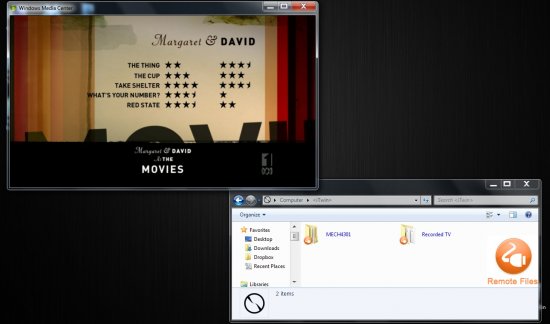 When I open the iTwin on my slate it shows me my Recorded TV and MECH4301 folders. Just as if I were at home, I can browse through the folders and open, edit and rename files. If I add files to one of the shared folders, it’s instantly copied to my desktop at home. As soon as I make any changes on my slate, the files are instantly changed on my home desktop hard drive as well. And when you’re at home, just act as if the iTwin never existed at all. You don’t need to open your files, while at home, via the iTwin in ‘My Computer’. Just open your files and work on them as normal, straight from your My Documents folder or wherever they are located on your hard drive. The iTwin knows the folder paths you want to share, and any changes made in those locations are instantly accessible remotely using the second iTwin key.
When I open the iTwin on my slate it shows me my Recorded TV and MECH4301 folders. Just as if I were at home, I can browse through the folders and open, edit and rename files. If I add files to one of the shared folders, it’s instantly copied to my desktop at home. As soon as I make any changes on my slate, the files are instantly changed on my home desktop hard drive as well. And when you’re at home, just act as if the iTwin never existed at all. You don’t need to open your files, while at home, via the iTwin in ‘My Computer’. Just open your files and work on them as normal, straight from your My Documents folder or wherever they are located on your hard drive. The iTwin knows the folder paths you want to share, and any changes made in those locations are instantly accessible remotely using the second iTwin key.iTwin Applications?
Home Networking – If you have two computers in your house and want to share files wirelessly, the iTwin is a very simple solution. Because both of your computers are joined to you home wireless, data transfer speeds will be very fast. For example, I have a Belkin N600 wireless router, and to transfer a 1.5GB episode of At The Movies took about four minutes (and it doesn’t count towards you internet quota).
Files at Work – If you workplace is small and doesn’t have a server with VPN access, you could plug one key into your work PC and the other at home. As long as your work PC is connected to the internet and turned on (not in sleep mode!) you can access all your work files from home.
Holidays – If you are traveling and taking a lot of photos and videos, and still want the possibility of accessing your home files, use the iTwin. Take the photos and videos off of your camera and upload them to your computer at home. Need to access your ‘My Documents’ folder that’s on your home computer, in another country? The iTwin can help you out there as well.
Why Not Use DropBox Instead?
That’s a valid question and DropBox and the iTwin both have pro’s and con’s. Firstly, the iTwin requires your computer at home to be turned on, so going on holiday and leaving your desktop running isn’t ideal. With DropBox you can simply upload files to your online account and access them from a web browser anywhere in the world. The con with DropBox is the storage limit. A free DropBox account only gives you 2GB of space, if you want more you need to buy it at $99 per year for 50GB. With the iTwin you are only limited by the size of your hard drive at home. Secondly, and for some this maybe more important, the iTwin is more secure. When you upload files to DropBox, they are sitting on a company’s private server and while DropBox claim to take file security very seriously, they have had mishaps in the past. I am of course referring to the software glitch that occurred back in June, which allowed any password to be used to access any DropBox account. With the iTwin, to access your files you must physically have the other half of the iTwin key.
Operating System
The iTwin is available for Windows XP, Windows Vista, Windows XP and Mac OS X 10.6 and above.
Last Words
If your business doesn’t have any type of VPN, then the iTwin is a convenient solution so you can access your work files from home. For the non tech savvy, this is an easy way to create a home network, however at the moment it only allows for two computers to share data.


