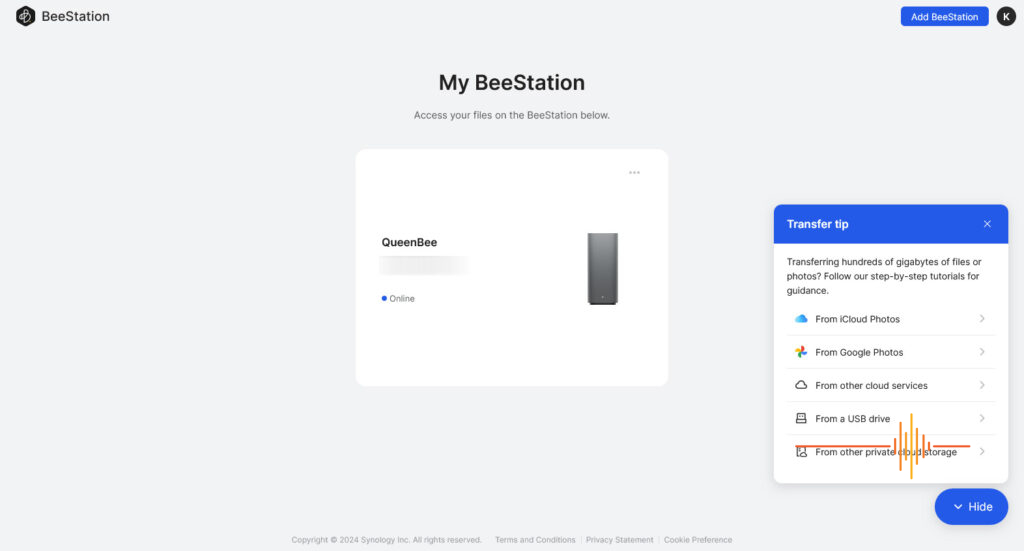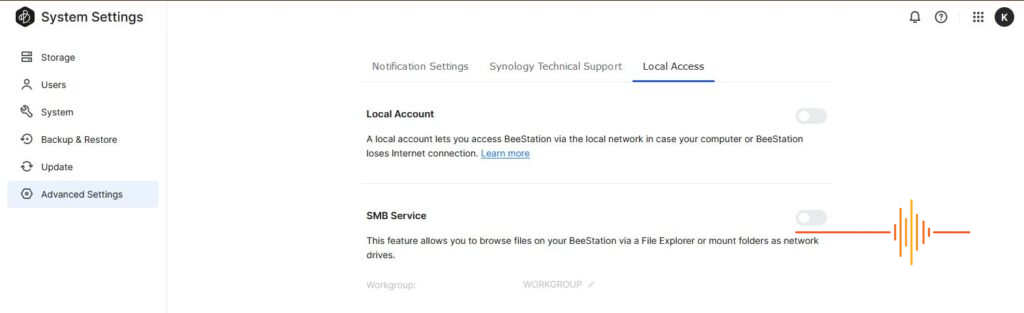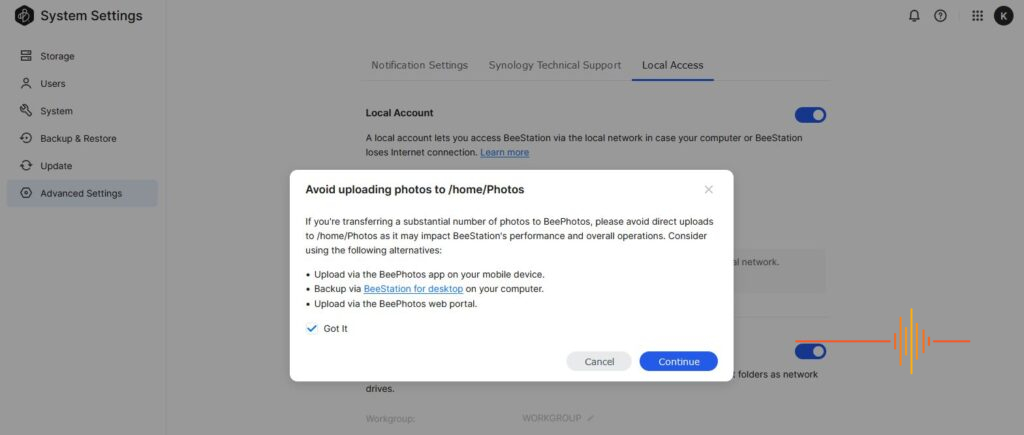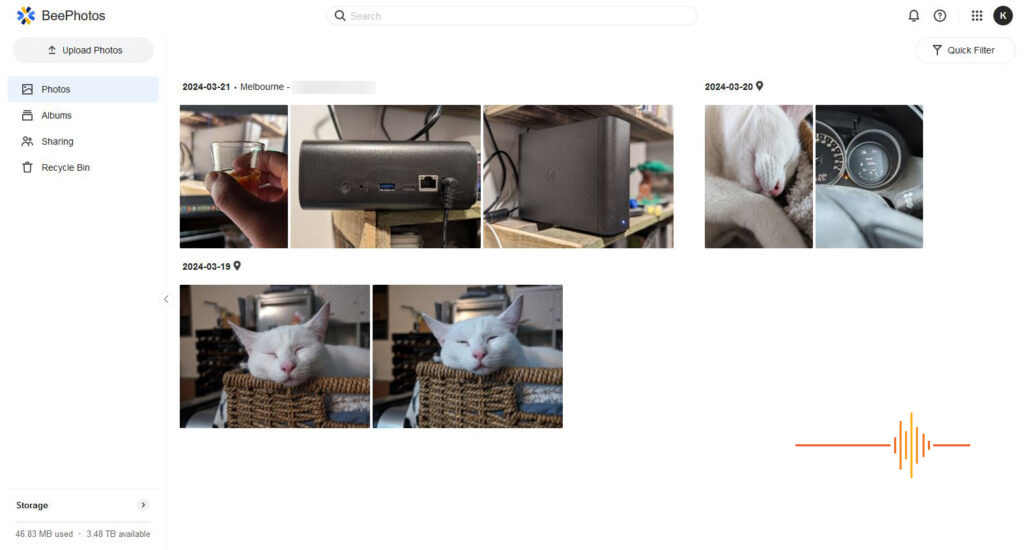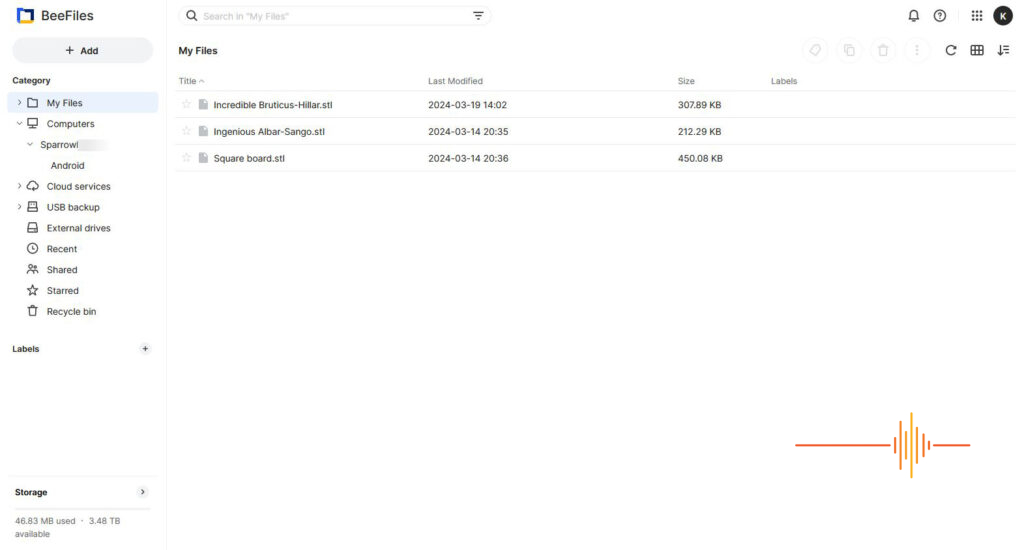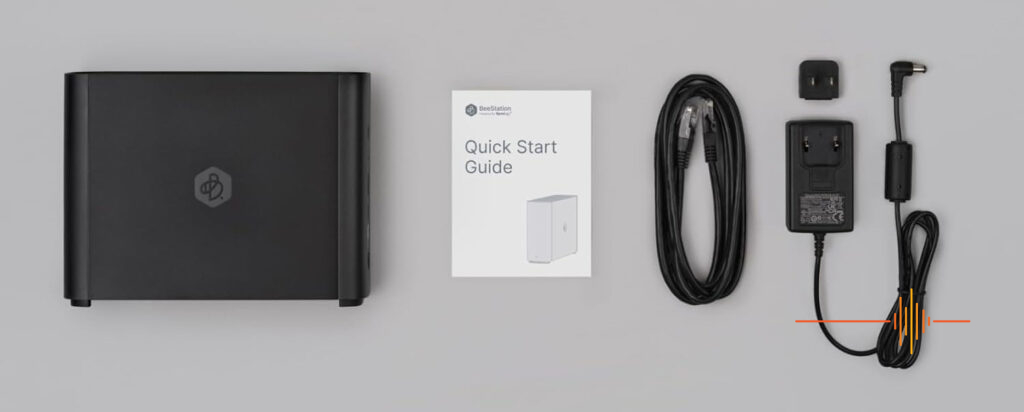Better known for their full featured storage offerings, Synology of late has been branching out beyond their DiskStation roots. In mid-2023 Synology launched the BeeDrive which I thought was a brilliant offering. Along now comes the new Synology BeeStation.
What is it?
“Your personal cloud journey” is what is emblazoned on the box.
Synology has taken a step away from their traditional stomping ground of Network Attached Storage (NAS). Make that a giant leap into something new for them.
The BeeStation is not a traditional NAS, but is kind of, if you want it to be. It all sounds a bit confusing doesn’t it? Let me explain myself ….
First Impressions
The BeeStation comes in the standard black chassis that is the hallmark of many Synology devices.
Inside the housing is a single 4TB drive. You don’t get told what model it is, but it’s an easy guess to say it is a Synology branded platter.
Everything is kept simple and cut down – around the back is a power socket, gigabit LAN port, a USB-C port and a USB-A port both 3.2 Gen 1s plus a power button.
Around the front there is a solitary LED to give you an at-a-glance status by colour.
Under the hood, the BeeStation sports a Realtek RTD1619B processor which Synology also uses in some of their lower end DS offerings. There is just 1GB of DDR4 memory to go with it which is a little paltry but will do the job as long as you don’t try to smash it with workloads. Realistically after the initial seeding the trickle load should be fine.
Getting Started
In a complete departure from DiskStation Manager, this unit runs BeeStation OS which at the time of writing is at v1.0. This one is brand spanking new to Synology.
If you ever setup a DSM unit before, setting up the BeeStation is similar, but simplified.
The Quick Start Guide gives you two methods to start using the BeeStation – scan the QR code or enter the portal.bee.synology.com/setup URL into a browser. This takes you to a landing page that will need a Synology account to proceed. As the blurb says, the BeeStation is a personal cloud journey, so everything is gear to be cloud solution based.
The portal will let guide you through the process step by step, and there are not too many. Plug in the network cable, then plug in the power.
At first power on, after a few minutes the LED will turn a solid orange. At this point you will be prompted to enter the serial number of the unit. You have sixty seconds from that point to hold down the power button until you hear a beep. This will confirm that the correct unit is being associated with your Synology account.
The BeeStation will automatically fetch any available OS update at this point which could take some time depending on your internet connection.
When this is completed you have the option to custom name the BeeStation.
In Use
The BeeStation only delivers two services: BeeFiles and BeePhotos. That’s it.
There are no apps, no add-ons, extensions, support for docker, etc. The entire concept is limited to serving up BeeFiles and BeePhotos, which at first glance looks awfully like Synology Drive and Photos with a new skin.
A very key difference with BeeStation compared to DSM is that by default, your BeeStation is accessible via internet. There are no need to fiddle around with port forwarding on your router, or registering onto QuickConnect. Your Synology account is what is required to register your BeeStation and the mobile apps only require that account to hook you up from your mobile. Again under the hood it is QuickConnect with a new lick of paint over it. If you doubt me, have a look at the URL on your browser when connected to it.
The great part is, there is no fiddling around with SSL certificates, it is all managed in the background via Synology.
If I sound unenthusiastic about it, that is not the intention. Synology has invested significant efforts at each of these services and they work. There is no need to reinvent the wheel but understandably with the introduction of BeeStation, they are keeping the branding consistent.
Synology discourages direct local access to the BeeStation. By default, SMB service is turned off so it is not locally browsable. There is also no local account by default either, which not only stops local access, but also remove an attack vector. Here is a timely reminder to turn on 2FA for every account everywhere possible.
In particular for BeePhotos a notice is provided by Synology to “avoid direct uploads to /home/Photos as it may impact BeeStation’s performance and overall operations.” If Photos was anything to go by, the indexing and background processes can be intensive.
The preference is to upload via the mobile app, or BeeStation for desktop or the web portal.
BeePhotos
Looking at BeePhotos and Synology Photos side by side, there are some UI differences for the web portal but essentially the same service.
I have wrote a detailed review of Synology Photos back in June 2023 and the information still applies. The only difference I can see is that BeePhotos does not have a “Shared with Me” tab.
The mobile app is essentially the same under a different name. All the functionalities remain including the all important “Focused Backup” to assist with bulk uploads.
BeeFiles
Having a deeper look at BeeFiles and having Synology Drive open side by side, this one has had more development effort put into it.
Synology Drive has a focus on team and sharing data with others, whereas BeeFile is more about your access to your data centrally. This is clear from looking at the options available on the side bar. Going through the key items:
- My Files are all your files stored on BeeFile.
- Computers shows all the computers and the folders that the BeeStation desktop client is syncing (or backing up) with.
- Cloud Services allows you to sync files from Dropbox, Google Drive and Microsoft OneDrive
- USB backup allows you to send a copy of your files to an external drive
- External drives allows you to view data from anything plugged into the USB ports of the BeeStation
Similarly the app differs from Drive to reflect the different focus of BeeFiles.
One feature I want to point out is that the BeeFiles mobile app acts as a pseudo file explorer application. This is particularly handy when you use multiple cloud services such as Dropbox and Google, they can all be accessible via the one app instead of spread out everywhere.
Building on the amazing BeeDrive and the file versioning system, BeeFiles can store a maximum of thirty-two versions of documents for 7, 30, 60, 120 days or forever.
As for the desktop app, if you have ever used Dropbox, then the interface of BeeStation Desktop will be very familiar.
Sharing the Love (and what if you fall out of love)
You can invite up to eight other users on top of the owner to the BeeStation. The personalised link is active for up to seven days and each user will get their own personal storage space on the BeeStation.
Because it is a cloud service, those users will need their own Synology account to access the BeeStation. Just remember these are not local accounts you can control directly. So if someone has accepted the invite to your BeeStation, you will see the name and email they used to sign up to Synology. Beyond that the only thing you have control over is the description to make it friendly for you to read, or to delete the account.
If you do delete someone off your BeeStation, you have the option to delete their data or to transfer it to another user. Once the process starts, it is irreversible and the account will be removed immediately.
Aside from forcibly taking over the data by removing an account, there is no way to view the data … unless … you know their Synology account credentials.
In the interest of documenting everything, it is possible to gain access to another account? Absolutely. Is it easy? No. Is it ethical? Definitely not. Does it require all the stars to align? Yes.
How can you do it? First the owner has to enable the SMB Service on the BeeStation. This is a global setting by the owner.
Second you need to able to access the LAN IP address of the BeeStation.
Third you need the user to enable the Local Account themselves, the owner can’t do that.
Fourth you need to know both their local username and password.
Easy right? That needs a lot of ducks to line up, with a healthy dose of brutal force or social engineering of someone you invited to share your BeeStation with. We don’t need an ethics or morals course here to read the moral compass on this one.
If the user decides to delete their own account, there is no option to transfer the data to anyone else.
Other Features
As the owner of the BeeStation, there is an easy view to see how much space is consumed by each user.
Globally you can backup (or restore) the BeeStation either to an external drive (via USB) or to Synology C2.
Gripes
There are a few and this is one time that I hope I don’t upset the apple cart too much.
The BeeStation only has a single disk inside the chassis, and this is truly all your eggs in one basket. In fact if you invited eight other people on the journey, then it is 9 sets of eggs in the same basket. You would really want backup enabled.
This leads me to the next complaint. Understandably, Synology and cloud would mean pushing C2 services. The BeeStation will only support Synology C2 or an external local USB as a backup target. It would be nice to be able to replicate to a DSM NAS, or another BeeStation elsewhere.
There is no quota management for users. A rogue user can chew up all the disk space.
Lastly not so much a gripe but a missed opportunity on the mobile apps. If Synology add local file system support, at least on Android, then it can easily replace file managers for most users.
Conclusions
Before I embarked on this review, I had my reservations about the usefulness of the BeeStation. After all I have been in the Synology camp for well over a decade and take advantage of many of the features and add-ons provided by DSM. How is a dedicated cut down, cloud enabled device ever going to win me over?
After testing the unit I still hold some reservations, particularly with the single hard drive single point of failure issue. To me this is the biggest failing of BeeStation as it stands. There are other gripes that I have already mentioned but this one needs to be pointed out. It unfortunately turns your personal cloud journey into something that needs a public cloud offering, or something else for risk mitigation.
Undoubtedly though, both the BeeFiles and BeePhotos are solid offerings. BeeFiles has seen some development away from Synology Drive which focusses the task at hand for the target audience.
With the OS standing at just version 1, I expect future updates to address some of my concerns such as quota management.
So the question comes down to, does the BeeStation hit the mark? I think so. It is not aimed for a superuser like myself and does not pretend to. But for an average family with little tech knowledge, this would be an almost ideal way to go. Imagine your average non-technical household with two adults and two children, add the grandparents on and you are backing up their precious photo memories centrally and sharing important files such as school reports.
The Synology BeeStation has a retail price around the low to mid AUD$400 mark. This makes it more expensive than their single bay DSM based NAS offerings but it is much simpler to setup and manage. On top of that you really need to budget in an external drive, or a C2 subscription.
DRN would like to thank Synology for providing the review unit.