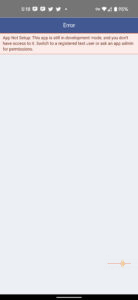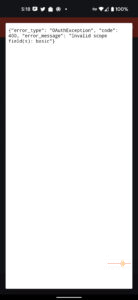Following up from World Backup Day 2022, we take a look at the SanDisk Ultra Dual Drive Go which is one of the local solutions mentioned in my editorial.
The SanDisk Ultra Dual Drive Go is designed to allow you to easily move files between a USB-C type smartphone, tablet to another USB Type-C device or USB Type-A computer. On paper it is ideal for on-the-go backup and freeing up space on a mobile device, so how does it go in practice?
First Impressions
The SanDisk Ultra Dual Drive Go is pretty tiny. It is one of the smallest flash drive in my collection, not the smallest but definitely down amongst them. It measures 44.41 x 12.1 x 8.6mm (LxWxH) which can make it easy to lose. I have panicked more than once wondering if my kitten has taken it.
On one end is a USB Type-C connector, and the other end is a USB Type-A connector. A little cover swivels around the mid-point to protect either connector. More importantly here is a generous keyring hole which allows me to attach a lanyard or a tag to it to make it more visible.
Personally I would suggest to have the swivel cap protecting the USB Type-C end when not in use. It is definitely more likely to get accidental damage.
Getting Started
The SanDisk Ultra Dual Drive Go comes with a companion app called Memory Zone. This app allows you access and organise all your photos and files from one place. This includes your mobile device’s internal storage, microSD cards, SanDisk OTG flash drives and selected cloud storage.
While it recognises other branded OTG storage upon connection and prompt if you want to use Memory Zone to access it, the app itself actually does not support non SanDisk brands at all.
You don’t need a Sandisk OTG flash drive to use Memory Zone. Conversely if you are like me and run a File Manager (Solid Explorer with USB OTG plug-in), you can do your file management without Memory Zone.
To use the SanDisk Ultra Dual Drive Go, it is as simple as plugging it into your device when you have an app that can handle reading from OTG. It acts like any other storage that is supported by your device (or app).
In Use
The Memory Zone app gives you a “at a glance” view of your local device storage, OTG USB and any added Cloud Storage. The same interface makes it simple to copy or move information between storage spaces, although there are some limitations which I will go into later.
From the app you can also perform Manual Backup, Automatic (scheduled backup) and Social Media Backup.
Manual Backup
This is an ad hoc backup process where you manually select what you want to backup and the backup destination. As a test I told Memory Zone to backup up all supported files on my phone, that includes:
- Photos
- Music
- Videos
- Documents
- Contacts
It totalled 2,317 number of files at 7.94 Gb in size. Whilst not scientifically measured, it took approximately 19 minutes to finish the copy to the SanDisk Ultra Dual Drive Go. It started off strong transferring around 1Gb/min probably due to the larger contiguous files before slowing down.
Upon completion, the app will automatically open the file manager on the OTG device.
Automatic Backup
Set and forget schedule, with the same categories as listed above in the Manual Backup option. This would be suited to wholesale backup to a cloud location. The scheduler permits multiple days in the week, but only once a day.
Social Media Backup
The app makes it clear that only photos and videos will be backed up. There is the options to choose Facebook, Instagram and Google Photos, although in reality Houston we do have a problem.
The Facebook option chucks a hissy fit saying that the app is still in development mode.
The Instagram option brings up the login page, and once you have successfully completed authentication, it throws an OAuthException and “Invalid scope field(s)” so that’s a no joy either.
The only one that works is Google Photos so it seems there is still a bit to do in the app.
Also worth noting that the Social Media Backup option does not have a scheduler for automatic backup.
Other Features
The Tools section of the app provides a few more functions which are probably of limited usefulness overall.
- Delete Junk Files (junk, residue junk, obsolete APK)
- Clean up Whatsapp Media
- Manage Apps
Benchmark
SanDisk claims USB 3.1 Gen 1 performance with 150 MB/s read speeds.
Running CrystalDiskMark shows that the drive gives a little more than rated for read performance. As for write performance, it is neither here or there for difference between the Type-A and Type-C ports.
Gripes
It is hard to find anything to complain about with a flash drive, but I do have my doubts with the app.
As noted earlier, the Social Media Backup function is not working at the moment (I don’t count Google Photos as social media).
For me, the Whatsapp Media clean up comes up with nothing to do which is impossible. I know just my Whatsapp Images alone would easily be 10Gb in side.
I have multiple Google accounts but I can only add one instance to the Memory Zone app. It would be nice if I could have multiple instances.
It would be nice if SanDisk supported OTG generically, it would make it more attractive to use as a default file manager.
Conclusions
The SanDisk Ultra Dual Drive Go is tiny and handy, and can be easy to lost. It makes for an easy On-the-Go backup solution but you would want to attach it to a lanyard or keyring to keep track of it. After all, losing your data (or in this case, potentially your backup data in cleartext) would not have a good outcome. Having both the USB Type-C and Type-A connectors built provides an extra level of ease of use regardless of your devices (unless you’re an iPhone or iPad user).
With an RRP of AUD$20 – AUD$91 and available in sizes between 32GB to 512GB, and a choice of black, blue, green or peach, this is a handy device to have around.